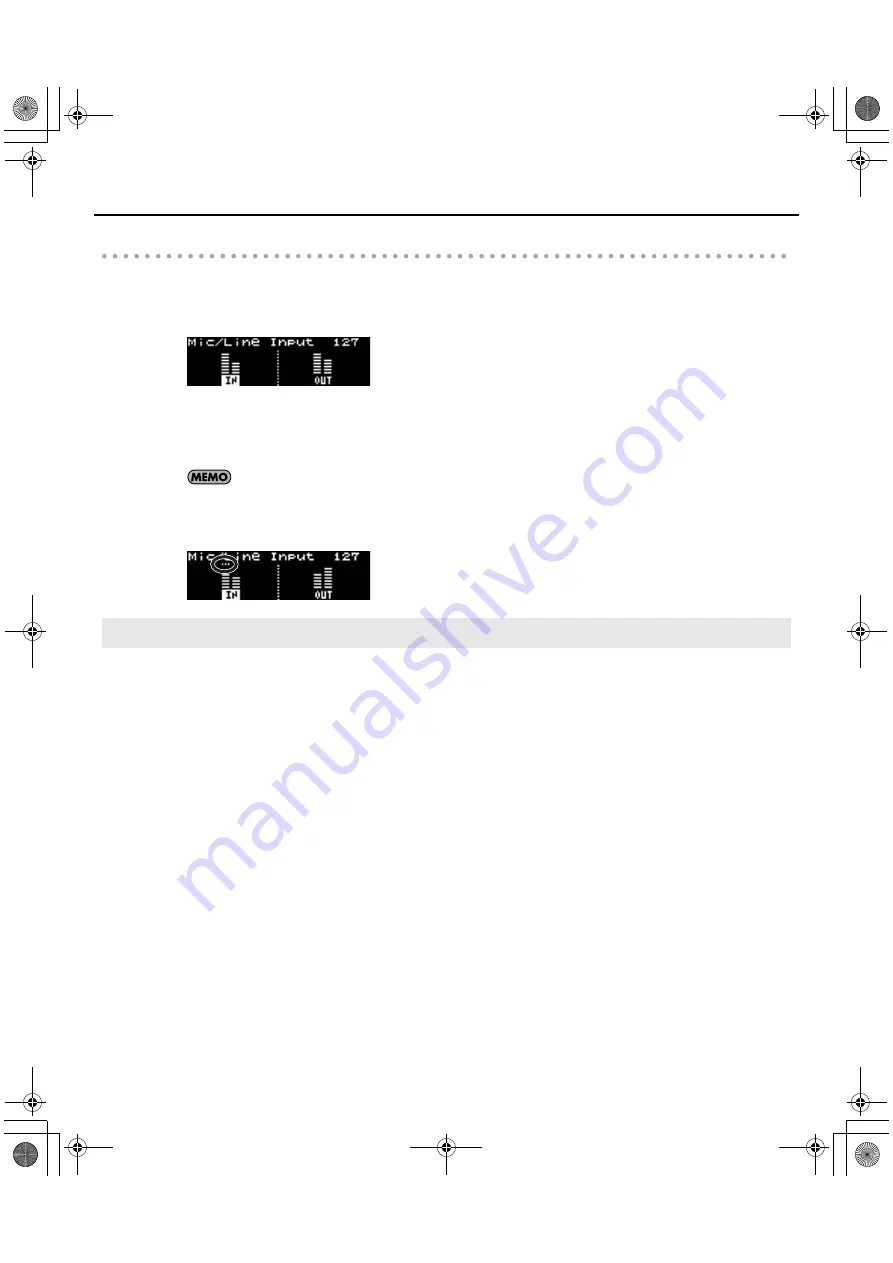
57
Using the SD-50 as an Audio Interface
Adjust the input level
1.
Press the [PART] button a number of times to access the audio part screen.
The level meters will appear.
page_audio_meter-mic.eps
2.
Turn the [SENS] knob to adjust the input volume.
In order to record with the best audio quality, use the [SENS] knob to increase the level as far as possible without
allowing an overload to occur; i.e., don’t let the level meter reach the maximum point.
You can apply echo to the sound of the connected microphone or guitar (p. 59).
* If the indication below appears, the input level has overloaded even though the level meter did not reach the
maximum point.
fig.input-level-over.eps
1.
Operate your computer to start recording.
For details on how to start recording, refer to the user’s guide for the software you’re using.
Recording
SD-50_e.book 57 ページ 2010年1月25日 月曜日 午前10時52分
Summary of Contents for 5100011346 -01
Page 1: ... 5 1 0 0 0 1 1 3 4 6 0 1 ...
Page 2: ......
Page 13: ...13 Getting Ready SD 50_e book 13 ページ 2010年1月25日 月曜日 午前10時52分 ...
Page 42: ...42 MEMO SD 50_e book 42 ページ 2010年1月25日 月曜日 午前10時52分 ...
Page 43: ...43 Operation SD 50_e book 43 ページ 2010年1月25日 月曜日 午前10時52分 ...
Page 79: ...79 Appendix SD 50_e book 79 ページ 2010年1月25日 月曜日 午前10時52分 ...
Page 113: ...113 MEMO SD 50_e book 113 ページ 2010年1月25日 月曜日 午前10時52分 ...
Page 114: ...114 MEMO SD 50_e book 114 ページ 2010年1月25日 月曜日 午前10時52分 ...
Page 115: ...115 MEMO SD 50_e book 115 ページ 2010年1月25日 月曜日 午前10時52分 ...
Page 119: ......
Page 120: ... 5 1 0 0 0 1 1 3 4 6 0 1 ...






























