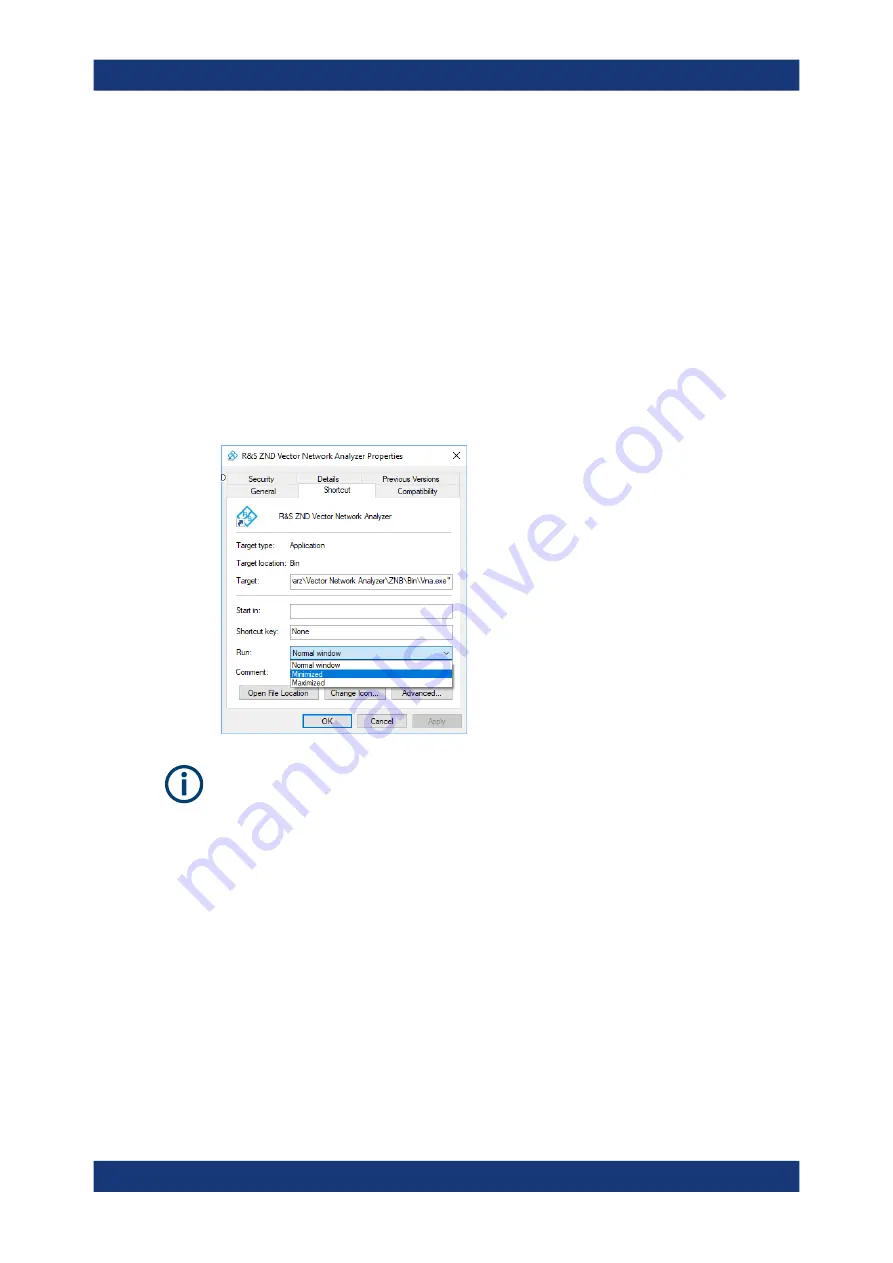
Preparing for use
R&S
®
ZND
20
Getting Started 1316.2407.02 ─ 62
3.10
Minimizing the VNA application
With a minimized VNA application, you can access your analyzer's Windows
®
desktop
or run other applications.
To exit the default full-screen mode of the VNA application, deselect SYSTEM – [DIS-
PLAY] > "View Bar" > "Title Bar Task Bar". Then use the standard Windows
®
titlebar
functions to minimize/maximize/close the application window.
To start the VNA application with a minimized window
1. Right-click the Vector Network Analyzer shortcut icon on the desktop and open the
"Properties" dialog.
2. In the "Shortcut" tab, select "Run: Minimized".
A software update restores the original shortcut properties.
3.11
Connecting external accessories
The analyzer's standard PC interfaces (Monitor, USB, LAN) can be used to connect
various accessories:
●
An external monitor expands/displays the Windows
®
desktop, which is, by default,
covered by the vector network analyzer (VNA) (VNA) application window in full-
screen mode.
●
External keyboard and mouse simplify local control, in particular manual (GUI)
operation of the VNA application.
●
A printer can be used to create hard copies of the measurement diagrams and
traces from within the VNA application.
Connecting external accessories






























