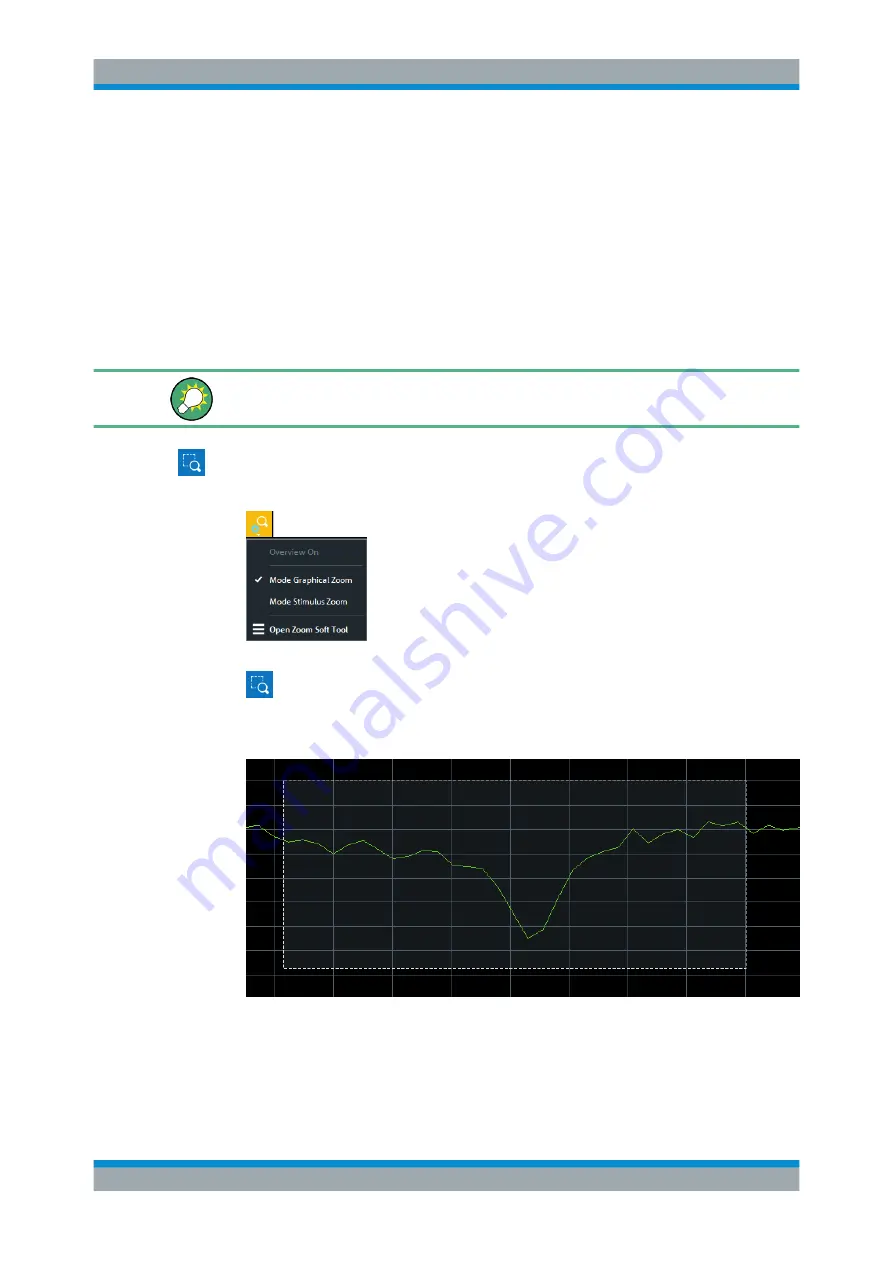
Operating the Instrument
R&S
®
ZND
48
Getting Started 1316.2407.02 ─ 52
5.6
Scaling Diagrams
The analyzer provides various tools for customizing the diagrams and for setting the
sweep range. Choose the method that is most convenient for you.
5.6.1
Using the Graphical Zoom
The graphical zoom function magnifies a rectangular portion of the diagram (zoom win-
dow) to fill the entire diagram area. The sweep points are not affected.
The graphical zoom function is only supported for cartesian trace formats. For (inver-
ted) Smith and polar diagrams, it is not available.
To activate the graphical zoom:
●
Select the "Zoom Config" icon in the toolbar above the diagram area and make
sure that the graphical zoom mode is active:
●
Select the "Zoom Select" toggle button in the toolbar above the diagram area.
The icon changes its background color from black to blue.
●
In the active diagram area, select an appropriate rectangular area.
The zoomed view shows the selected rectangle, scaled in both horizontal and verti-
cal direction. In general, the zoom window covers only a part of the sweep range;
the horizontal distance between the sweep points increases. The reduced display
range is indicated in an additional zoom line in the channel info area.
Scaling Diagrams






























