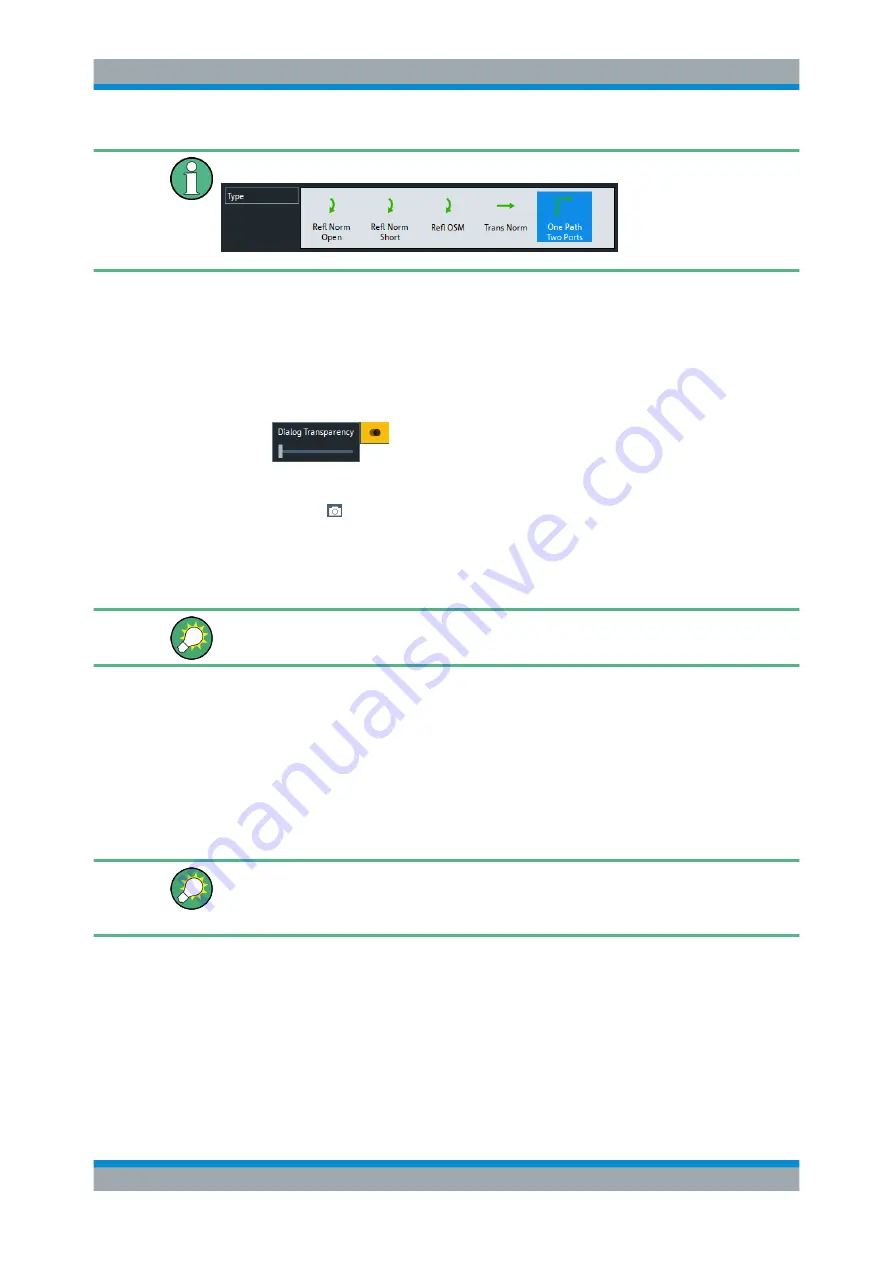
Operating the Instrument
R&S
®
ZND
40
Getting Started 1316.2407.02 ─ 52
For a unidirectional R&S
ZND, the bidirectional calibrations are not available.
All dialogs are operated in a similar way.
●
To open a dialog, select a softtool button with three dots appearing in its label (e.g.
"Start...
(Manual)").
●
The title bar of each dialog contains some convenience functions:
–
Use the "Dialog Transparency" function to make the display elements behind
the dialog visible.
Note: The "Dialog Transparency" is a global setting, i.e. it applies to all dialogs.
–
Use the icon to create a screenshot of the dialog.
●
Drag and drop the lower right corner of the dialog to modify its size.
●
Some dialogs are subdivided into tabs, containing groups of related settings. Acti-
vate a tab to access those settings.
The Help system provides useful information about each dialog's specific settings.
Select "Help" to open the Help.
5.4
Handling Diagrams, Traces, and Markers
The analyzer displays measurement results as traces in rectangular diagrams. Markers
are used to read specific numerical values and to search for points or regions on a
trace. The following section presents some of the graphical tools the R&S
ZND pro-
vides for trace and marker handling.
For further reference
Refer to chapter "Concepts and Features" in the R&S
ZND Help or in the User Manual
to learn more about traces, channels, and screen elements.
5.4.1
Adding New Traces and Diagrams
A new trace is required if you want to measure and display an additional quantity.
Typical scenario:
The transmission coefficient S
21
is measured as described in
ter 6.1, "Transmission S-Parameter Measurement"
on page 54. A trace is added to
display the reflection coefficient S
11
for comparison.
Handling Diagrams, Traces, and Markers






























