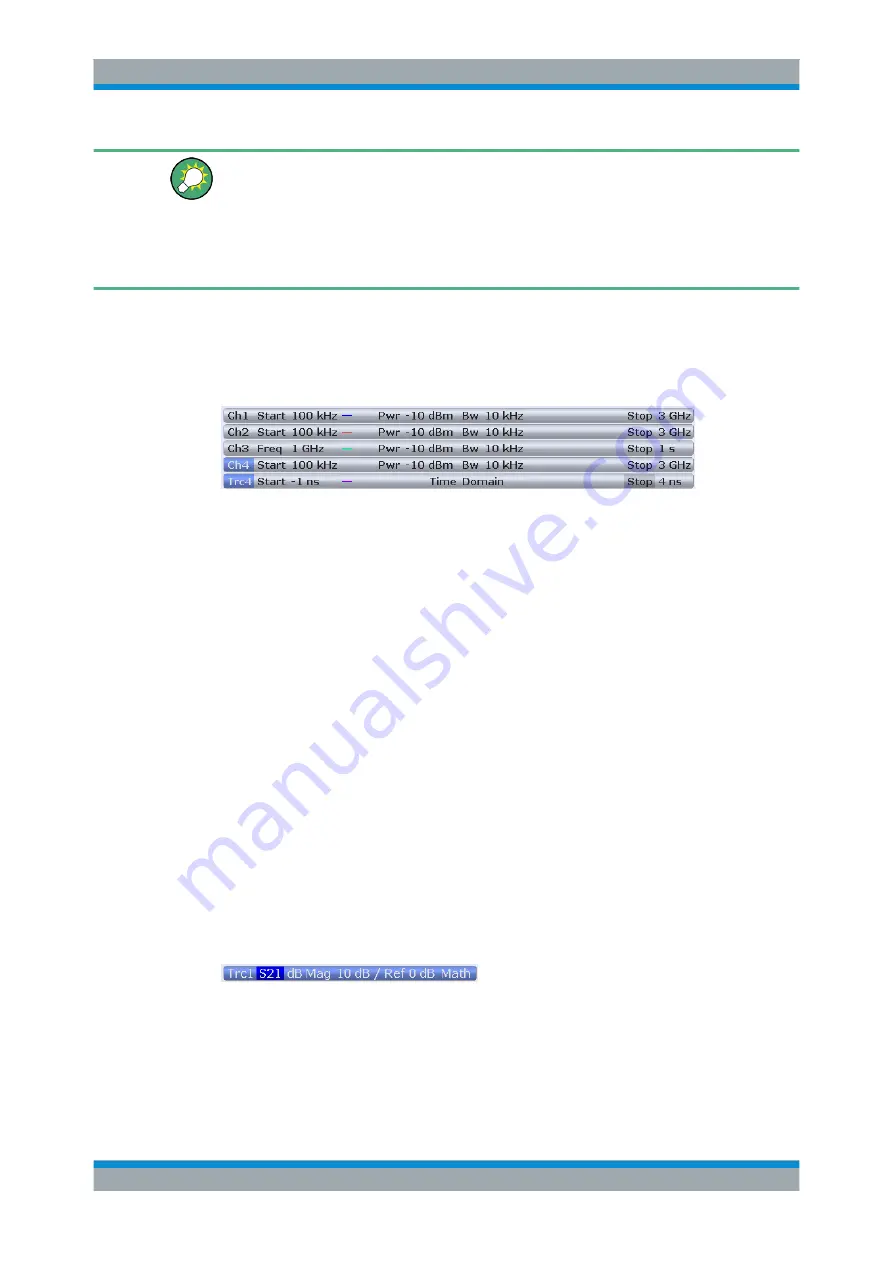
Getting Started
R&S
®
ZNB/ZNBT
62
User Manual 1173.9163.02 ─ 38
Alternative settings
The "TRACE > Scale > Zoom" softtool panel provides numeric input fields where you
can refine the displayed zoom range. To zoom the stimulus range and change the
sweep point spacing so that the number of displayed sweep points is maintained, use
"STIMULUS > Stimulus > Zoom Stimulus".
Refer to the R&S
ZNB/ZNBT Help or User Manual for details.
3.3.6.2
Setting the Sweep Range
The sweep range for all channels is displayed in the channel list across the bottom of
the diagram:
To change the sweep range, use one of the following methods:
●
Press either the START and STOP keys or the CENTER and SPAN keys in the
STIMULUS keypad.
●
Tap and hold (with a mouse: right-click) the start or stop value in the channel list for
some seconds and select "Start Frequency", "Stop Frequency", "Center Fre-
quency", "Frequency Span" from the context menu.
●
Select "Start Frequency", "Stop Frequency", "Center Frequency", "Span Fre-
quency" from the "Channel > Stimulus" menu.
●
Use the "Set by Marker" functions ("TRACE > MARKER > Set by Marker"; see
Chapter 3.3.6.6, "Set by Marker"
3.3.6.3
Reference Value and Position
The analyzer provides three parameters for changing the scale of the vertical
(response) axis:
●
Changing the "Ref Value" or "Ref Position" shifts the trace in vertical direction and
adjusts the labels of the vertical axis. "Ref Value" also works for radial diagrams.
●
Changing the "Scale/Div" modifies the value of the vertical or radial diagram divi-
sions and thus the entire range of response values displayed.
The "Scale/Div" and the "Ref Value" are indicated in the scale section of the trace list.
In the example below, a "Scale/Div" of 10 dB and a "Ref Value" of 0 dB is used.
To change one of the parameters use one of the following methods:
●
Select "TRACE > SCALE > Scale Values" to access the settings in the softtool tab.
●
Tap and hold (with a mouse: right-click) the scale section in the trace list for some
seconds and select the settings from the context menu.
●
Select the settings from the "Trace > Scale > Scale Values" menu.
Operating the Instrument






























