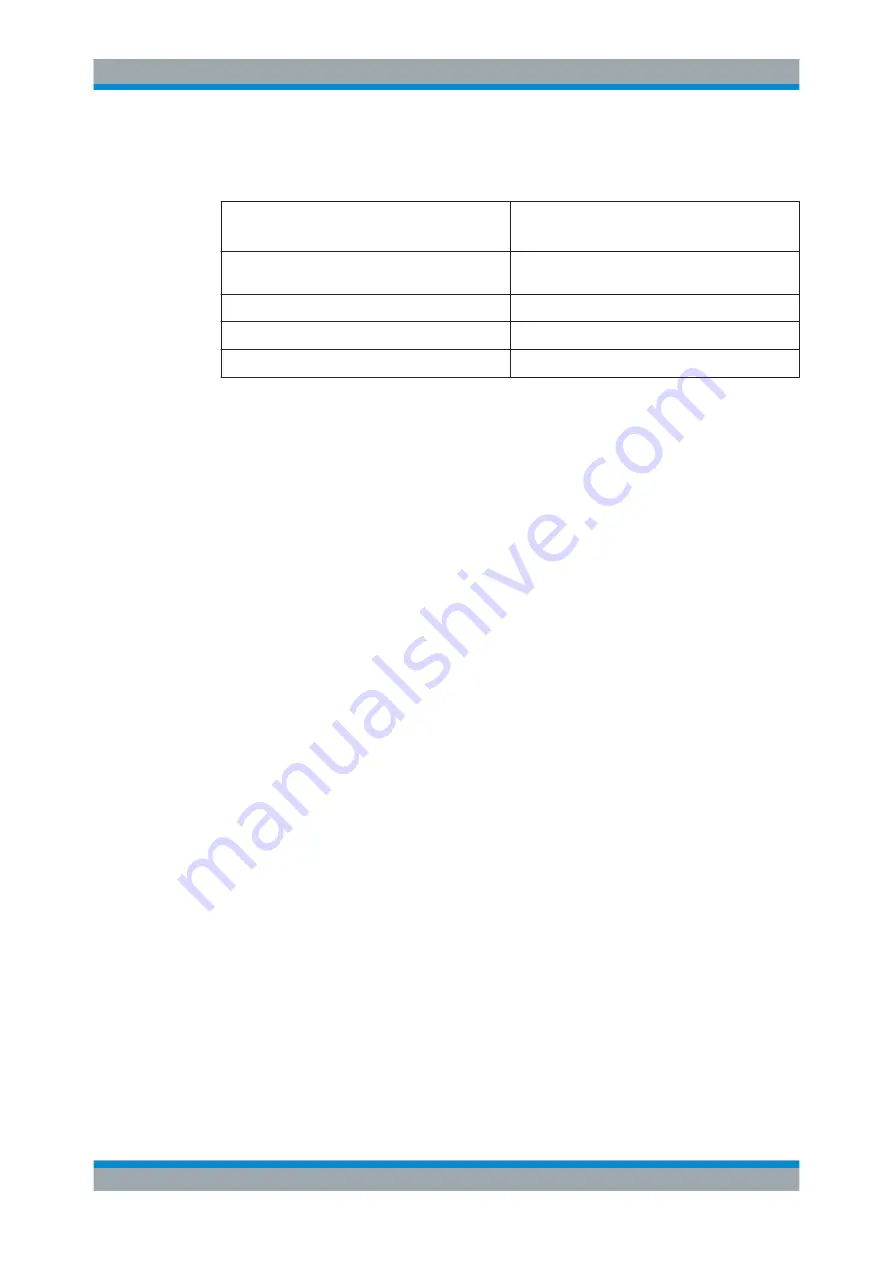
Remote Control
R&S
®
ZNB/ZNBT
654
User Manual 1173.9163.02 ─ 38
The following frequently used commands create and delete traces, channels, and dia-
gram areas:
Create new trace and new channel
(if channel
<Ch>
does not exist yet)
CALCulate<Ch>:PARameter:SDEFine
'<Trace Name>'
,
'< Meas Parameter>
Delete trace
CALCulate<Ch>:PARameter:DELete '<Trace
Name>'
Create or delete channel
CONFigure:CHANnel<Ch>[:STATe] ON | OFF
Create or delete diagram area
DISPlay:WINDow<Wnd>:STATe ON | OFF
Display trace in diagram area
DISPlay:WINDow<Wnd>:TRACe<WndTr>:FEED
The assignment between traces, channels, and diagram areas is defined via numeric
suffixes as illustrated in the following example:
Example:
CALC4:PAR:SDEF 'Ch4Tr1', 'S11'
Create channel 4 (channel suffix 4) and a trace named "Ch4Tr1" to measure the input
reflection coefficient S11. The trace is created but not displayed.
DISP:WIND2:STAT ON
Create diagram area no. 2 (window suffix 2).
DISP:WIND2:TRAC9:FEED 'CH4TR1
'
Display the generated trace (identified by its name "Ch4Tr1") in diagram area no. 2
(window suffix 2), assigning the trace number 9 (trace suffix 9) to it.
6.3.2 Active Traces in Remote Control
In manual control there is always exactly one active trace, irrespective of the number of
channels and traces defined. The "active channel" contains the active trace; see
In remote control, each channel contains an active trace (unless the channel contains
no trace at all), so the notion of "active channel" is meaningless. This principle actually
simplifies the remote control command syntax, because it allows the active trace in a
particular channel to be referenced by means of the channel suffix. No additional trace
identifier is needed; there is no need either to distinguish channel and trace settings
using mnemonics or suffixes.
The active traces are handled as follows:
●
After a preset (
*RST
), the analyzer displays a single diagram area with the default
trace no. 1 named
TRC1
. The trace is active in manual and in remote control.
●
In manual control, a new, added trace automatically becomes the active trace. To
select another trace as the active trace, tap inside the trace list.
●
In remote control, a new trace added via
CALCulate<Ch>:PARameter:SDEFine
'<trace_name>', '<parameter>'
also becomes the active trace. To select
Basic Remote Control Concepts






























