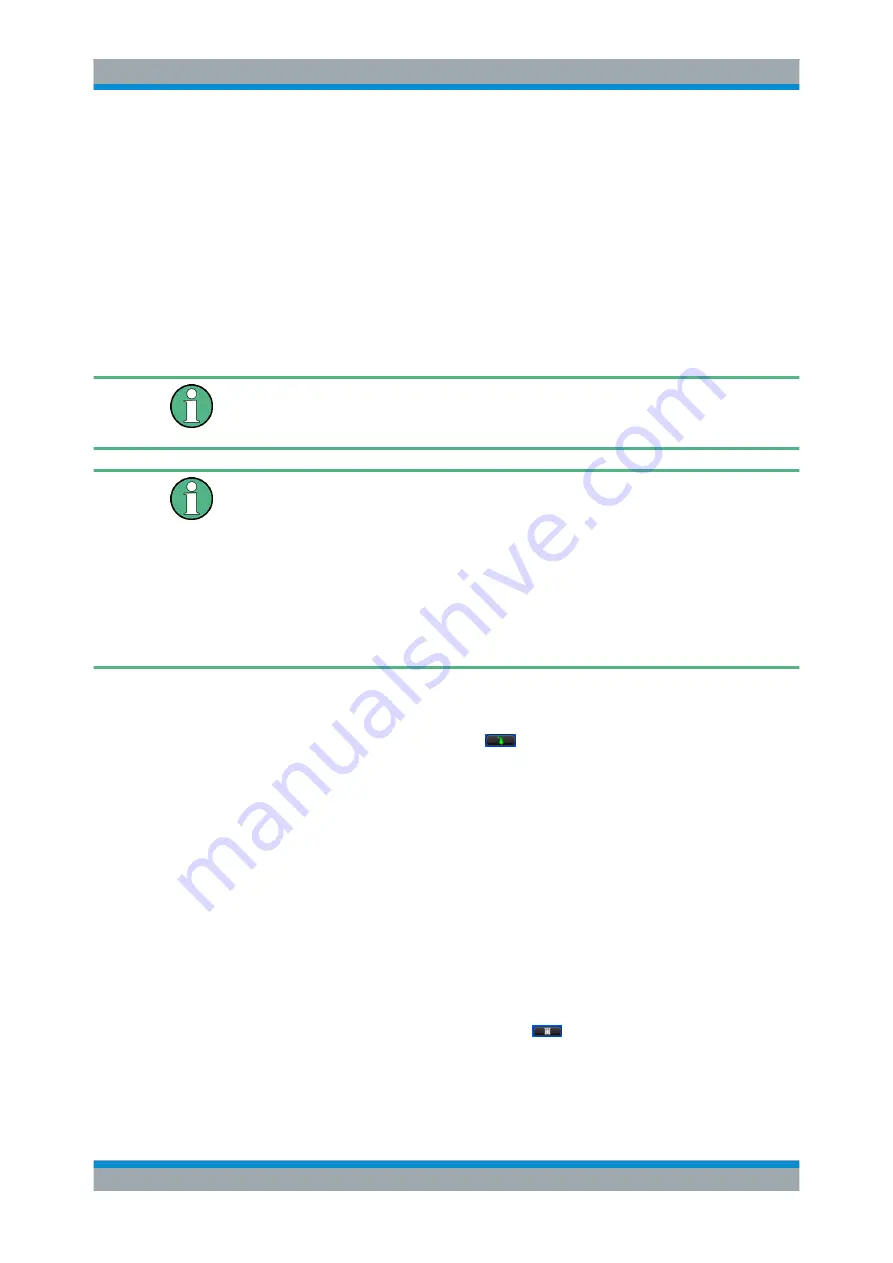
GUI Reference
R&S
®
ZNB/ZNBT
631
User Manual 1173.9163.02 ─ 38
If "LAN Detection" fails for some reason (see below for details), the external switch
matrix can also be registered manually:
1. tap "Add Device" to open the "Add External Switchmatrix" dialog (see figure below)
2. In the "Add External Switchmatrix" dialog
a) specify the IP address or hostname of the switch matrix
b) tap "Identify" to auto-detect the matrix type ("Driver") of the remote switch
matrix
If the device cannot be identified (e.g. because it is temporarily unavailable),
select the appropriate "Driver" manually
Registering a switch matrix is only the first step. To make the external ports available
to the vector network analyzer, the RF connections have to be configured, as descri-
bed in
Chapter 5.19.5.5, "Switch Matrix RF Connections Dialog"
USB-to-IEC/IEEE adapter, VISA
To control external devices equipped with a GPIB interface (but not with a USB inter-
face) you can use the USB-to-IEC/IEEE Adapter (option R&S
ZVAB-B44, order no.
1302.5544.03). Option R&S
ZVAB-B44 consists of an adapter and a driver software.
The driver software is installed on the network analyzer. Connect the USB port of the
adapter to any of the master USB connectors on the front or rear panel of the analyzer.
Connect the GPIB port of the adapter to the external device.
Finally, the pre-installed RS Visa library (
visa32.dll
) must be replaced by the
NI
Visa
library.
Known Devices
Table with the discovered switch matrices.
"Scan Instruments" refreshes the table;
copies a discovered switch matrix to the
table of "Configured Devices".
Remote command:
n/a
Configured Devices
Table displaying the registered switch matrices.
A distinction is made between those switch matrices that are used in RF connections
(see
Chapter 5.19.5.5, "Switch Matrix RF Connections Dialog"
those that are not.
●
Used
matrices are represented by inactive rows (greyed out).
●
Unused
matrices are represented by active table rows (colored).
For unused switch matrices that were manually registered via "Add Device", some
properties can be changed by editing the corresponding table cells.
A matrix can always be unregistered using the
button of the respective row. This
automatically deletes the related RF connections and renumbers the remaining test
ports.
Setup Softtool






























