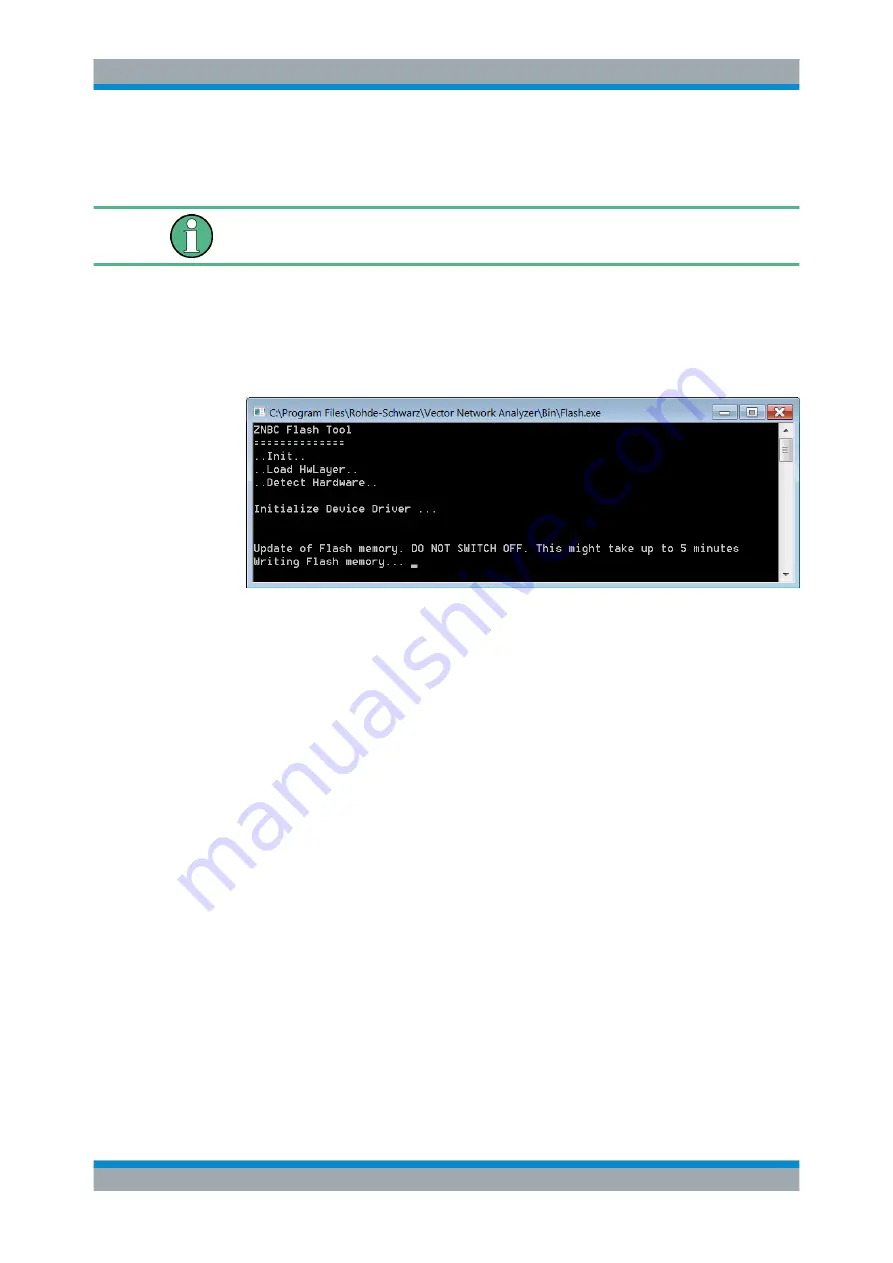
Error Messages and Troubleshooting
R&S
®
ZNB/ZNBT
1248
User Manual 1173.9163.02 ─ 38
In this case the installation proceeds but requires additional steps to be taken in order
to perform the failed FPGA update manually.
No matter if the manual FPGA update described below is successful or not, write down
the error code and contact our support.
1. Reboot the analyzer.
2. Exit the firmware.
3. Run the flash utility located at
C:\Program Files\Rohde-Schwarz\Vector
Network Analyzer\Bin\flash.exe
and wait until the process has completed.
Figure 9-2: FPGA flash tool
4. Turn off the analyzer (a reboot is not sufficient).
If successful, this procedure should bring the analyzer back to working condition.
9.3 Obtaining Technical Support
The instrument generates error messages which in most cases will be sufficient for you
to detect the cause of an error and find a remedy. Error message types are described
in
Chapter 9, "Error Messages and Troubleshooting"
In addition, our customer support centers are there to assist you in solving any prob-
lems that you may encounter with your network analyzer. We will find solutions more
quickly and efficiently if you provide us with the information listed below. Simply open
the relevant dialogs in the "Info" dialog, select "Save...", and send us the file.
●
Setup Info:
The instrument setup information ("Info > Setup Info") contains your
instrument settings. You can also send us the VNA recall set file (*.znx) that you
generate after the fault occurs ("File > Recall Sets > Save...").
●
Option Info:
The option info ("Info > Option Info") informs us about the status of all
software and hardware options of your analyzer.
●
Hardware Info:
The hardware info ("Info > Hardware Info") shows us the installed
options and hardware assemblies.
Obtaining Technical Support






























