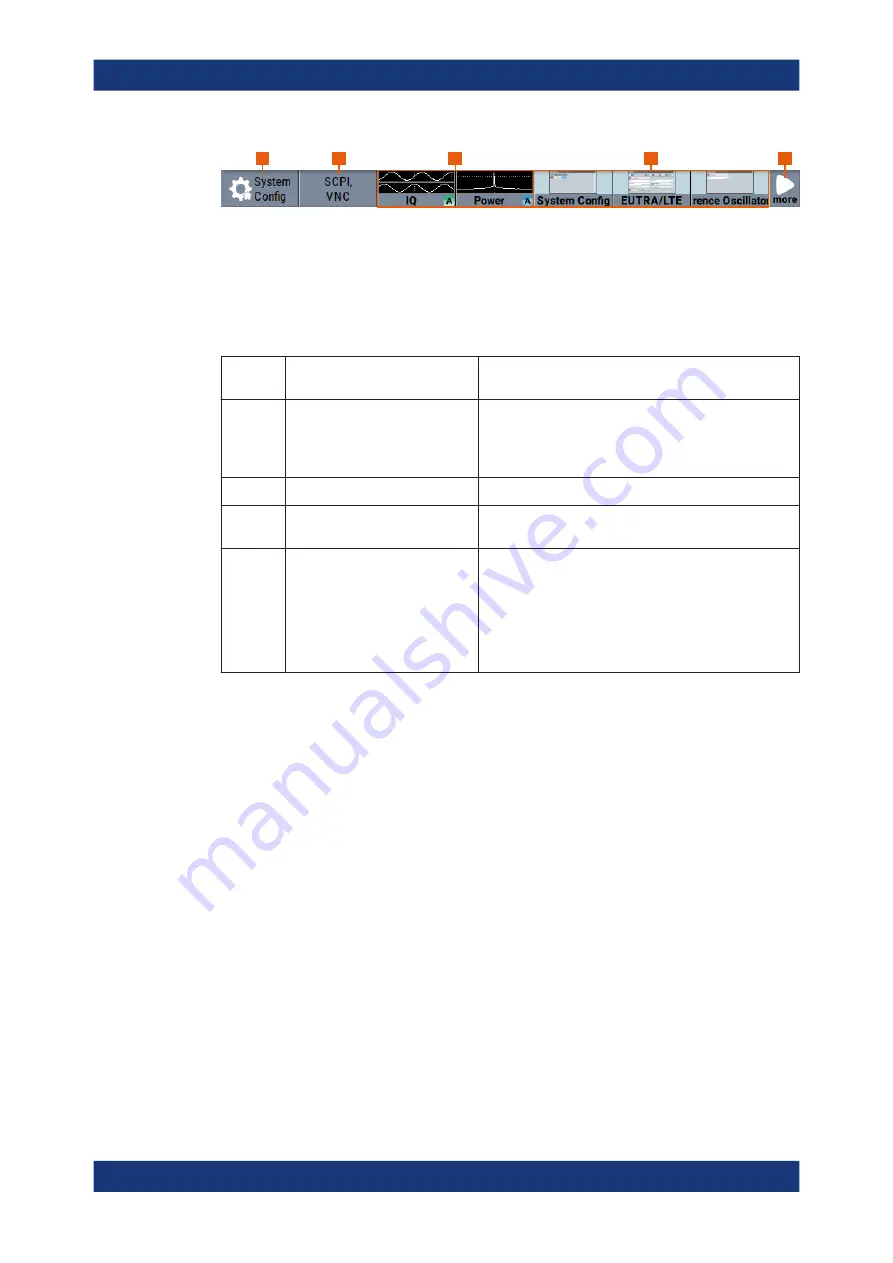
Getting started
R&S
®
SMM100A
75
User Manual 1179.1341.02 ─ 05
1
2
3
4
5
Figure 3-17: Taskbar fully assigned
1 = System configuration
2 = Remote control connections
3 = Graphics
4 = Dialogs
5 = Diagram / more
1
System Config
Provides access to general system configurations like
setup, display, or remote.
2
Remote
Shows the established remote connections when the
instrument is remotely controlled.
Tip:
An indicator in the status bar shows the current
remote control status.
3
Graphics
Shows that a signal is represented graphically.
4
Dialogs
Shows a dialog as a thumbnail, the dialog name, and the
name of signal channel.
5
Diagram / more
dialogs indicated on the screen. The block diagram is in
the foreground.
The "More" softkey indicates that more dialogs are open
than can be displayed in the taskbar. Use this softkey to
open a selection list with the remaining active dialogs, and
the "Diagram" function.
3.5.3.4
Additional display characteristics
The following section provides a short insight on the indication of the screen in general,
and significant elements that you see under specific operating modes, in dialogs or set-
tings.
●
Appearance of active elements
–
Active
elements like On/Off switches, state buttons have a
blue
background.
–
Selected
elements are framed or highlighted
orange
.
–
Inactive
elements are
gray
.
●
On-Screen keypads
As additional means of interacting with the instrument without having to connect an
external keyboard, either a numerical or alphanumerical on-screen keypad appears
when you activate an entry field (see
Chapter 3.5.5, "Entering data"
●
Info line
The "Info line" shows brief status information and error messages. It appears when
an event generates a message. If selected, the R&S
SMM100A shows information
on static errors and the error history.
Instrument control






























