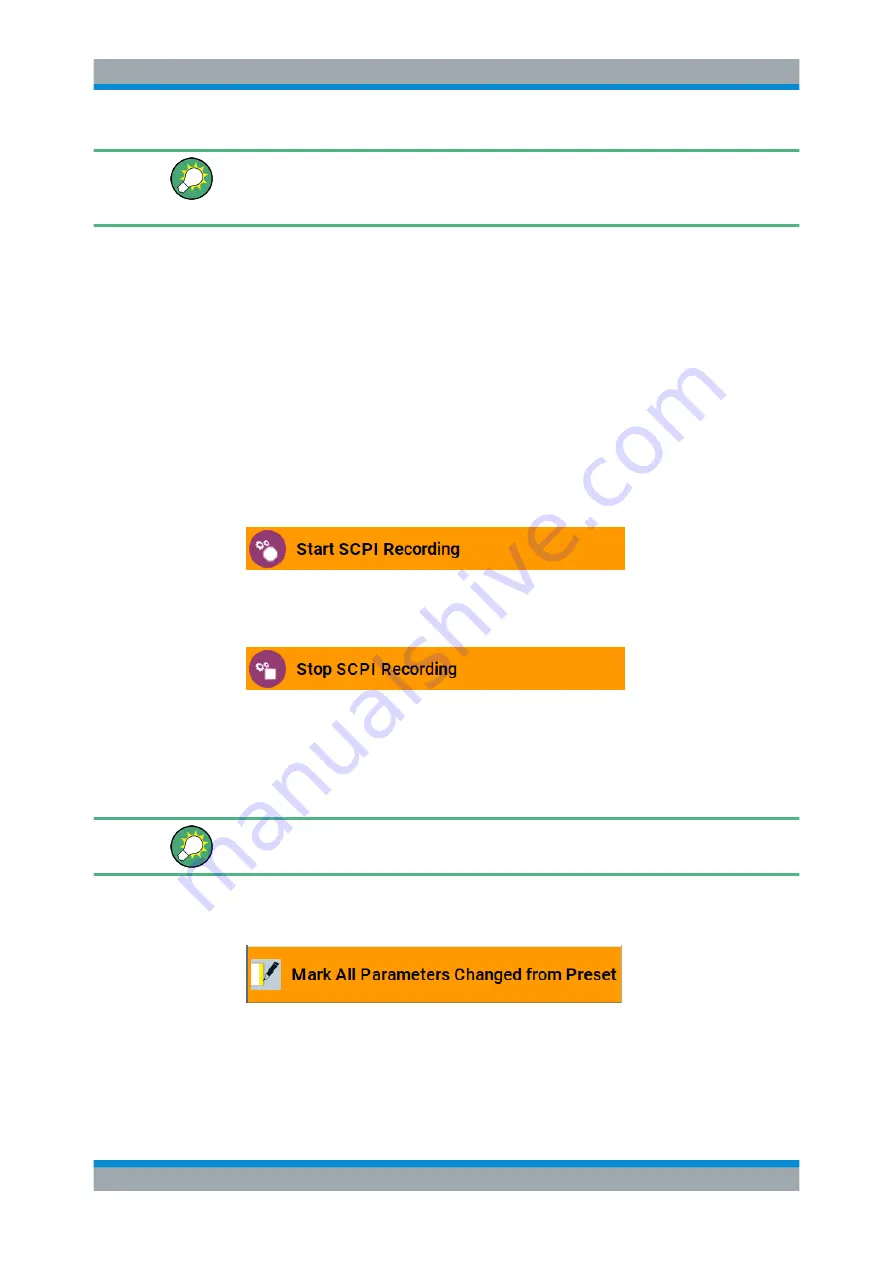
Network Operation and Remote Control
R&S
®
SMBV100B
595
User Manual 1178.4460.02 ─ 03
How to find the corresponding GUI function to a command
Conversely, if you are looking for a function in the GUI, which belongs to a SCPI, you
find it via a cross-reference in the online help and in the user manual.
11.14
How to Record / Create SCPI Lists
How to record SCPI lists automatically
The following example briefly explains how to proceed when you want to record SCPI
lists.
For comprehensive information on this topic, refer to the application note
Recorder Test Automation on a Fingertip
.
1. On the screen, open the context-sensitive menu (touch and hold, or right mouse
click) and select "Start SCPI recording".
Starting from now, all steps you perform are recorded.
2. To stop SCPI recording, select "context-sensitive menu > Stop SCPI recording".
The "SCPI Recording List" dialog opens automatically.
3. Proceed with
.
How to record SCPI lists manually
We recommend that you activate the "Mark All Parameters Changed from Preset". This
function facilitates to track the changes.
1. To retrace your settings, open the context-sensitive menu and select "Mark all
Parameters Changed from Preset".
This function identifies and highlights all settings you have changed, both in the
block diagram, and in the dialogs.
How to Record / Create SCPI Lists






























