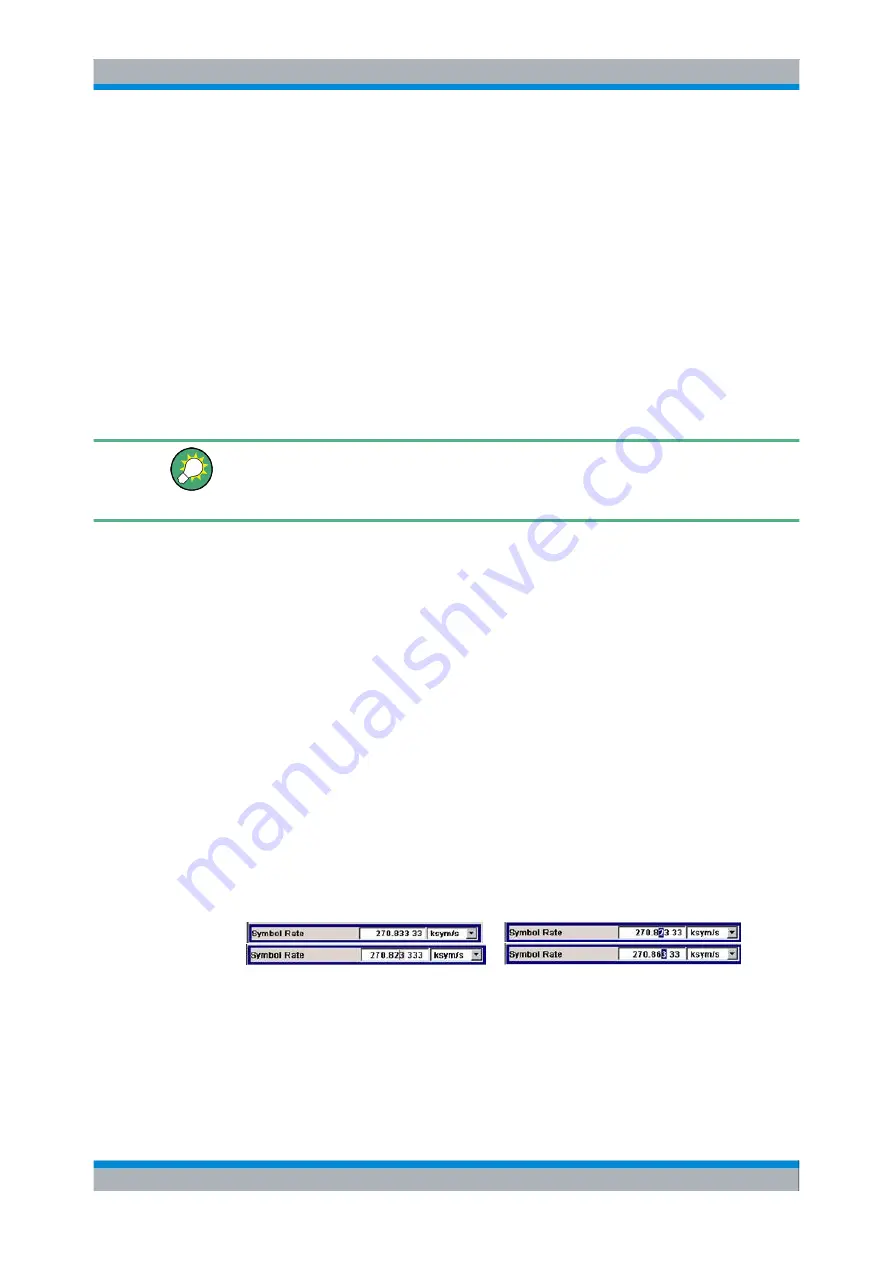
Manual Operation
R&S
®
SMBV100A
79
Operating Manual 1407.6062.32 ─ 08
2. To change the state of a parameter, use the "Enter" function of the different control
media:
● Press the rotary knob
● Press ENTER
● Press the TOGGLE ON OFF (CTRL+T) key.
Colour and label of a button change, the check box is ticked or the tick is removed.
4.4.4 Entering a Value
Numeric and alphanumeric values can be edited in the entry fields. In the editing mode,
cursors of different colour are used. A blue cursor indicates the overwrite mode, a green
cursor the insert mode.
Changing between the Insert and Overwrite mode
The insert mode is the default setting.
Use the INSERT key to toggle between the insert and overwrite mode.
Numeric and alphanumeric values can either be newly entered or the existing value can
be changed. Incorrect entries are cleared with the BACKSPACE key.
Entering a new numerical value
1. Select the parameter.
2. Press a numeric key to activate the editing mode.
The previous value is cleared and the new value can be entered.
Editing a value in the insert mode (default setting)
1. Press the rotary knob (= Enter) to activate the editing mode.
If the cursor is placed at the right of the total value, the insert mode is always active.
2. Set the cursor to the left of the number to be changed using the LEFT/RIGHT arrow
keys.
The cursor is displayed in green.
3. Click on a numeric key to insert a new value.
Editing a value in the overwrite mode
1. Activate the editing mode.
2. Set the cursor on the numeric digit to be changed using the LEFT/RIGHT arrow keys.
The cursor is displayed in blue and the number to be replaced is highlighted.
Setting Parameters
Summary of Contents for SMBV100A
Page 31: ......






























