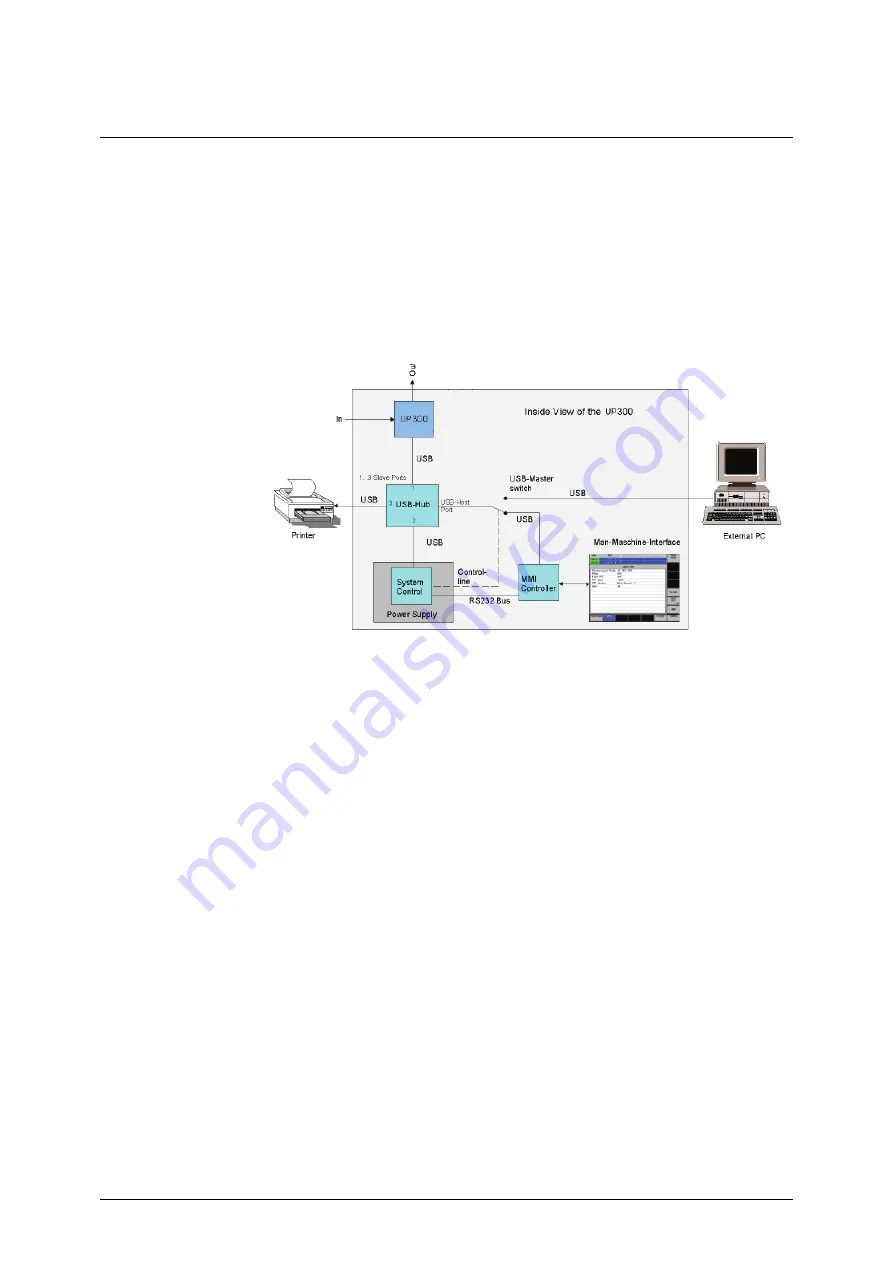
System Menu (SYS Menu key)
R&S UP300/350
E-1147.2759.00
6-332
Operating Manual, 11/2007
6.5.4.3
Configuring the Instrument Interfaces
Use
The R&S UP300/350 can be remote-controlled via the existing USB host
interface [16]. The R&S UP300/350 automatically detects an existing
connection to a PC and also automatically switches to remote control in the
default setting (AUTO).
Switchover between an internal USB master (local control on the instrument)
and external USB master (remote control via PC) is affected by means of a
USB master switch.
The behaviour of the USB master switch can be controlled via the following
settings:
AUTO
The AUTO setting is the standard configuration of the USB master switch
and allows flexible switching between the local control mode on the
R&S UP300/350 and remote control via PC. This setting allows the
instrument to automatically find a connected PC and switch immediately
to “remote control”.
When you press the BACK/SYS key [3], the R&S UP300/350 can be
switched to “local mode” at any time. The PC and the R&S UP300/350
are thus disconnected. To reactivate the AUTO setting, switch the
R&S UP300/350 again to “remote control”. You can also switch the
R&S UP300/350 to remote control manually (
Ê
Chyba! Záložka není
definována.
).
INSTRUMENT
The INSTRUMENT setting is required if the R&S UP300/350 is to be
controlled only via the front panel (local control), regardless a PC
connection. This setting avoids automatic switchover to “remote
control”.
When you switch the INSTRUMENT setting to AUTO, an existing PC is
recognized, and the R&S UP300/350 automatically switches to “remote
control”. You can also switch the R&S UP300/350 to remote control
manually (
Ê
Chyba! Záložka není definována.
).
Summary of Contents for Smart Instruments UP300
Page 1: ...11 2007...
Page 20: ...R S UP300 350 E 1147 2759 00 1 20 Operating Manual 11 2007...
Page 30: ......






























