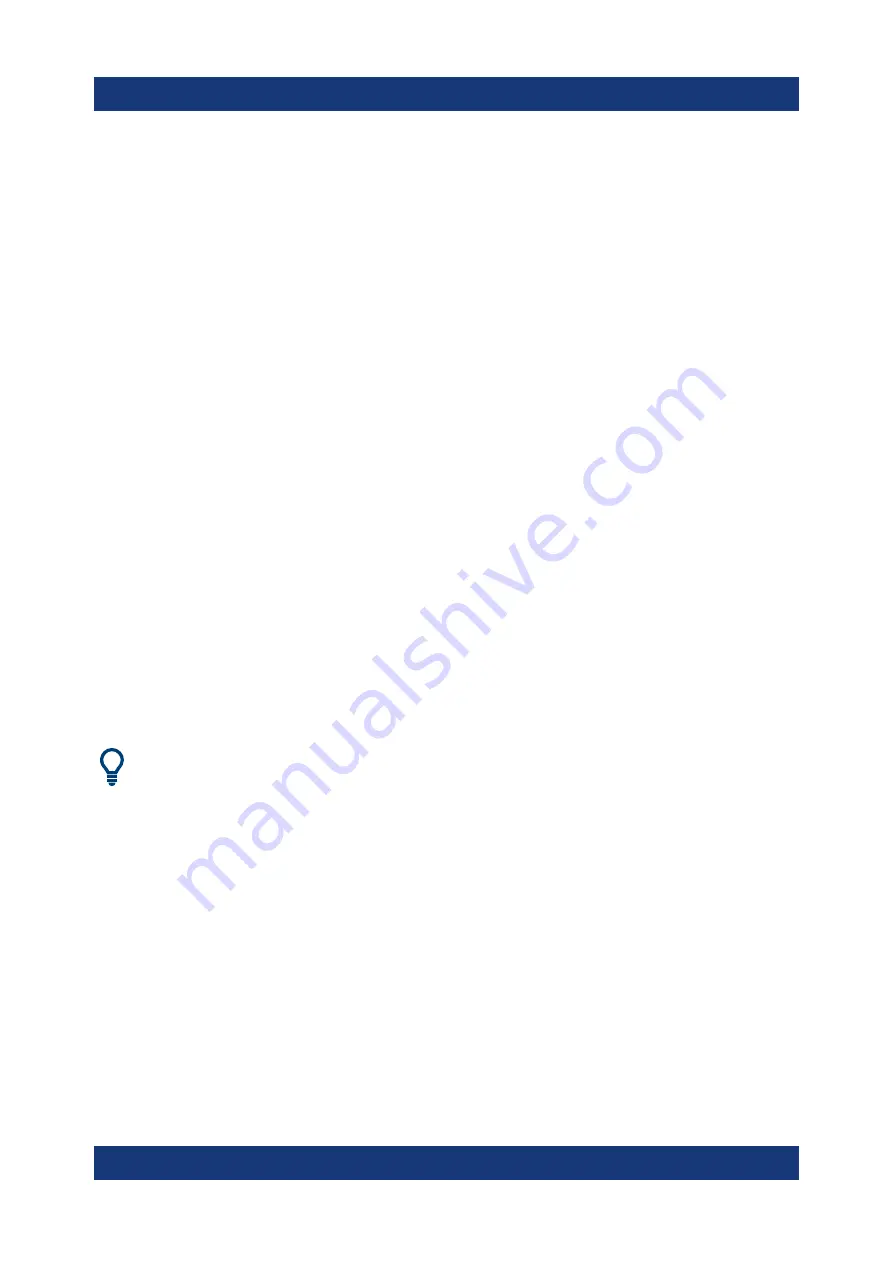
Preparing for use
R&S
®
SGT100A
30
Getting Started 1419.4576.02 ─ 10
and WINS servers on your network. If you use more than one LAN connector,
you need separate address information for each connector.
2. Press the "Windows" key to access the operating system.
3. Open the "Control Panel" by selecting "Start > Settings > Control Panel".
4. Select "Network and Sharing Center".
5. In the left panel, click "Change adapter settings".
6. Select the network adapter that you want to change. Click "Change settings of
this connection".
7. On the "Networking" tab, click "Internet Protocol Version 4 (TCP/IPv4)". Select
"Properties".
8. Select "Use the following IP address".
9. Enter the address information as obtained from the network administrator.
10. If necessary, you can also select "Use the following DNS server addresses"
and enter your own DNS addresses.
For more information, refer to your Windows system help.
4.13.2.3
Adding instruments to R&S
SGMA-GUI
For information on how to install the R&S SGMA-GUI software, refer to
Chapter 4.13.1, "Installing the R&S SGMA-GUI software"
1. For each new instrument perform the following steps:
a) Connect the instrument to the network.
b) Press the [POWER ON/STANDBY] key to switch on the instrument.
c) Wait until the [POWER ON/STANDBY] LED is green and not blinking.
d) Press the [ID] key on the front panel of the instrument.
2. Start the SGMA-GUI on a computer connected to the same network.
3. Open the "Instruments" dialog.
4. Select "Scan".
Connecting an external PC and devices






























