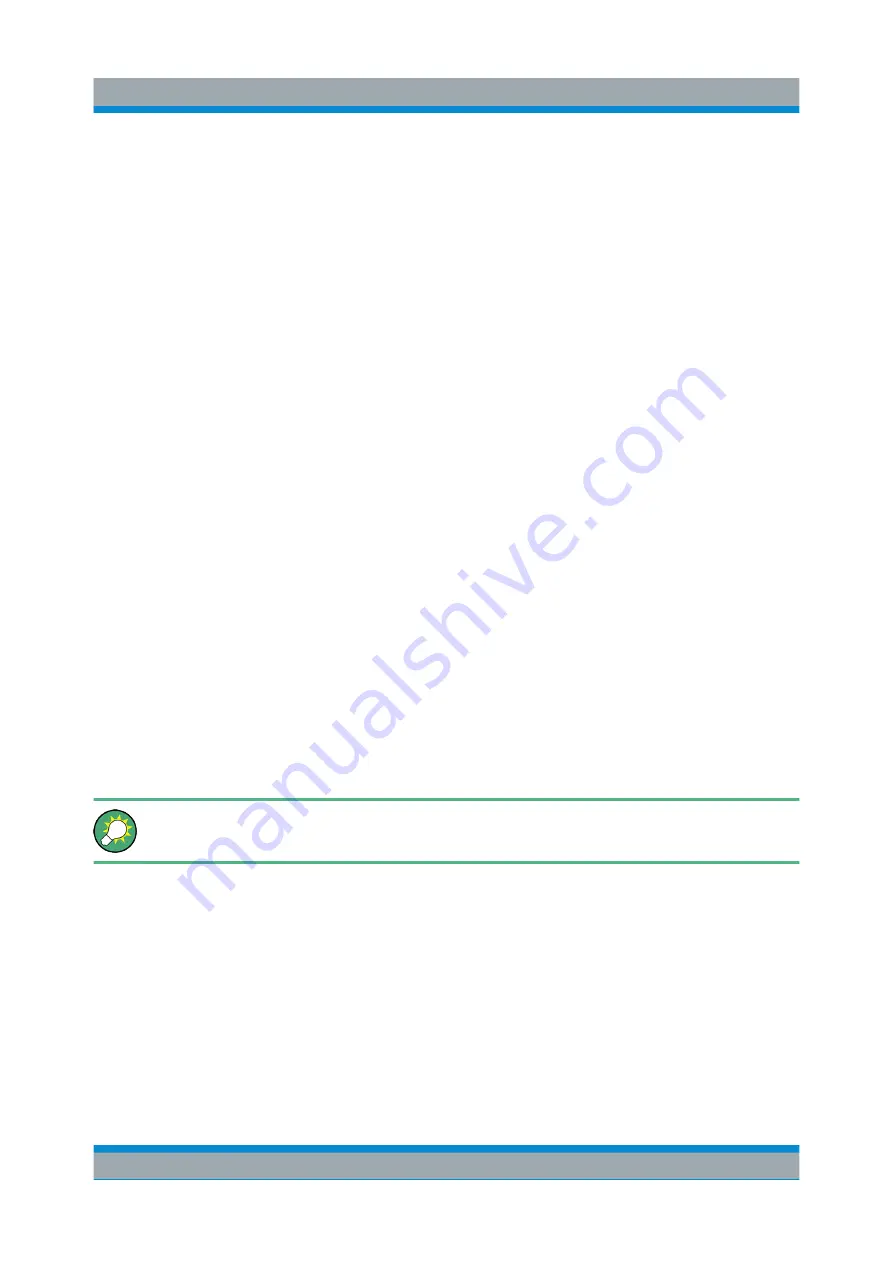
Preparing for Use
R&S
®
FSVA/FSV
60
Quick Start Guide 1321.3066.02 ─ 05
Switching users when using the automatic login function
Which user account is used is defined during login. However, you can also switch
the user account to be used when the automatic login function is active.
► In the "Start" menu, select the arrow next to the "Shut down" button and then
"Log off".
The "Login" dialog box is displayed, in which you can enter the different user
account name and password.
3.5.4
Accessing the Start Menu
The Windows "Start" menu provides access to the Windows
7 functionality and
installed programs. To open the "Start" menu, press the "Windows" key or the
CTRL + ESC key combination on your (external) keyboard.
All necessary system settings can be defined in the "Start > Control Panel" menu
(for required settings refer to the Windows
7 documentation and to the hardware
description).
3.5.5
Accessing the Windows Task Bar
The Windows task bar also provides quick access to commonly used programs,
for example Paint or Wordpad. IECWIN, the auxiliary remote control tool provided
free of charge and installed by Rohde & Schwarz, is also available from the task
bar.
For details on the IECWIN tool, see the "Remote Control Basics" chapter of
the R&S
FSVA/FSV User Manual.
To open the task bar, press the "Windows" key or the CTRL + ESC key combina-
tion on your keyboard.
3.6
Setting Up a Network (LAN) Connection
The R&S
FSVA/FSV is equipped with a network interface and can be connected
to an Ethernet LAN (local area network). Provided the network administrator has
Setting Up a Network (LAN) Connection
Summary of Contents for R&S FSV
Page 25: ......






























