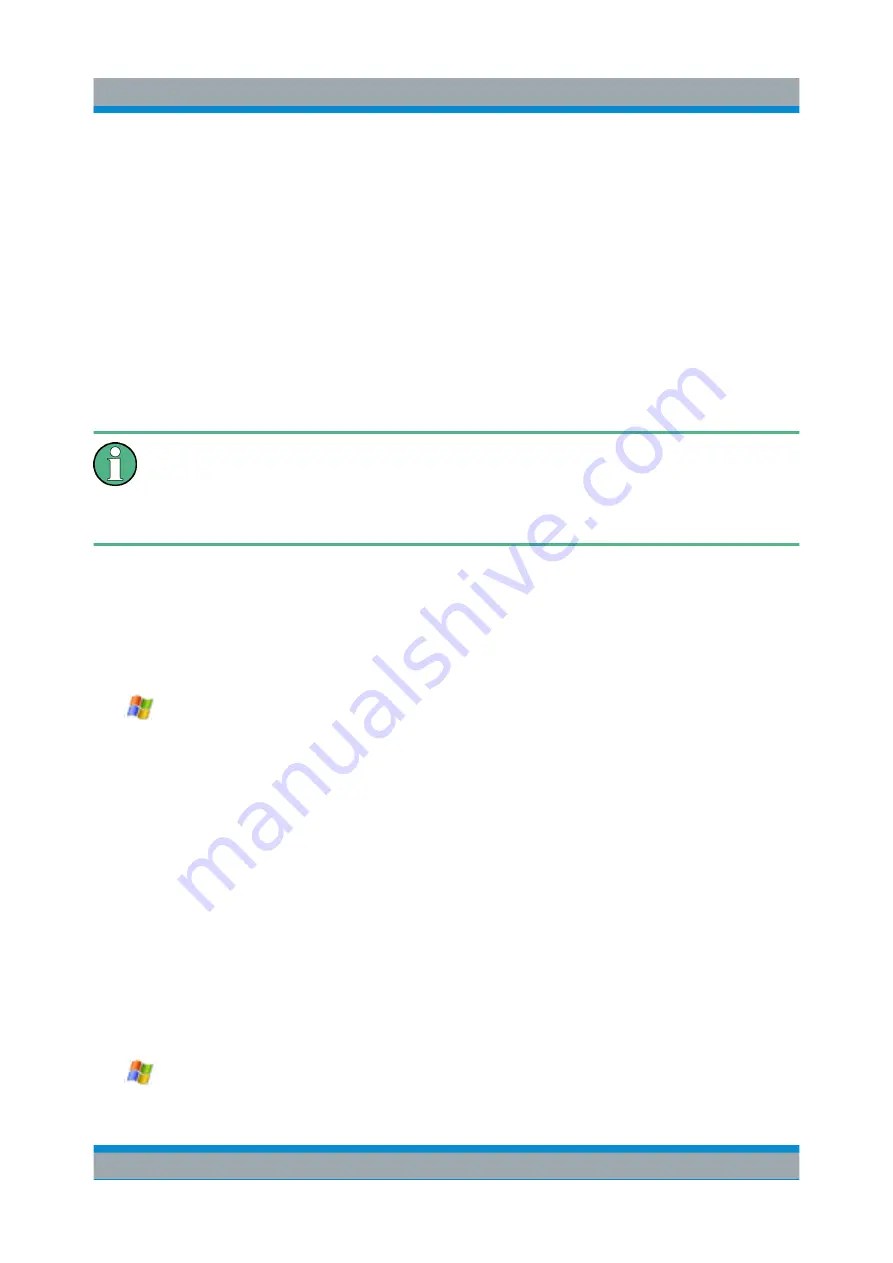
Controlling the R&S
FPS Remotely
R&S
®
FPS
67
Getting Started 1319.3362.02 ─ 07
4. Enter the old password.
5. Enter the new password in the upper text line and repeat it in the following
line.
6. Select ENTER.
The new password is now active.
5.3.3
How to Activate or Deactivate the Automatic Login Mech-
anism
In order to activate or deactivate the automatic login mechanism on the
R&S
FPS, a controller pc or an external monitor, mouse and keyboard must
be connected to the R&S
FPS. See
Chapter 5.6, "How to Set Up Remote
Deactivating the automatic login mechanism
When shipped, the instrument is already configured to automatically log on under
Windows
7. To deactivate the automatic login mechanism, perform the following
steps:
1.
Select the "Windows" icon in the toolbar to access the operating system of the
R&S
FPS.
2. In the "Start" menu, select "Run".
The "Run" dialog box is displayed.
3. Enter the command
C:\R_S\INSTR\USER\NO_AUTOLOGIN.REG
.
4. Select the ENTER key to confirm.
The automatic login mechanism is deactivated. The next time you switch on
the instrument, you are prompted to enter your user name and password
before the firmware is started.
Reactivating the automatic login mechanism
1.
How to Log on to the Network
Summary of Contents for R&S FPS
Page 25: ......






























