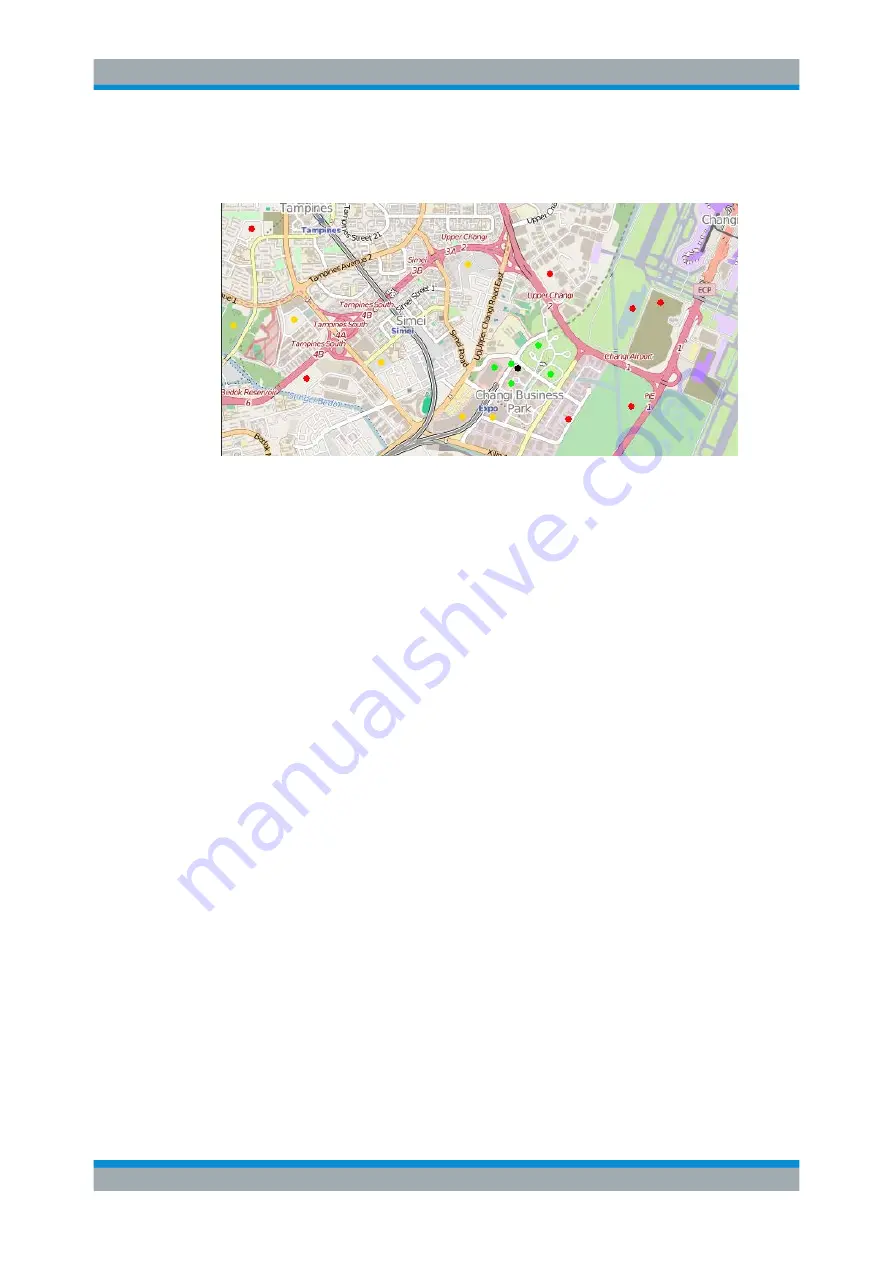
Interference Analyzer
R&S
®
Spectrum Rider FPH
240
User Manual 1321.1011.02 ─ 06.00
●
Yellow color: Signal reception is average.
●
Green color: Signal reception is good.
Figure 11-3: Display the geotag in outdoor mapping
To change the default color of the geotag signal strength, do the following:
1. Press the [MEAS] key.
2. Select the "Settings" softkey.
3. Select the "Colors" softkey.
The R&S Spectrum Rider opens a submenu to select the different coverage condi-
tions and its associate level definition.
4. Select the "Good Coverage Color", "Average Coverage Color" or "Bad Coverage
Color" menu item to change the color representation of these coverage conditions.
The R&S Spectrum Rider opens a submenu to select the color.
5. Select a color of your choice.
6. Select the "Colors" softkey.
7. Select the "Good Coverage Level", "Average Coverage Level" or "Bad Coverage
Level" menu item to change the level representation of these coverage conditions.
The R&S Spectrum Rider opens an input field to define the level entry associated
with the coverage conditions.
Working with Maps






























