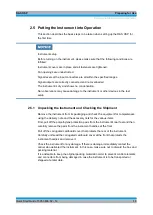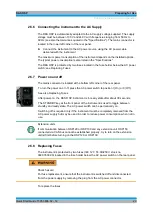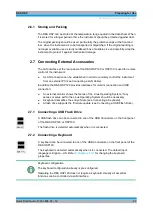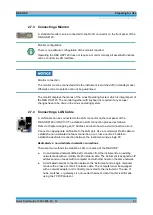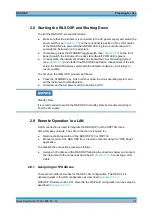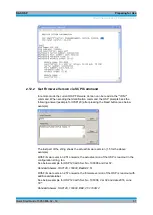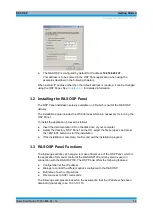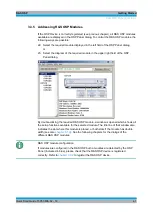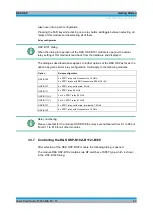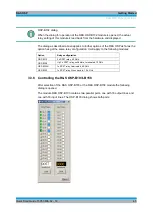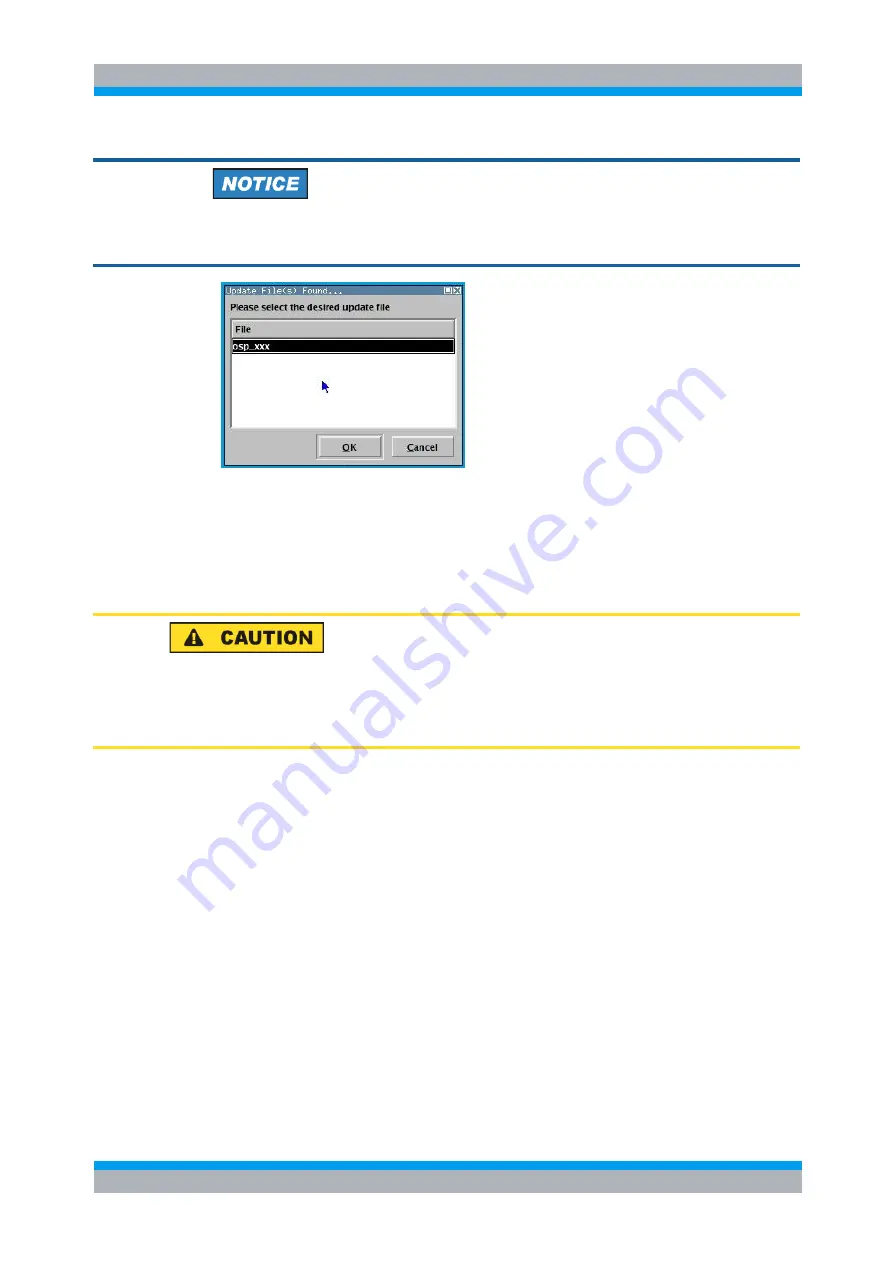
R&S OSP
Preparing for Use
Read the actual the Firmware Version
Quick Start Guide 1505.3896.62 - 14
30
It is recommended not to switch off the instrument or to remove the USB flash drive
while the firmware update is running.
If the software update is complete, the USB flash drive has to be removed. A message
box is coming up to confirm the removal of the flash drive . After confirmation the
instrument starts rebooting.
The R&S OSP is now ready to operate with the new firmware version.
Before using the R&S OSP, repeat the registration process. See
chapter 3.3.2
Firmware Update:
The firmware update is not allowed to be performed running the GUI via Web-Browser
and VNC. Doing this will abort the firmware installation procedure!
2.12 Read the actual the Firmware Version
The currently installed firmware version of the different R&S OSP units can be read in
several ways as described in the following chapters.
2.12.1 Get Firmware Version using R&S OSP Panel
The firmware versions of all OSP models can be read using the application OSP
Panel. Start the OSP Panel and select the function >File >System Info.
This function displays the OSP System information together with the actual Firmware
version. The Firmware version is shown in the OSP Identification string as highlighted
in the following example (Version 1.5).
Summary of Contents for OSP-B011
Page 132: ......