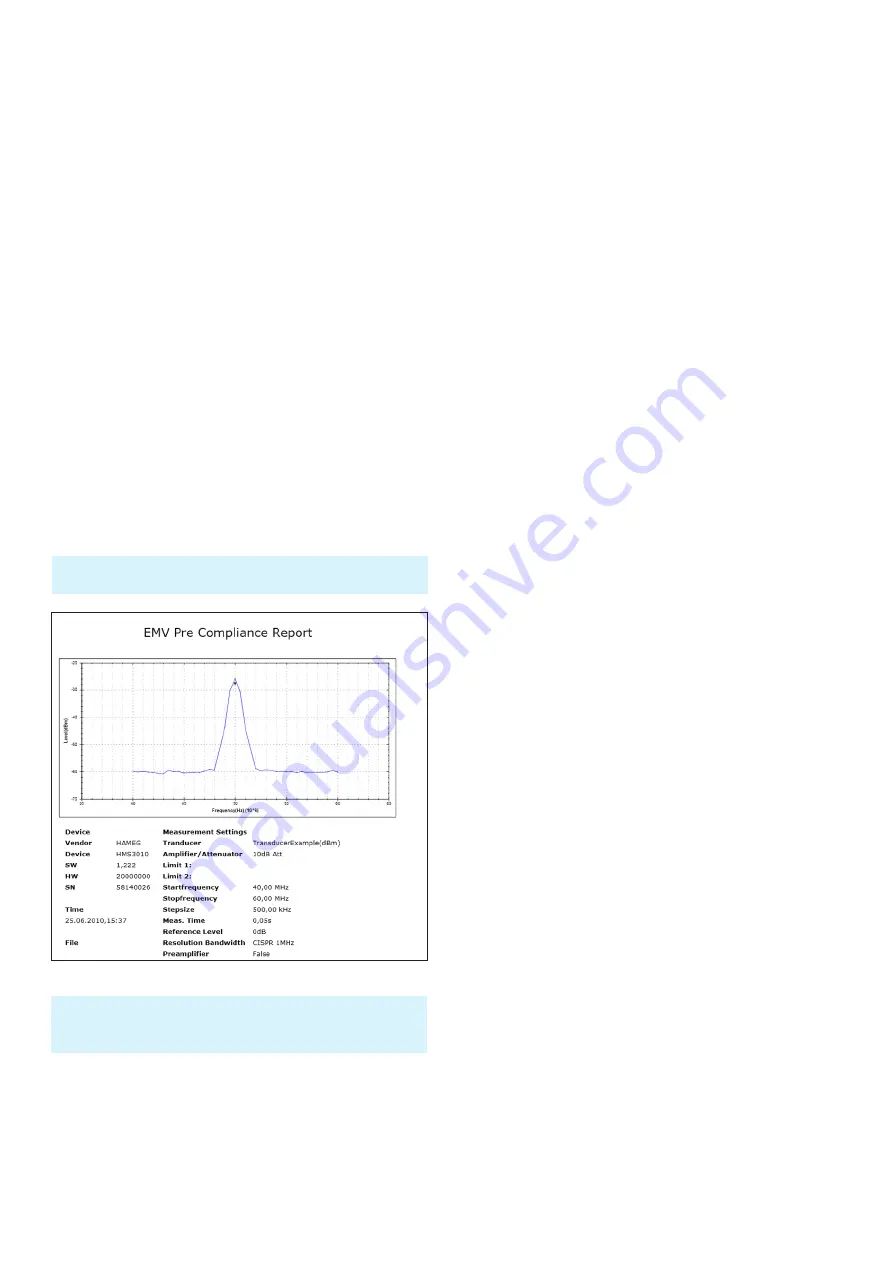
70
Advanced Functions
keys. Also the raster designations (SCALE) can be
switched on or off. The soft menu key LED BRIGHTNESS
changes the LED intensity from dark to light, this is
effective for all backlighted keys and all other display
LED’s on the front panel.
❙
TRANSPARENCY:
Adjustment of the transparency
(0%...100%) of the raster inscriptions.
If a soft menu item is activated, its background will be
blue highlighted. The setting of the value parameter is per-
formed with the knob. If a submenu is selected you can
jump back to the last menu by pushing the DISPLAY key.
8.3 Selection of the standard instrument settings
(PRESET)
By pushing the key PRESET the spectrum analyzer will re-
sume its preset standard settings. This allows to generate
a new configuration, starting from defined parameters, no
parameter from a former setting will be active anymore.
8.4 EMC Precompliance measurement
To perform EMC measurements, a free of charge soft-
ware is necessary. The software can be downloaded from
www.hameg.com. For further information to the EMC
software please refer to the software manual.
An EMC software is only available in combination with the option
R&S®HMS-EMC resp. R&S®HV213 voucher.
During EMC measurement the REMOTE key lights up and the
front panel controls of the spectrum analyzer are locked. To un-
lock the front panel controls use the softkey UNLOCK KEYS .
Fig. 8.3: EMC report
9 General Instru-
ment Settings
Basic settings like language of the user interface and mis-
cellaneous settings can be set using the menu MISC.
Pushing the softkey MENU OFF you can jump back to the
last menu.
9.1 Language settings
The R&S®HMS-X provides four different languages for the
menu and help text:
❙
German
❙
English
❙
French
❙
Spanish
By pushing the soft menu key LANGUAGE you can select
the language. The selected language is active if the menu
item text is blue highlighted. Pushing the softkey MENU
OFF you can jump back to the last menu.
9.2 Basic settings
9.2.1 Date & Time
Pushing the softkey Date & Time will open the time and
date settings menu. These settings will be used for adding
a time and date stamp on print-outs and stored files. The
user can modify the time and date with the knob. The re-
spective soft menu item is active if it its menu text is blue
highlighted. The time and date settings will be accepted
by pushing Save. Pushing the softkey MENU OFF you can
jump back to the last menu.
9.2.2 Sound
The HMS-X offers the possibility to sound a warning which
can be switched on or off using the submenu which opens
after pressing the softkey Sound. The control resp. war-
ning tone will be active if the respective menu text is blue
highlighted. Pushing the softkey MENU OFF you can jump
back to the last menu.
9.2.3 Device Name
In this menu item you can set a name for the HMS-X. By
pressing the softkey a key panel will show. You can choose
the character via the knob. The character will confirm with
the enter button. Pushing the softkey MENU OFF you can
jump back to the last menu.
9.2.4 Device Infos
Choosing this soft menu item will call instrument informa-
tion such as serial number, software version etc. Pushing
the softkey MENU OFF you can jump back to the last
menu.
Summary of Contents for HMS-X
Page 82: ...82 Appendix ...
Page 83: ...83 Appendix ...





























