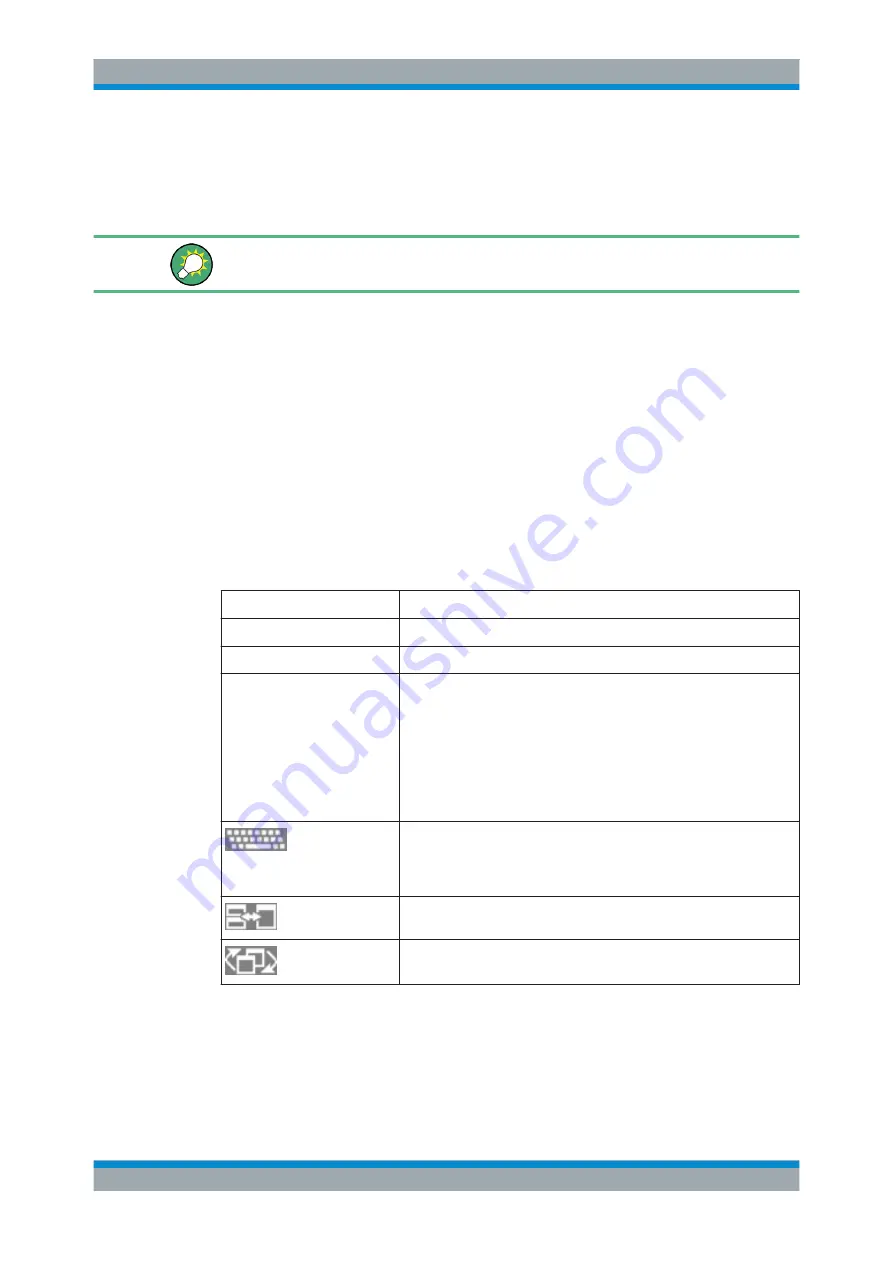
Getting Started
R&S
®
FSW
45
User Manual 1173.9411.02 ─ 19
●
Keyboard displayed at the top of the screen
●
Keyboard displayed at the bottom of the screen
●
No keyboard displayed
You can use the TAB key on the on-screen keyboard to move the focus from one field
to another in dialog boxes.
3.2.1.2
POWER Key
The POWER key is located on the lower left corner of the front panel. It starts up and
shuts down the instrument.
See also
chapter 3.1.1.5, "Switching the Instrument On and Off"
3.2.1.3
SYSTEM Keys
SYSTEM keys set the instrument to a predefined state, change basic settings, and pro-
vide print and display functions.
A detailed description of the corresponding functions is provided in the User Manual.
Table 3-2: SYSTEM keys
SYSTEM key
Assigned functions
PRESET
Resets the instrument to the default state.
MODE
Provides the selection between applications
SETUP
Provides basic instrument configuration functions, e.g.:
●
Reference frequency (external/internal), noise source
●
Date, time, display configuration
●
LAN interface
●
Self-alignment
●
Firmware update and enabling of options
●
Information about instrument configuration incl. firmware version and
system error messages
●
Service support functions (self test etc.)
Switches between the on-screen keyboard display:
●
at the top of the screen
●
at the bottom of the screen
●
off
Switches between maximized and split display of focus area.
Moves focus area from one active window to the next.
3.2.1.4
PHONES and VOLUME
Headphones equipped with a miniature jack plug can be connected to the PHONES
female connector. The internal impedance is 10 Ω. The output voltage can be set by
Instrument Tour






























