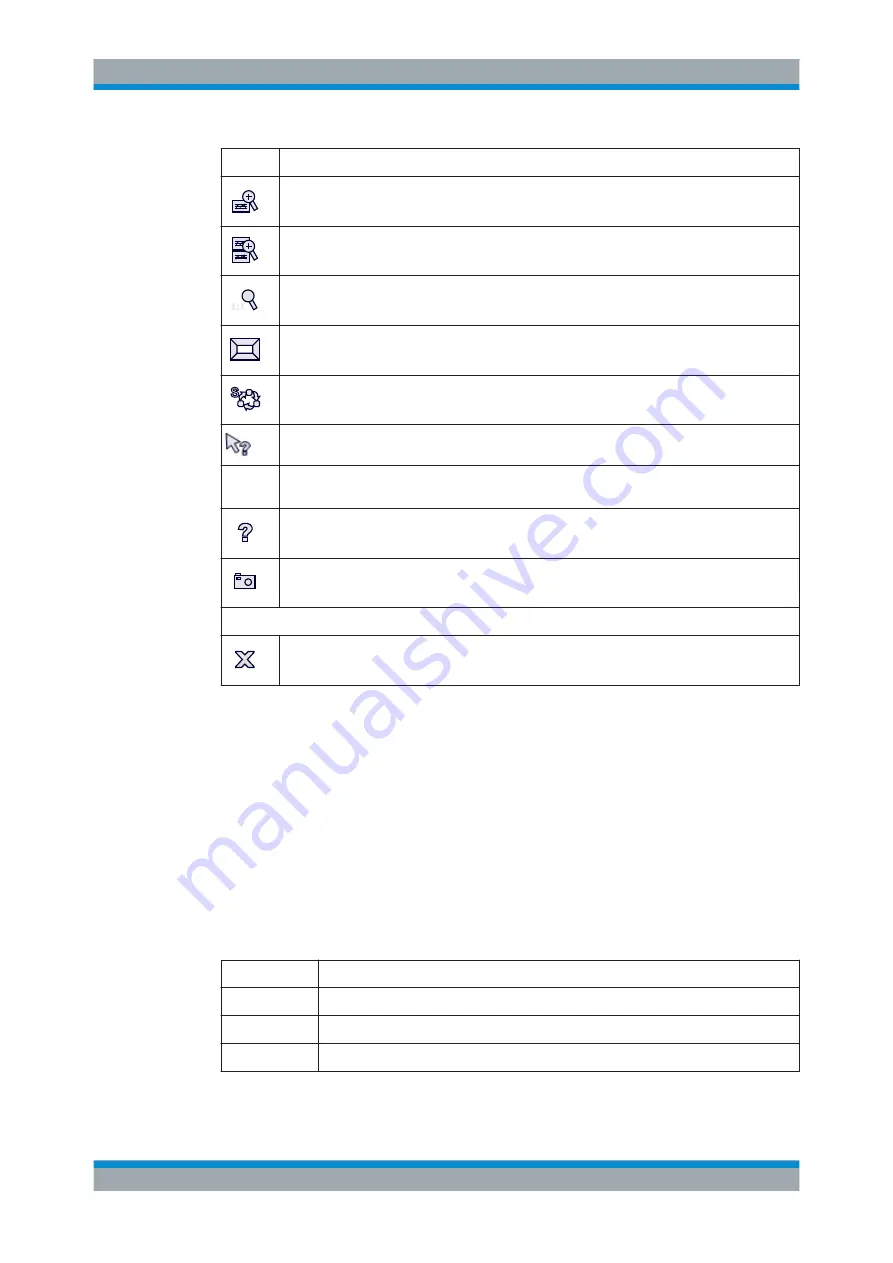
Getting Started
R&S
®
FSW
43
User Manual 1173.9411.02 ─ 19
Icon
Description
Zoom mode: displays a dotted rectangle in the diagram that can be expanded to define the
zoom area
Multiple zoom mode: multiple zoom areas can be defined for the same diagram
Zoom off: displays the diagram in its original size
SmartGrid: activates "SmartGrid" mode to configure the screen layout
Sequencer: opens the "Sequencer" menu to perform consecutive measurements
Help (+ Select): allows you to select an object for which context-specific help is displayed
AL
Analysis line (MSRA mode only): opens a dialog box to display and position an analysis line in
MSRA measurements (see R&S
FSW MSRA User Manual)
Help: displays context-sensitive help topic for currently selected element
Print immediately: prints the current display (screenshot) as configured
In "SmartGrid" mode only:
Exit "SmartGrid" mode
Softkeys
Softkeys are virtual keys provided by the software. Thus, more functions can be provi-
ded than those that can be accessed directly via the function keys on the instrument.
Softkeys are dynamic, i.e. depending on the selected function key, a different list of
softkeys is displayed on the right side of the screen.
A list of softkeys for a certain function key is also called a menu. Softkeys can either
perform a specific function or open a dialog box.
The "More" softkey indicates that the menu contains more softkeys than can be dis-
played at once on the screen. When pressed, it displays the next set of softkeys.
Recognizing the softkey status by color
Color
Meaning
orange
associated dialog box is open
blue
associated function is active; for toggle keys: currently active state
gray
instrument function is temporarily not available due to a specific setting or missing option
Instrument Tour






























