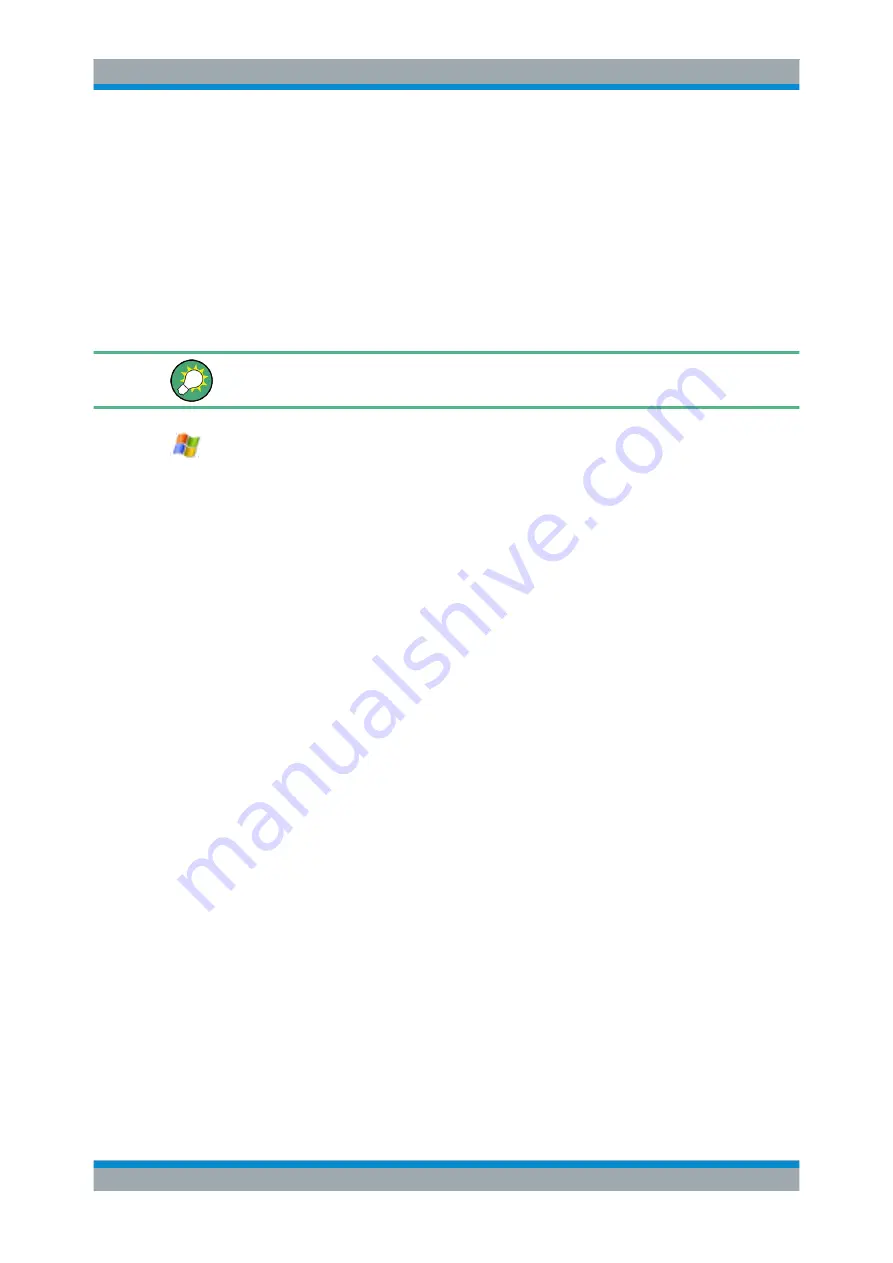
Getting Started
R&S
®
FSW
30
User Manual 1173.9411.02 ─ 19
All necessary system settings can be defined in the "Start > Control Panel" menu (for
required settings refer to the Windows
7 documentation and to the hardware descrip-
tion).
3.1.2.5
Accessing the Windows Task Bar
The Windows task bar also provides quick access to commonly used programs, for
example Paint or Wordpad, but also IECWIN, the auxiliary remote control tool provided
free of charge and installed by Rohde & Schwarz.
For details on the IECWIN tool, see the "Network and Remote Control" chapter of the
R&S
FSW User Manual.
To open the task bar, select the "Windows" icon on the R&S
FSW toolbar, or press the
"Windows" key or the CTRL + ESC key combination on your (external) keyboard.
3.1.3 Connecting USB Devices
The USB interfaces on the front and (optionally) rear panels of the R&S
FSW allow you
to connect USB devices directly to the instrument. This number can be increased as
necessary by using USB hubs. Due to the large number of available USB devices,
there is almost no limit to the expansions that are possible with the R&S
FSW.
The following list shows various USB devices that can be useful:
●
Memory stick for easy transfer of data to/from a computer (e.g. firmware updates)
●
CD-ROM drives for easy installation of firmware applications
●
Keyboard or mouse to simplify the entry of data, comments, file names, etc.
●
Printer for printing out measurement results
●
Power sensors, e.g. of the NRP Zxy family
Installing USB devices is easy under Windows, because all USB devices are
plug&play. After a device is connected to the USB interface, automatically searches for
a suitable device driver.
If Windows does not find a suitable driver, it will prompt you to specify a directory that
contains the driver software. If the driver software is on a CD, connect a USB CD-ROM
drive to the instrument before proceeding.
When a USB device is subsequently disconnected from the R&S
FSW, Windows
immediately detects the change in hardware configuration and deactivates the corre-
sponding driver.
All USB devices can be connected to or disconnected from the instrument during oper-
ation.
Preparing for Use






























