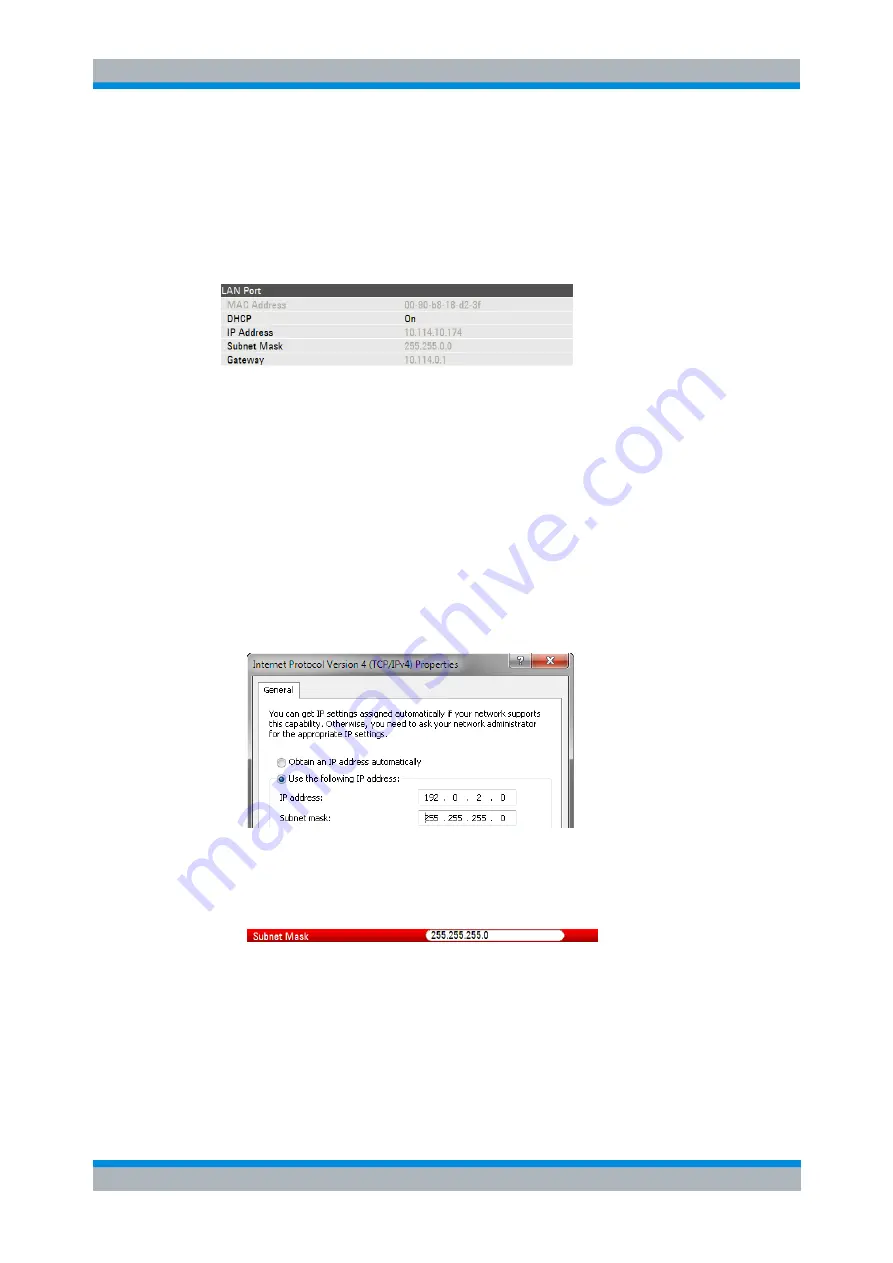
R&S FSH
Operating the R&S FSH
Connecting the R&S FSH to a PC
Operating Manual 1173.6275.12 - 30
24
1.8.1 Connecting the R&S FSH in a LAN
You can connect the R&S FSH directly to the PC with the LAN cable that is supplied
with the R&S FSH. The LAN port is located on the left side of the R&S FSH behind a
protective cap.
You can set up the LAN connection in the "Instrument Settings" dialog box.
For a direct connection between a PC and the R&S FSH, DHCP (Dynamic Host
Configuration Protocol) has to be turned off (which is the default state).
► In the "Instrument Setup" dialog box, select the "DHCP" item.
► Press the ENTER key.
A dropdown menu to select the DHCP state opens.
► Turn DHCP on or off as required.
Setting an IP address and subnet mask
To establish a connection, the PC and the R&S FSH have to be in the same subnet.
► Identify the subnet mask of your PC, for example in the Microsoft Windows
"TCP/IP Properties".
► In the "Instrument Setup" dialog box, select the "Subnet Mask" item.
► Press the ENTER key.
► Enter the subnet mask of the PC with the numeric keys.
► Confirm the entry with the ENTER key.






























