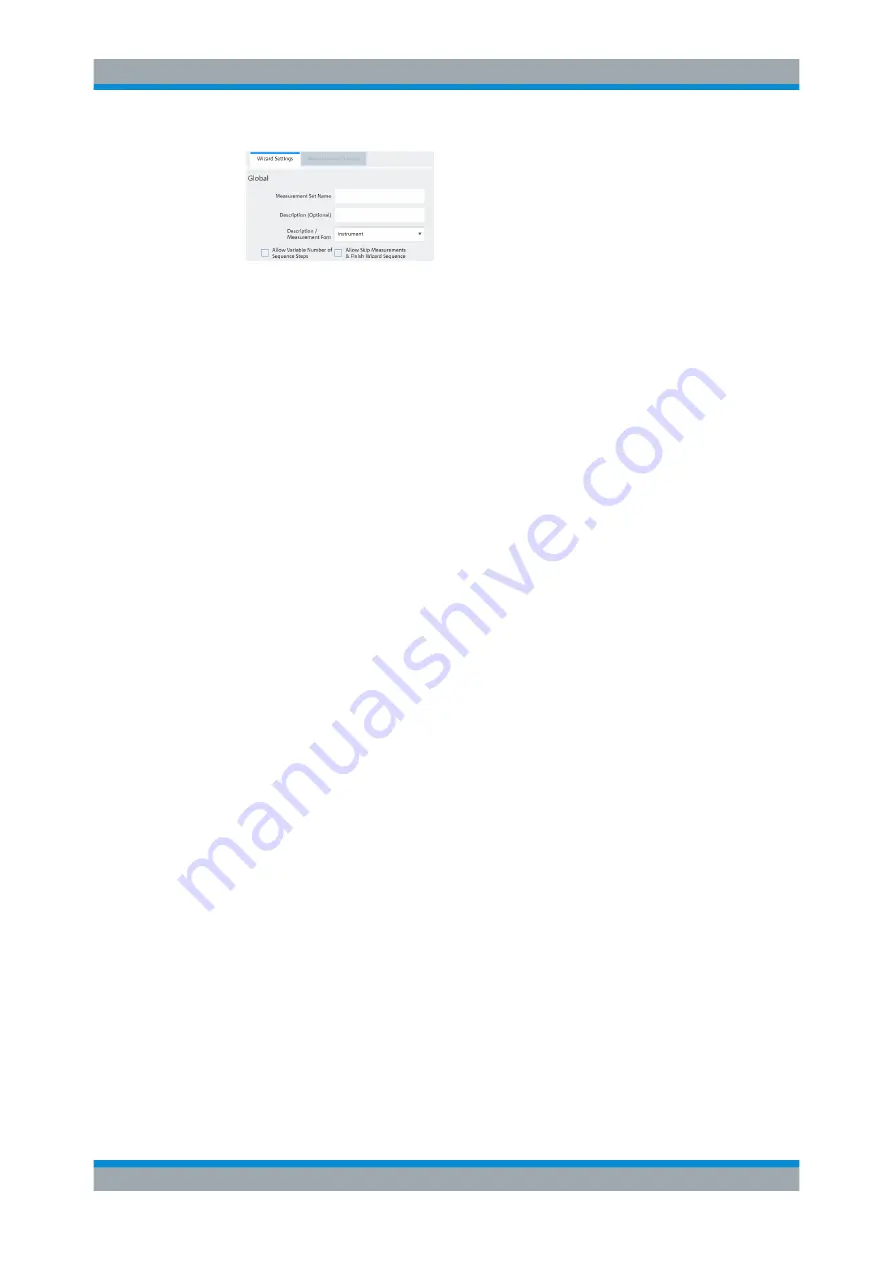
Measurement Wizard
R&S
®
FPC
60
User Manual 1178.4130.02 ─ 07
Figure 13-1: Global measurement set settings
4. Define a "Measurement Set Name" and, if you like, a measurement "Description".
5.
Optional
: Select a different "Measurement Font".
The measurement font selects the type of font used to display the instructions on
the R&S
FPC.
6.
Optional
: Turn on the "Variable Number of Sequence Steps" feature.
When you turn this on, you can reduce the number of individual measurements in a
measurement sequence.
7.
Optional
: Turn on the "Allow Skip Measurements & Finish Wizard Sequence" fea-
ture.
When you turn this on, you can skip a measurement and continue with the next
one.
8.
Optional
: Protect the measurement set from unauthorized access with a password
("Encryption" category).
When you protect the measurement set with a password, you can edit the contents
of the measurement set only after you have entered the correct password.
In addition, you can control who is using the measurement sets by limiting its
access to a particular set of R&S
FPC serial numbers only. All other devices will
not be able to process these wizard files.
9. Add one or more datasets to the measurement sets.
You can preview datasets with the "View" button to check the configuration of that
dataset. In the preview pane, you can also apply analysis tools to the measured
data, like markers and limit lines or change the scale of the y-axis, if necessary.
After you have added at least one dataset (an individual measurement), you can
define various properties for that measurement in the "Measurement Settings" tab.






























