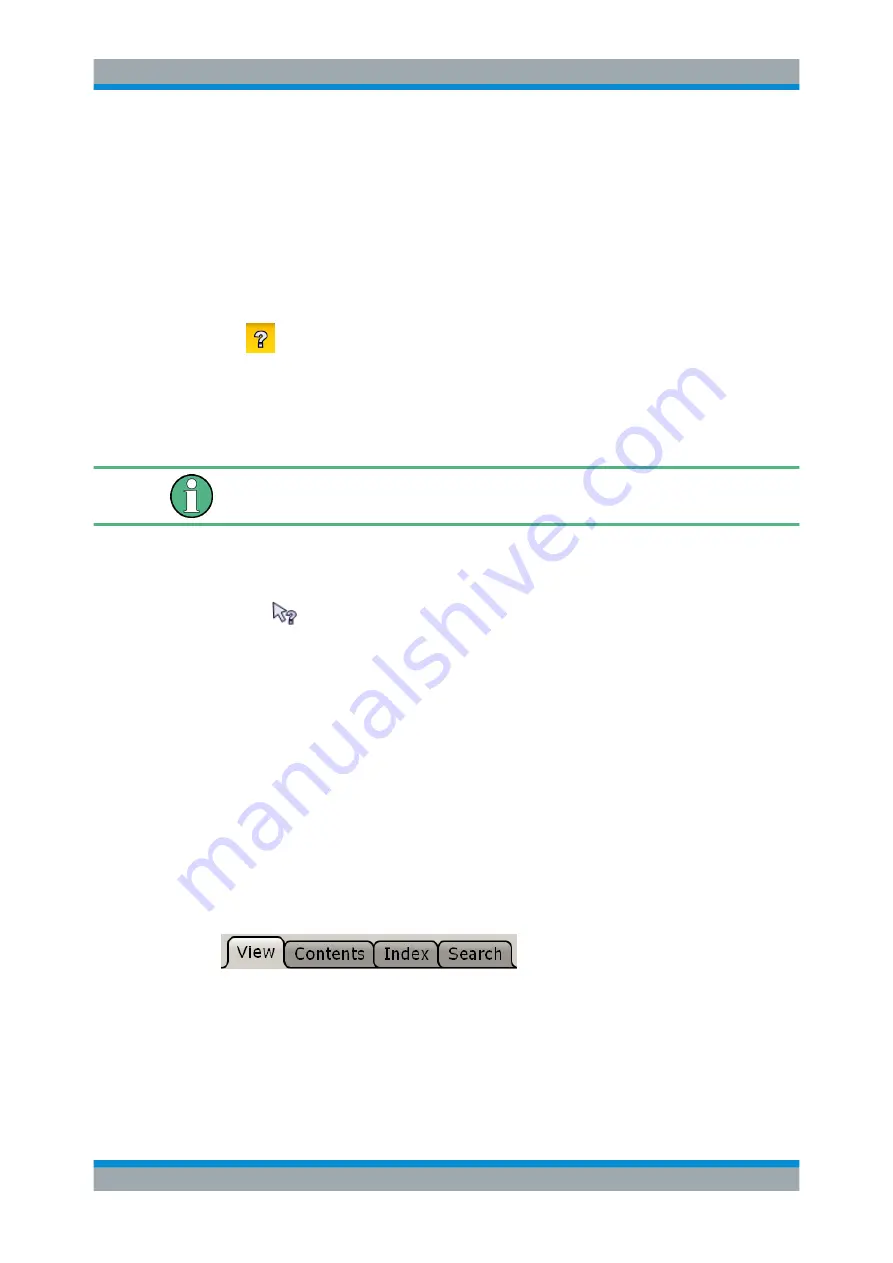
Operating the Instrument
R&S
®
ESW
80
User Manual 1177.6298.02 ─ 08
6.6.1
Calling Up Help
The online help can be opened at any time by selecting one of the "Help" icons on the
toolbar or by pressing the F1 key on an external or the on-screen keyboard.
Calling context-sensitive help
► To display the "Help" dialog box for the currently focused screen element, e.g. a
softkey or a setting in an opened dialog box, select the "Help" icon on the toolbar.
The "Help" dialog box "View" tab is displayed. A topic containing information about
the focused screen element is displayed.
If no context-specific help topic is available, a more general topic or the "Content"
tab is displayed.
For standard Windows dialog boxes (e.g. File Properties, Print dialog etc.), no context-
sensitive help is available.
► To display a help topic for a screen element not currently focused:
a) Select the "Help pointer" icon on the toolbar.
The pointer changes its shape to a "?" and an arrow.
b) Select the screen element to change the focus.
A topic containing information about the selected (now focused) screen element is
displayed.
6.6.2
Using the Help Window
The Help window contains several tabs:
●
"View" - shows the selected help topic
●
"Contents" - contains a table of help contents
●
"Index" - contains index entries to search for help topics
●
"Search" - provides text search
The Help toolbar provides some buttons:
●
To browse the topics in the order of the table of contents: Up arrow = previous
topic, Down arrow = next topic
●
To browse the topics visited before: Left arrow = back, Right arrow = forward
●
To increase or decrease the font
Getting Help






























