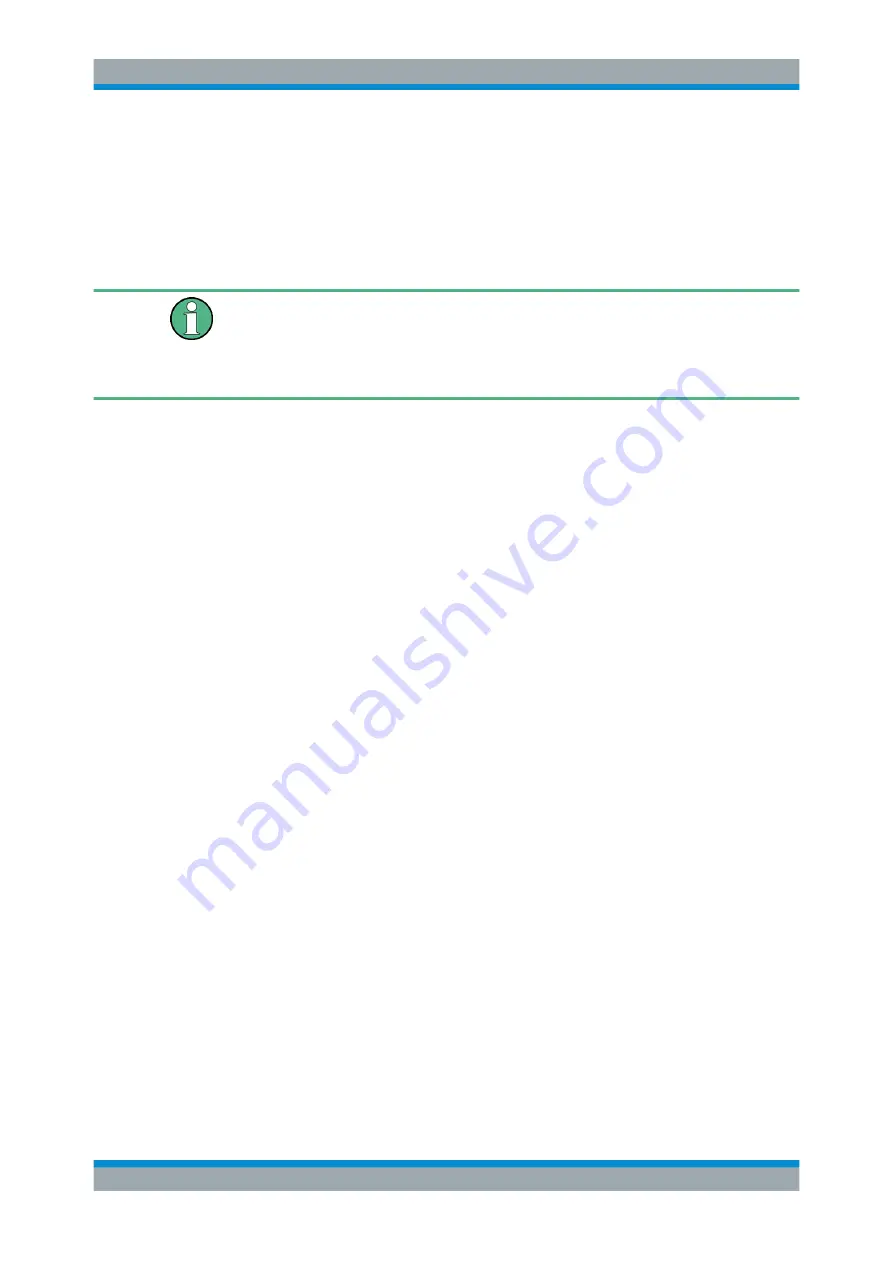
File and Data Management
R&S
®
AREG100A
90
User Manual 1178.7417.02 ─ 04
The selected network folder is mapped to your instrument. The list of mapped net-
work folders is updated.
6. Close the "Map Network Share" dialog.
The navigation tree in the "File Manager" dialog displays the mapped network
folder as
/shares/Setups
.
If the connection does not succeed, consider to check the following:
●
Is the network folder or computer you try to map turned on?
●
Is the network folder or computer enabled for remote access?
●
Does the selected user name have the necessary permissions?
See also
Chapter 6.7.5, "Using a File Server for Test Files Exchange"
6.7
How to Transfer Files from and to the Instrument
As explained in
on page 75, you access the file system of the
R&S
AREG100A via one of the following ways:
●
Via the built-in "File Manager"
See
Chapter 6.6, "Using the File Manager"
●
On an instrument connected to a LAN:
–
Via one of the standard functions ftp or SMB (samba)
See
Chapter 6.7.2, "Accessing the File System of the R&S
Chapter 6.7.3, "Accessing the R&S
–
Via mapped network drives
See
Chapter 6.6.4, "How to Map a Network Folder"
●
Via a connected USB storage device
See
Chapter 6.7.4, "Using a USB Storage Device for File Transfer"
Mainly because of security reasons, the access to the file system of your
R&S
AREG100A can be denied, because one or all these access methods are deliber-
ately disabled. Access to the file system via LAN and/or USB requires that the corre-
sponding service is enabled and a write access to the file system is enabled. Refer to
Chapter 6.7.1, "Removing File System Protection"
on page 91 for description of the
required steps.
This section provides an introduction to the topic. For comprehensive information, refer
to the application note
1GP72: Connectivity of Rohde&Schwarz Signal Generators
.
Removing File System Protection
...........................................................................91
Accessing the File System of the R&S
.....................................92
AREG100A File System Via SMB (Samba)
............................ 93
Using a USB Storage Device for File Transfer
........................................................95
Using a File Server for Test Files Exchange
........................................................... 95
How to Transfer Files from and to the Instrument






























