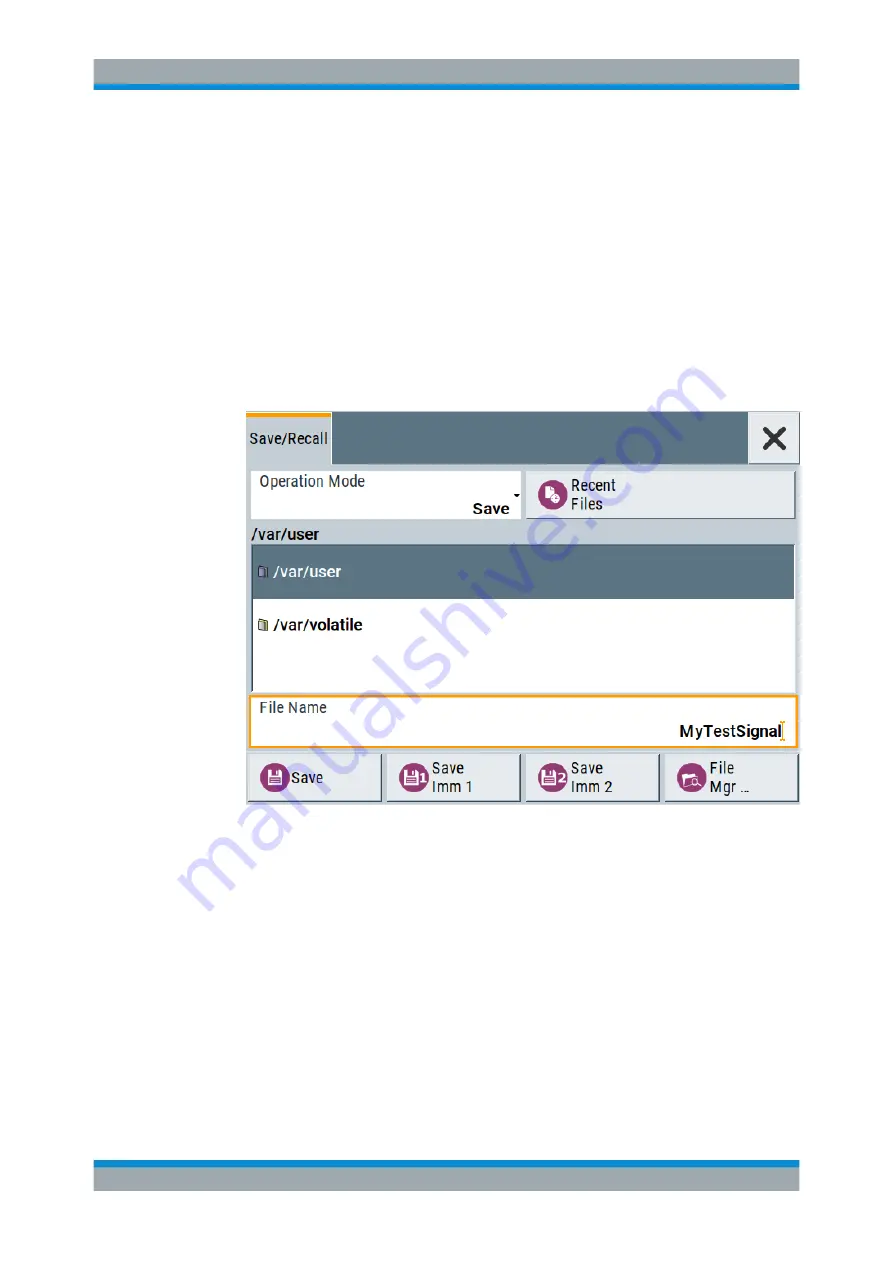
Getting Started
R&S
®
AREG100A
38
User Manual 1178.7417.02 ─ 04
3.3.2
Saving and Recalling Settings
To restore the results of our measurements later, we save the instrument settings in a
file.
To save the instrument settings in a file
We assume, a test configuration as described in
Chapter 3.3.1, "Generating Radar
1. Press the [Setup] key on the front panel.
2. In the "Setup" menu, select "Settings > Save/Recall".
3. In the "Save/Recall" dialog, select "Operation Mode > Save".
4. Tap the "Filename", use the on-screen keyboard, and enter
MyTestSignal
.
5. Tap the "Save" button.
The file
MyTestSignal.savrcltxt
is stored in the default direc-
tory
/var/user/
.
To load saved instrument settings
You can restore the settings to the instrument at any time using the settings file.
1. Press the [Preset] button to restore the default instrument settings so you can
check that the stored user settings are restored afterwards.
2. Press the [Setup] key on the front panel.
3. In the "Setup" menu, select "Settings > Save/Recall".
Trying Out the Instrument






























