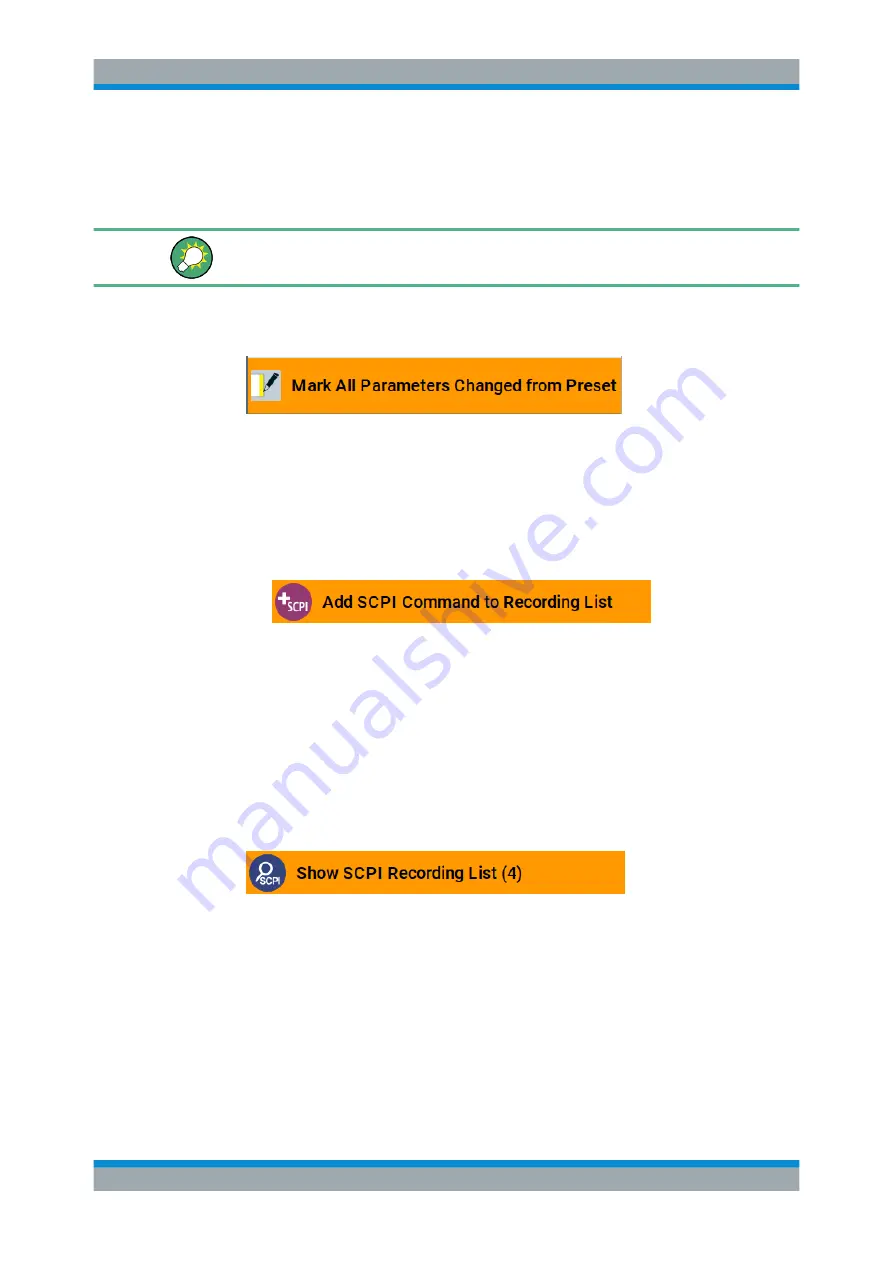
Network Operation and Remote Control
R&S
®
AREG100A
174
User Manual 1178.7417.02 ─ 04
3. Proceed with
.
How to record SCPI lists manually
We recommend that you activate the "Mark All Parameters Changed from Preset". This
function facilitates to track the changes.
1. To retrace your settings, open the context-sensitive menu and select "Mark all
Parameters Changed from Preset".
This function identifies and highlights all settings you have changed, both in the
block diagram, and in the dialogs.
2. For selectively recording your steps:
a) Set the parameter.
b) Open the context-sensitive menu.
c) Select "Add SCPI Command to Recording List"
Tip:
You cannot see "Add SCPI ..." in the menu?
A possible reason is opening the menu outside of a dialog or input field, for
example in a block diagram. Open the context-sensitive menu within the corre-
sponding dialog or input field, and the feature is available.
d) Continue with the next setting, and repeat steps
a to b
whenever needed.
Each time you select "Add SCPI ...", the SCPI command is appended to a tempo-
rary list.
3. To check the progress of the recording, select "Context-Sensitive > Show SCPI
Recording List".
The "SCPI Recording List" dialog opens, displaying all recorded settings so far.
4. Proceed with
.
How to create a SCPI list with the current instrument settings in one step
You can also generate a SCPI list from a manually created instrument state at any
time, in only one step.
How to Record / Create SCPI Lists






























