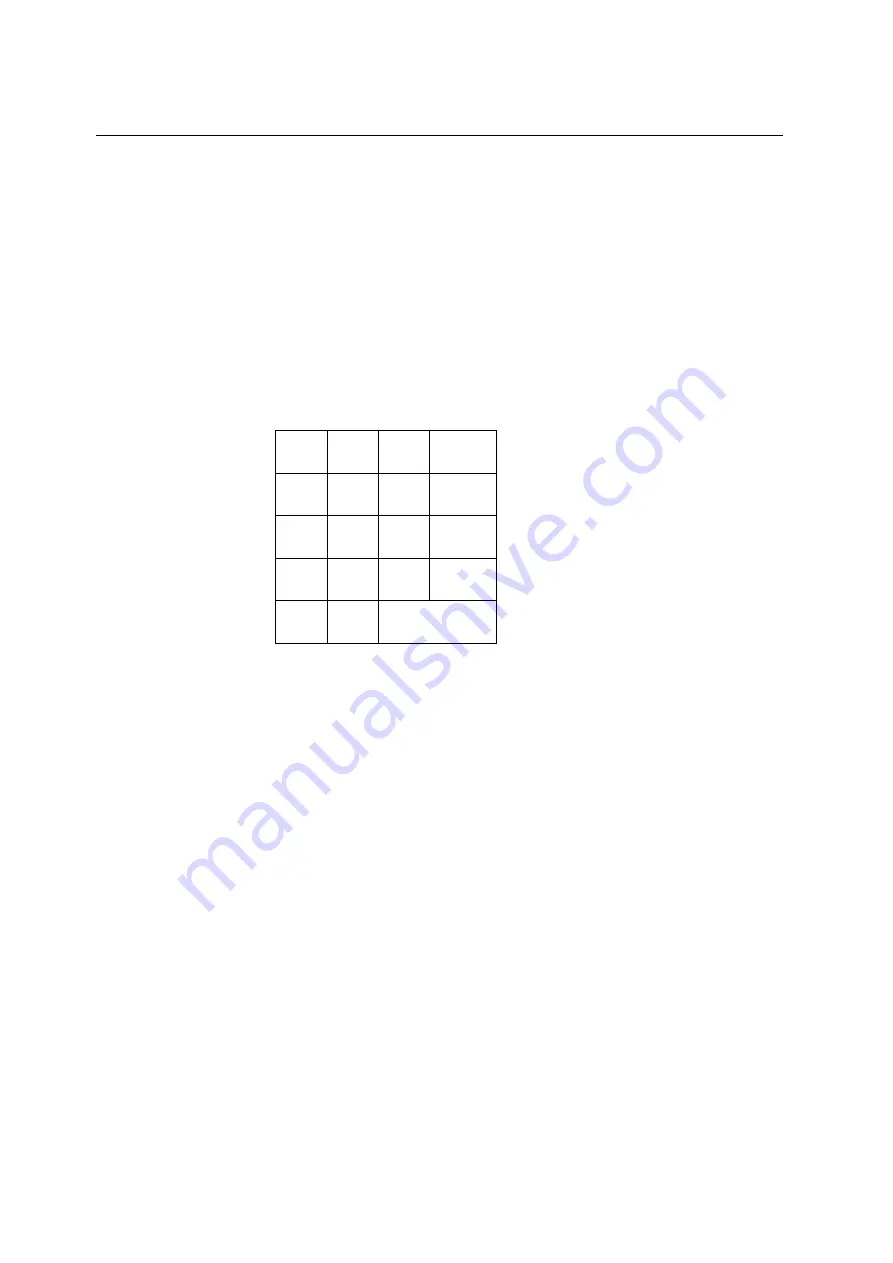
R&S EU4200C
Local Control (Local Mode)
6174.8456.02-01
3.26
3.4.2
Making Entries from the Keypad
Introduction
The receiver is operated using menus in conjunction with a keypad. The
keypad comprises the following sections:
Numeric keys 0 to 9
Cursor keys ▲▼◄►
MENU key
ENTER key
ESC key
SQ key
LOC key
1 2 3
MENU
4 5 6 ▲
7 8 9 ▼
SQ
0 ◄ ►
LOC ESC
ENTER
Fig. 3.8
Keypad.
3.4.2.1
Numeric Keys
Function
The numeric keys 0 to 9 are used to enter numeric parameters.
3.4.2.2
Cursor Keys
Cursor Key s\Cursor Key s "Radi o".doc
Function
As well as the numeric keys, the cursor keys are used for entering
parameters and to navigate through the menus.
The cursor keys have the following functions:
– The ▼ and ▲ cursor keys are used to navigate within menus and
selection fields.
– The ◄ and ► cursor keys are used to move the cursor to the
desired position within the numeric line.
– The ▼ and ▲ cursor keys decrement and increment the radio
parameter when making numeric entries.
Summary of Contents for 6144.7800.02
Page 1: ...R S S4200 R S EU4200C VHF Compact Receiver Operating Manual Operating Manual 6174 8456 02 01 ...
Page 4: ...R S EU4200C 6174 8456 02 01 0 2 ...
Page 10: ...R S EU4200C 6174 8456 02 01 0 8 ...
Page 16: ......
Page 17: ......
Page 18: ......
Page 19: ......
Page 20: ......
Page 21: ......
Page 22: ......
Page 27: ...R S EU4200C 6174 8456 02 01 0 18 ...
Page 183: ...R S EU4200C Remote Control Commands 6174 8456 02 01 6 12 ...
















































