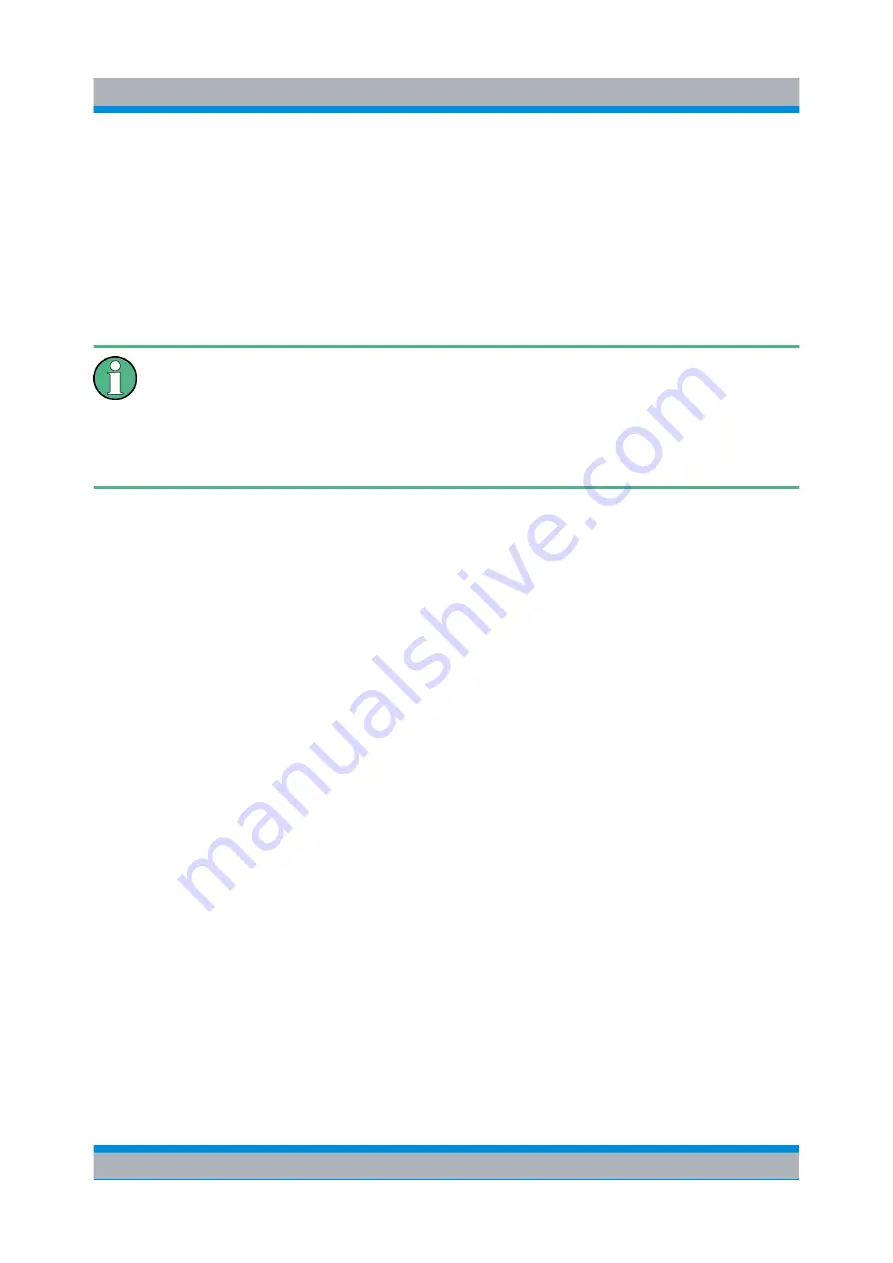
Software and Firmware Update
R&S
®
EB510
50
Getting Started 4091.7338.02 ─ 01
Connecting the R&S
EB510
Proceed as follows to connect the R&S
EB510:
●
Use the LAN cable to connect the Ethernet port of your PC directly to LAN inter-
face X7 of the R&S
EB510 or
●
Use the LAN cable to connect the LAN interface X7 of the R&S
EB510 to a
network hub which is in the same LAN network as your PC.
Network adapters
If you have more than one network adapter in your computer, the "Update32"
tool will take the first as the default adapter and try to use it for the update. To
change the network adapter, select "Network Adapter" in the "Config" menu
of the "Update32" tool.
4.3.2
Firmware Update Using Update32 Tool
First steps
●
Power off the R&S
EB510. It has to be switched on later in the update procedure.
●
Make sure the R&S
EB510 and the PC running the "Update32" tool are con-
nected either directly using a LAN cable or through the same network switch/
hub. It is NOT recommended that the PC and the R&S
EB510 be connected
across different routers when performing firmware update with "Update32"
because special network packets required by the process may be discarded by
the router.
●
Run the "Update32" tool by clicking on
Firmware Update Program
. Allow
access if there are security warnings. Below is a screenshot of the Update32
application.
Receiver Firmware Update for EB510 without front control panel


























