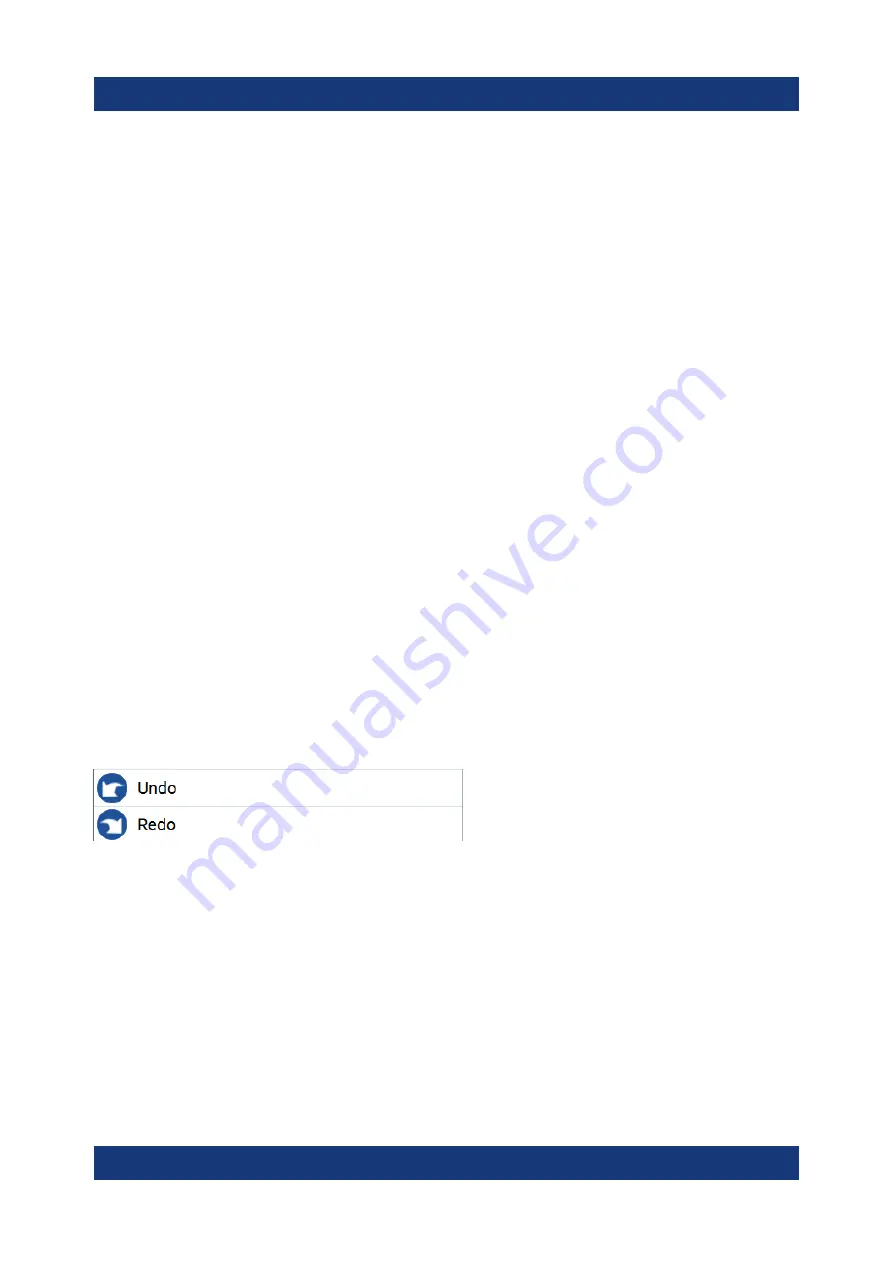
Instrument control
R&S
®
SMM100A
86
Getting Started 1179.1335.02 ─ 04
3. If the parameter does not require a unit, confirm the entered value by pressing
"Enter".
To enter values by using the front panel controls
1. Change the currently used parameter value by using the rotary knob or the
[Up/Down] keys.
2. If the parameter does not require a unit, confirm the entered value by pressing
the [Enter] key or any of the unit keys.
The instrument highlights the editing line to confirm the entry.
If you edit numeric data in tables, the entry field must be in edit mode: Press
[Enter], or the rotary knob to activate the edit mode.
7.5.2
Entering alphanumeric parameters
If a field requires alphanumeric input, you can use the on-screen keyboard to
enter letters and (special) characters.
7.5.3
Undo and redo actions
Accessed via the context-sensitive menus, "Undo" allows you to restore one or
more actions on the instrument. Depending on the available memory, the "Undo"
steps can restore all actions.
"Redo" restores a previously undone action.
7.6
Getting information and help
In some dialog boxes, graphics are included to explain the way a setting works.
For further information, you can use the following sources:
●
Tooltips give the value range of the parameter.
●
The context help provides functional description on a setting.
Getting information and help
Summary of Contents for 1440.8002.02
Page 1: ...R S SMM100A Vector Signal Generator Getting Started 1179133502 Version 04 Ý S2 ...
Page 6: ...Contents R S SMM100A 6 Getting Started 1179 1335 02 04 ...
Page 14: ...Key features R S SMM100A 14 Getting Started 1179 1335 02 04 ...
Page 28: ...Preparing for use R S SMM100A 28 Getting Started 1179 1335 02 04 Switching on or off ...
Page 44: ...Instrument tour R S SMM100A 44 Getting Started 1179 1335 02 04 Rear panel tour ...
Page 90: ...Instrument control R S SMM100A 90 Getting Started 1179 1335 02 04 Remote operation over VNC ...
Page 92: ...Contacting customer support R S SMM100A 92 Getting Started 1179 1335 02 04 ...
























