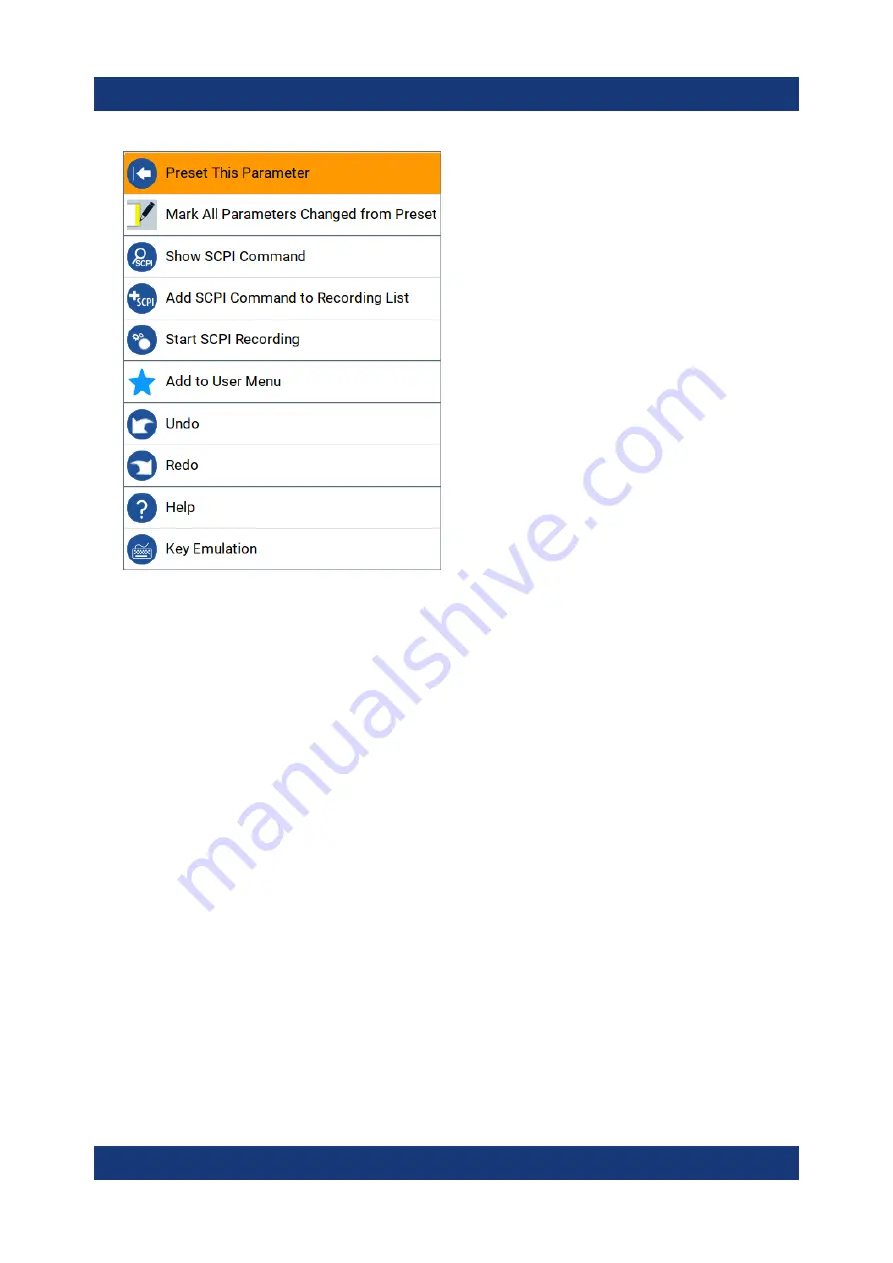
Instrument control
R&S
®
SMM100A
83
Getting Started 1179.1335.02 ─ 04
7.4
Accessing the functionality
All functionalities are provided in dialog boxes as known from computer pro-
grams. You can control the instrument intuitively with the touchscreen. This sec-
tion provides an overview of the accessing methods.
The instrument's functions and settings can be accessed by selecting one of the
following elements:
●
System and function keys on the front panel of the instrument
●
Taskbar/softkeys on the touchscreen
●
Context-sensitive menus for specific elements on the touchscreen
●
Elements on the status bar in the touchscreen
●
Displayed setting on the touchscreen, that means block diagram and all set-
tings available in dialogs.
To open a dialog box
► Perform one of the following actions:
● Tap the required block, and then the menu entry.
Accessing the functionality
Summary of Contents for 1440.8002.02
Page 1: ...R S SMM100A Vector Signal Generator Getting Started 1179133502 Version 04 Ý S2 ...
Page 6: ...Contents R S SMM100A 6 Getting Started 1179 1335 02 04 ...
Page 14: ...Key features R S SMM100A 14 Getting Started 1179 1335 02 04 ...
Page 28: ...Preparing for use R S SMM100A 28 Getting Started 1179 1335 02 04 Switching on or off ...
Page 44: ...Instrument tour R S SMM100A 44 Getting Started 1179 1335 02 04 Rear panel tour ...
Page 90: ...Instrument control R S SMM100A 90 Getting Started 1179 1335 02 04 Remote operation over VNC ...
Page 92: ...Contacting customer support R S SMM100A 92 Getting Started 1179 1335 02 04 ...













































