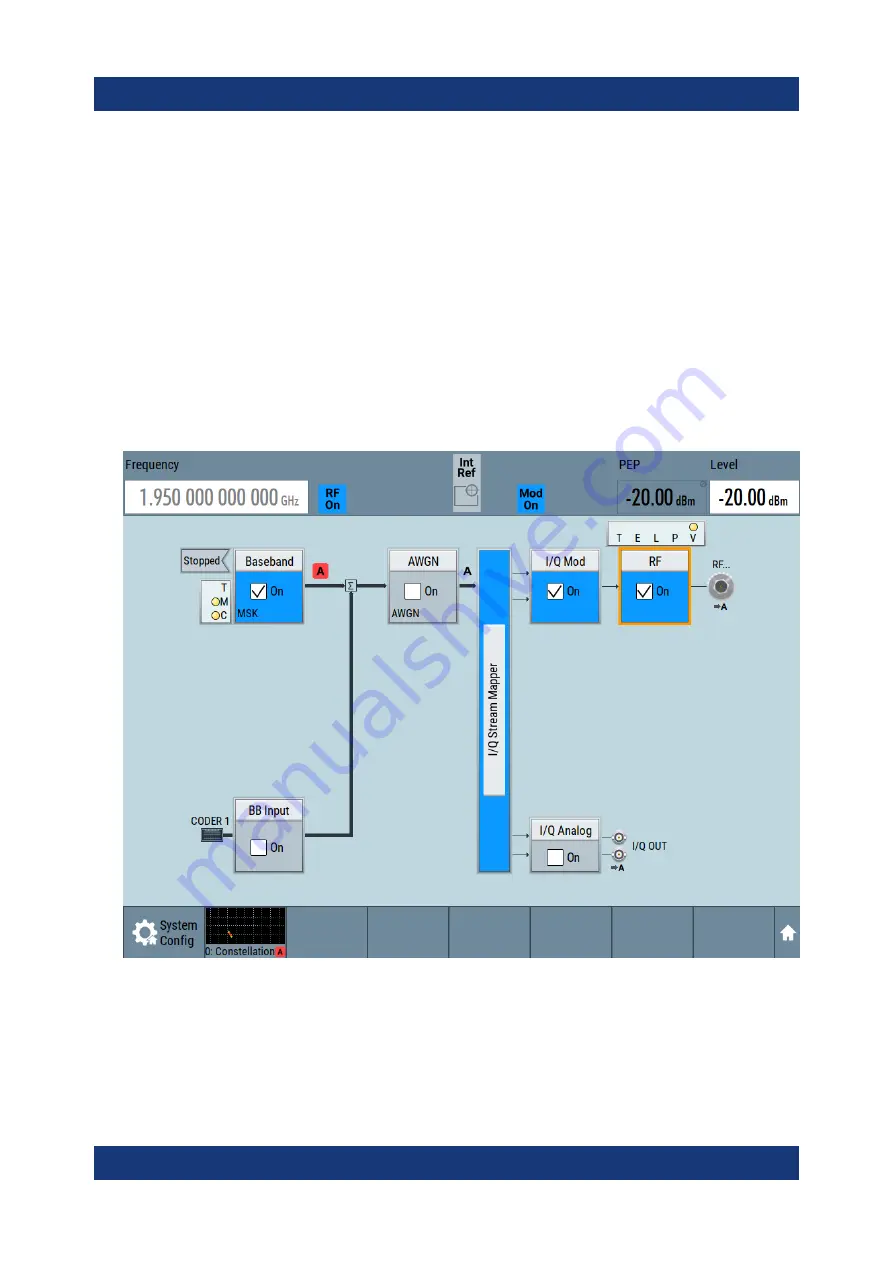
Trying out the instrument
R&S
®
SMM100A
61
Getting Started 1179.1335.02 ─ 04
5. To retrieve more information, zoom in. In some diagrams you can select
"Show Marker" to measure the distance, for example, between two signals.
In principle, the zoom in function works like the two-finger pinching for magni-
fying images on your cellphone.
6. In the "Constellation Diagram" dialog, select "Configure" to return to the
"Graphics Configuration" dialog.
Close the "Graphics Configuration" dialog.
This action has no effect on the configured graphics but on the dialog itself.
The block diagram displays the current signal routing. It indicates that fre-
quency and power offsets are enabled and displays the acquisition points for
the real-time diagrams minimized in the "Taskbar".
5.6
Saving and recalling settings
To restore the results of our measurements later, we save the instrument settings
to a file.
Saving and recalling settings
Summary of Contents for 1440.8002.02
Page 1: ...R S SMM100A Vector Signal Generator Getting Started 1179133502 Version 04 Ý S2 ...
Page 6: ...Contents R S SMM100A 6 Getting Started 1179 1335 02 04 ...
Page 14: ...Key features R S SMM100A 14 Getting Started 1179 1335 02 04 ...
Page 28: ...Preparing for use R S SMM100A 28 Getting Started 1179 1335 02 04 Switching on or off ...
Page 44: ...Instrument tour R S SMM100A 44 Getting Started 1179 1335 02 04 Rear panel tour ...
Page 90: ...Instrument control R S SMM100A 90 Getting Started 1179 1335 02 04 Remote operation over VNC ...
Page 92: ...Contacting customer support R S SMM100A 92 Getting Started 1179 1335 02 04 ...
















































