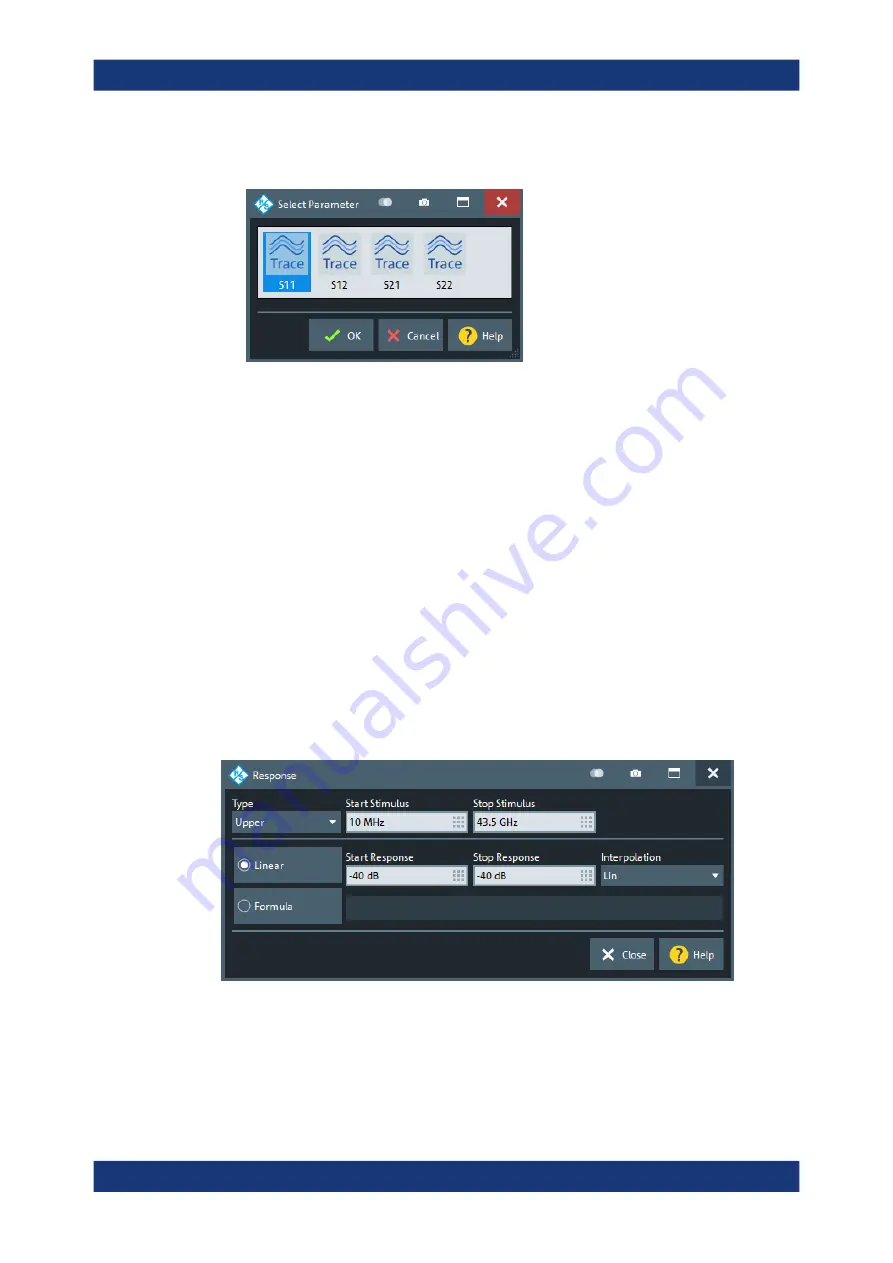
GUI Reference
R&S
®
ZNA
366
User Manual 1178.6462.02 ─ 12
In case the selected file contains more than one trace, another popup dialog lets
you select the adequate one:
Imported traces are polygonal curves with n points and n – 1, where n is the "Number
of Points" of the imported trace (see
Chapter 6.10.1, "Sweep Params Tab"
on page 414). The n – 1 segments are appended to the current segment table for fur-
ther editing. Existing limit line segments are not overwritten.
Both import dialogs contain the following file import settings:
●
"Offsets" contains two input fields to define constant offset values for all imported
segments. The "Response" offset shifts all segments in vertical direction, the "Stim-
ulus" offset shifts them in horizontal direction. The offsets are added to the start
and stop values of all segments.
●
"Type" defines whether the imported segments belong to the "Upper" or "Lower"
limit line. A third option is to import the segments but disable the limit check ("Off").
Remote command:
CALCulate<Chn>:LIMit:LOWer:FEED
CALCulate<Chn>:LIMit:UPPer:FEED
Response Dialog
The "Response" dialog allows you to configure the limit line segment in detail.
Access:
> "Response" cells
For convenience, "Type", "Start Stimulus", "Stop Stimulus", and "Interpolation" are
repeated from the
of the "Define Limit Lines" dialog.
Linear/Formula
Allows you to decide how to define the line segment.
Lines Softtool






























