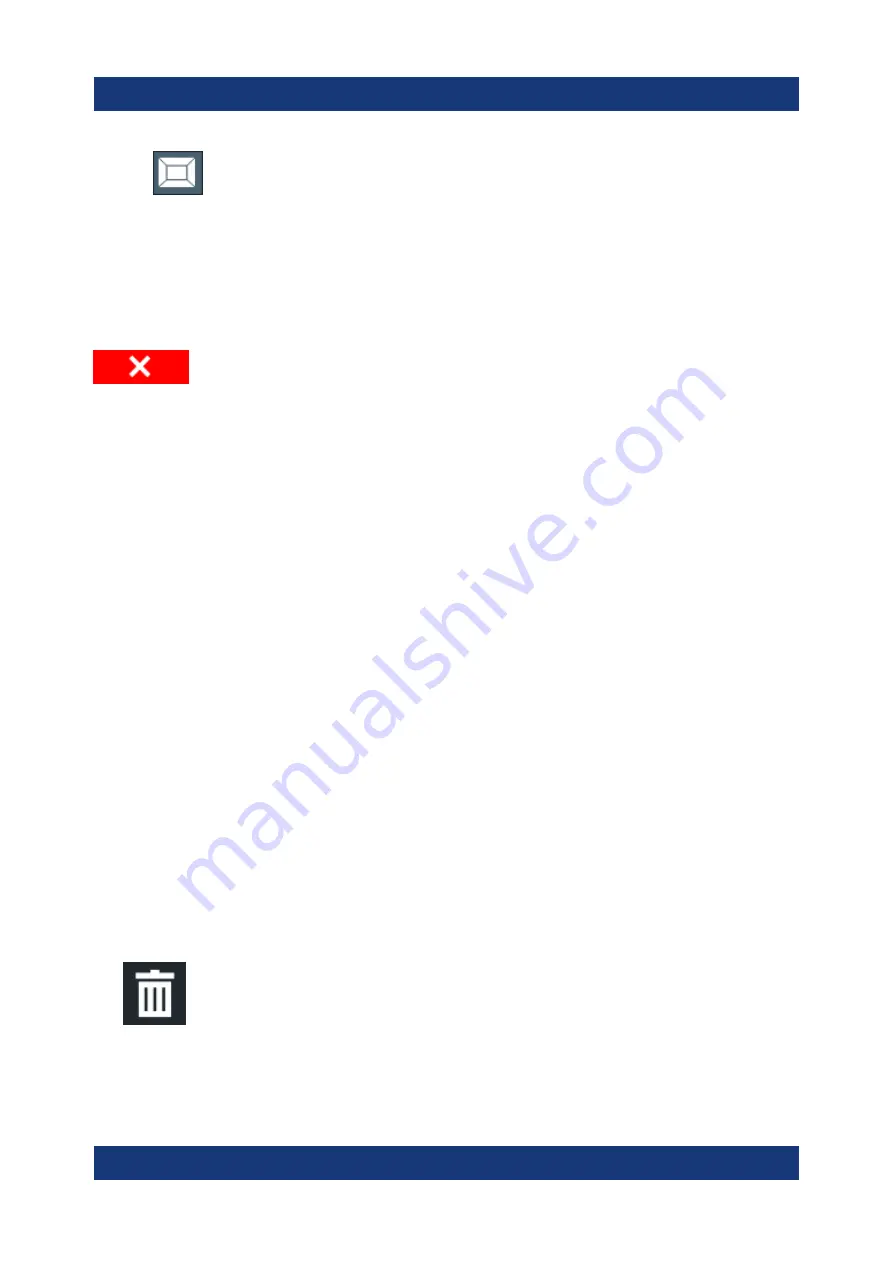
Operating the Instrument
R&S
®
FSPN
80
Getting Started 1179.4370.02 ─ 01
●
Select the "SmartGrid" icon from the toolbar.
● Select the "Display Config" button in the configuration "Overview" .
● Select the "Display Config" softkey from the [Meas Config] menu.
The SmartGrid functions and the evaluation bar are displayed.
To close the SmartGrid mode and restore the previous softkey menu
select the "Close" icon in the right-hand corner of the toolbar, or
press any key.
6.5.2.3
How to Add a New Result Window
Each type of evaluation is displayed in a separate window. Up to 16 individual
windows can be displayed per channel (i.e. per tab).
1. Activate SmartGrid mode.
All evaluation methods available for the currently selected measurement are
displayed as icons in the evaluation bar.
2. Select the icon for the required evaluation method from the evaluation bar.
3. Drag the required icon from the evaluation bar to the SmartGrid, which is dis-
played in the diagram area, and drop it at the required position. (See
ter 6.5.2.5, "How to Arrange the Result Windows"
mation on positioning the window).
6.5.2.4
How to Close a Result Window
► To close a window, activate SmartGrid mode and select the "Delete" icon for
the window.
Displaying Results




















