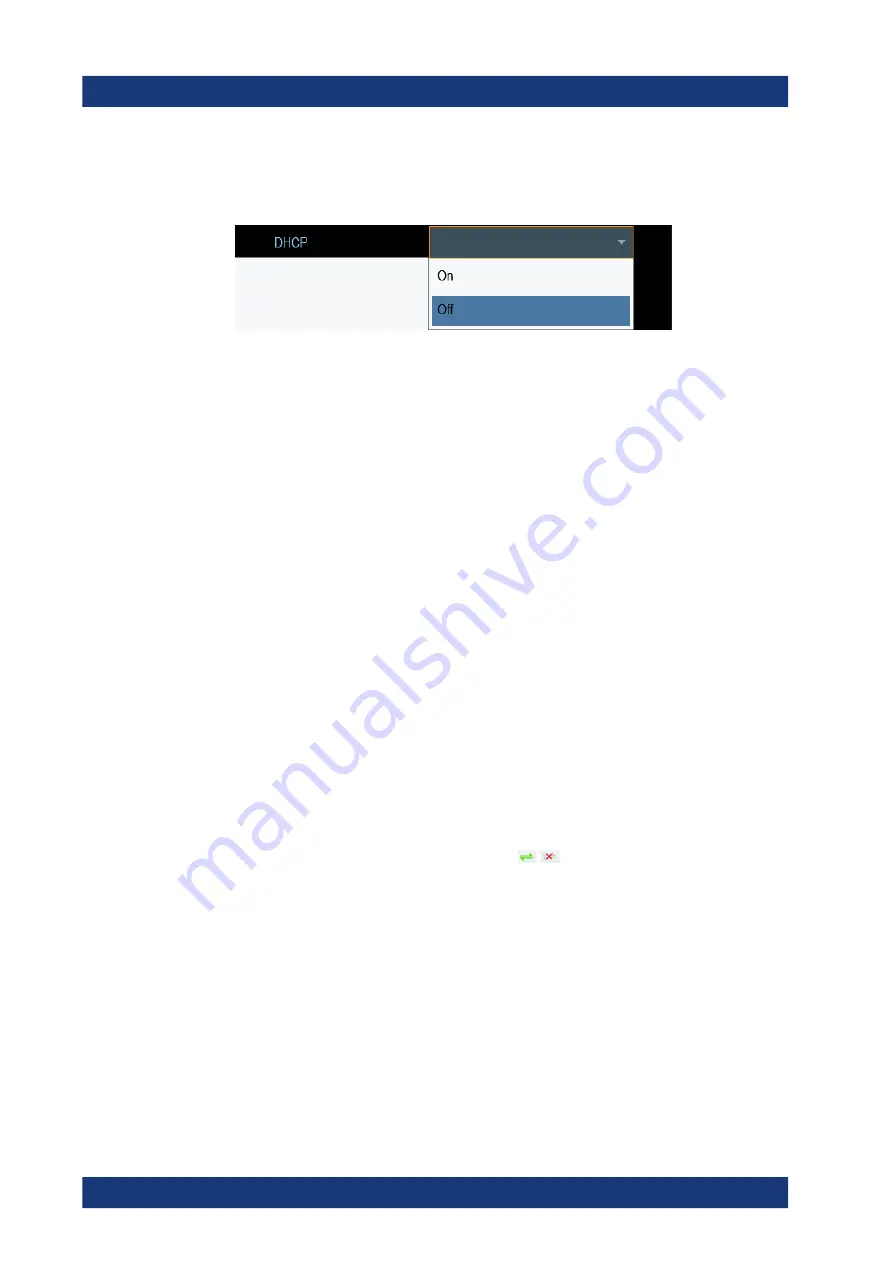
Getting Started
R&S
®
Spectrum Rider FPH
75
User Manual 1321.1011.02 ─ 11
1. In the "Instrument Setup" dialog box, select the "DHCP" item.
2. Select "DHCP" to "On" to activate the DHCP.
The R&S Spectrum Rider is now allocated an IP address and the subnet mask by the
DHCP server. This can take several seconds.
The IP address and subnet mask are automatically set in the corresponding input fields
and are no longer available for editing.
Configure the R&S InstrumentView software with the IP address and subnet mask as
defined by the DHCP server. For more information, see
3.2.8.2
USB Connection
Alternatively, you can connect the R&S Spectrum Rider to the PC with a USB cable.
The
is located behind a protective cap on the right side of the R&S
Spectrum Rider.
When you connect the R&S Spectrum Rider to a computer for the first time, Windows
tries to install the new hardware automatically. The required drivers are installed along
with the R&S InstrumentView software package.
When the drivers have been found on your system and the hardware has been suc-
cessfully installed, Windows shows a corresponding message.
1. Connect the R&S Spectrum Rider via the mini USB port to your computer.
2. Start the R&S InstrumentView on the PC.
3. There is only one USB instance in the connection manager list. See
.
Depending on the connection status icon,
you can connect or disconnect
an instrument from the connection manager list
Instrument Tour
www.allice.de
Allice Messtechnik GmbH






























