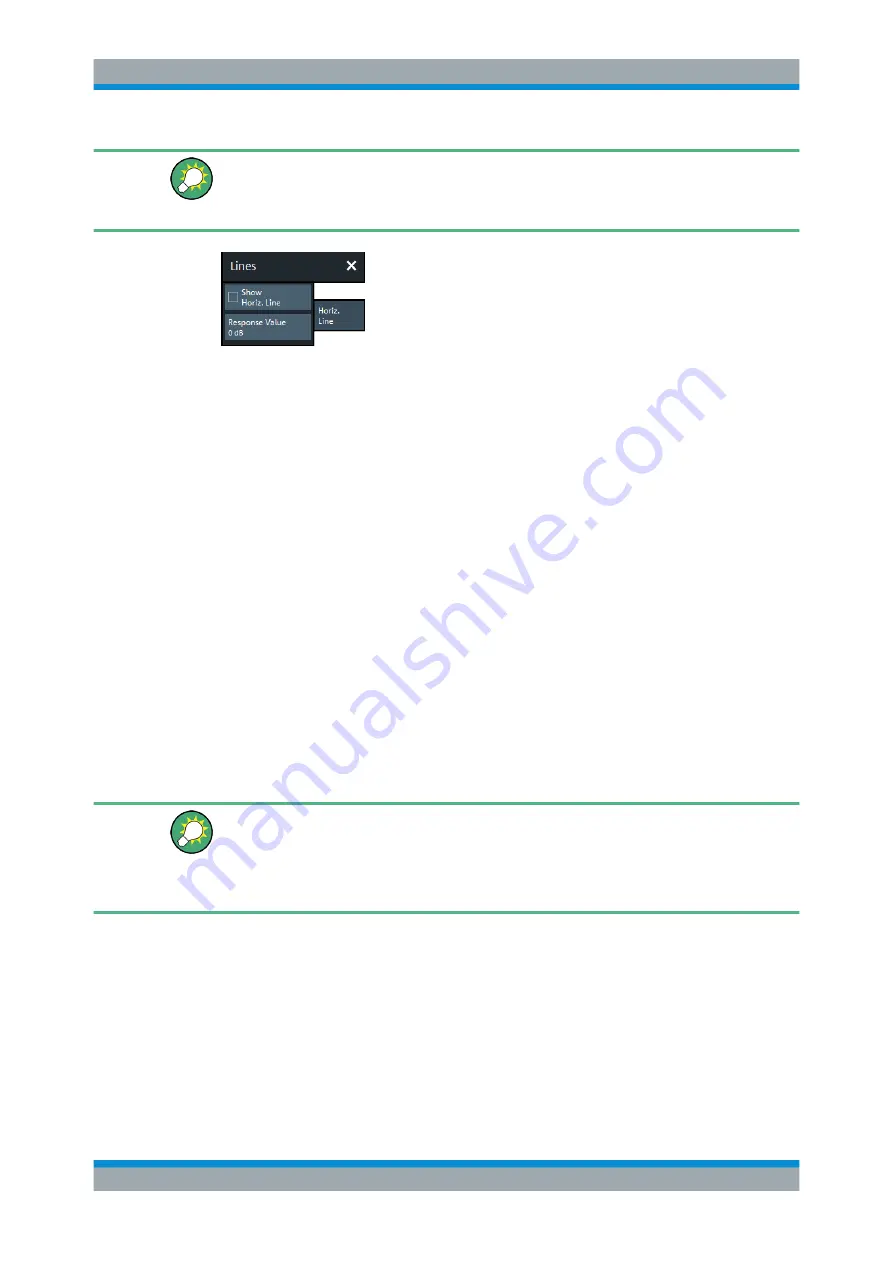
GUI Reference
R&S
®
ZNB/ZNBT
362
User Manual 1173.9163.02 ─ 53
●
The controls on this tab are only active if the active trace is displayed in cartesian
format.
●
If another trace format is selected, the line (position) is deleted.
Show Horiz. Line
Displays or hides the horizontal line.
Remote command:
Response Value
Defines/shows the response value of the horizontal line.
Tip:
Use the R&S
ZNB/ZNBT's drag and drop functionality to move the horizontal line
to a particular position. The response value appears in the numeric entry field.
Remote command:
6.7
Marker Softtool
The "Marker" softtool allows you to position markers on a trace and to define their
properties. Markers are also convenient tools for searching special points on traces
and for scaling diagrams.
Access:
TRACE – [MARKER]
Background information
Refer to the following sections:
●
●
Chapter 4.3.6.6, "Set by Marker"
6.7.1
Markers Tab
Creates markers and configures their properties. Markers are available for all trace for-
mats.
A first marker labeled "M1" is automatically created when the [MARKER] hardkey is
pressed. The "Mkr 1" ... "Mkr 10" and "Ref Mkr" softkeys enable the corresponding
markers.
Marker Softtool






























