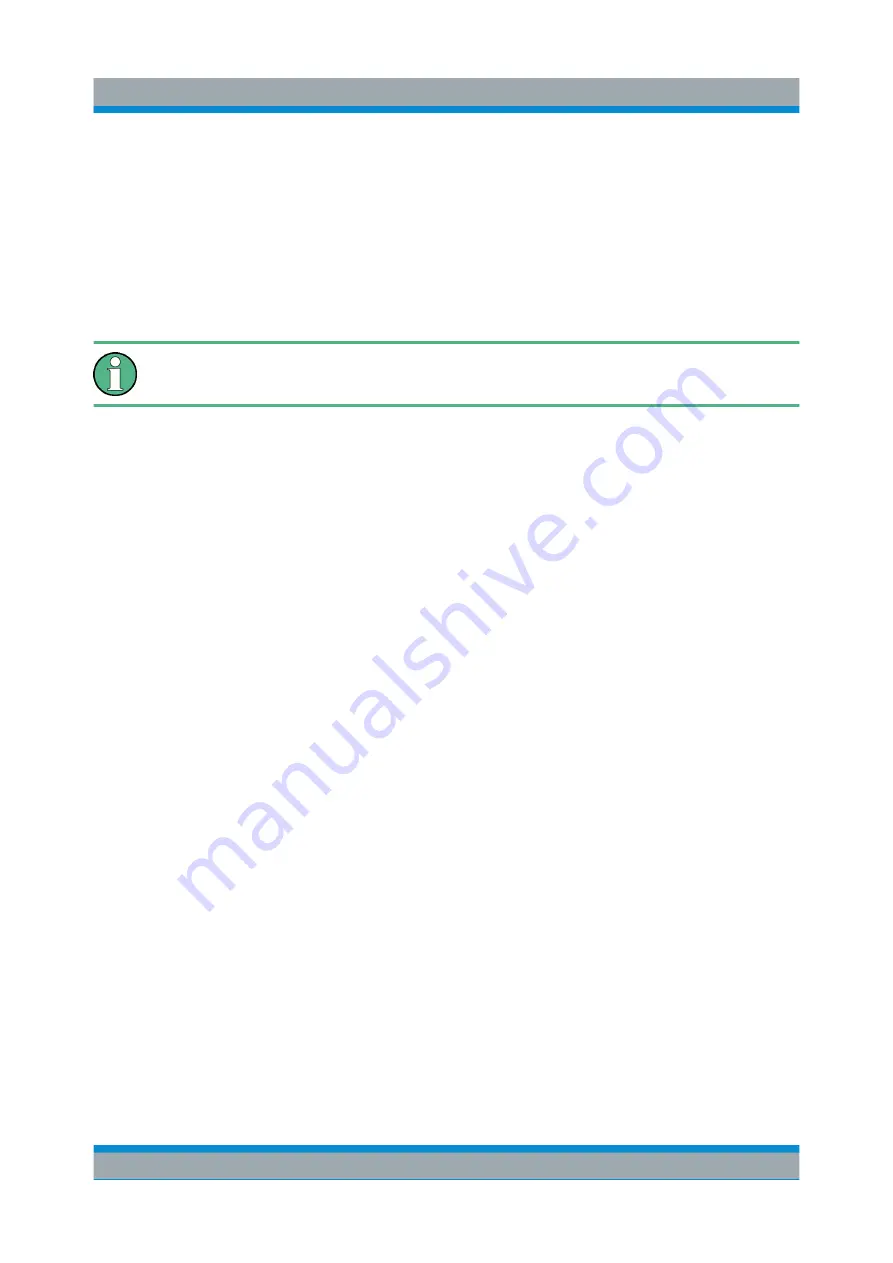
Firmware Update and Installation of Firmware Options
R&S
®
FSVA/FSV
62
Quick Start Guide 1321.3066.02 ─ 06
5
Firmware Update and Installation of
Firmware Options
This chapter describes how to update the firmware and how to activate optional
firmware packages.
Updating the firmware or installing optional firmware requires administrator
rights (see
5.1
Firmware Update
You can install a new firmware version using one of the following methods:
●
Copying the files to the instrument using USB devices (e.g. a memory stick),
GPIB, or LAN
●
Using the "Remote Installation" feature in a LAN network
Copying the files to the instrument
1. Press the SETUP key.
2. Press the "More" softkey.
3. Press the "Firmware Update" softkey.
The "Firmware Update" dialog box is displayed.
4. Enter the drive name and directory via the keypad.
Example:
The installation files are stored on a memory stick in the
Update
directory. After you insert the memory stick, it will be detected as drive
D:
.
Therefore, the required path specification is
D:\UPDATE
.
5. If you install via LAN using the Remote Desktop application, enter the drive
name and directory or press the "Browse" button to locate the directory:
a) In the displayed dialog box, select the drive.
b) On the selected drive, select the folder that contains the installation file
(*.exe).
c) Press the "Select" button to confirm your selection and go back to the
"Firmware Update" dialog box.
Firmware Update






























