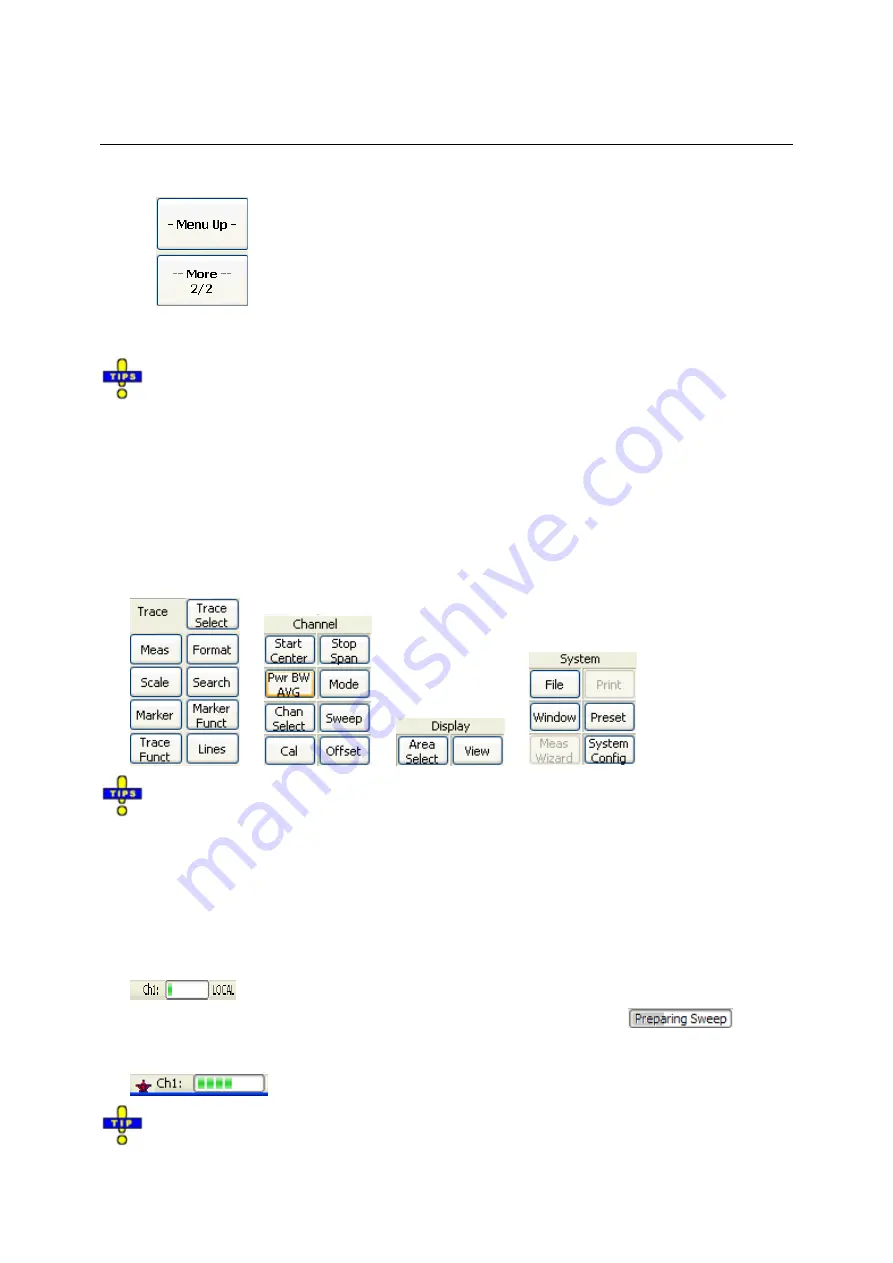
R&S
®
ZVA/ZVB/ZVT
Screen Elements
1145.1084.12 3.9
E-1
Navigation softkey (optional)
Softkey no. 8 or softkeys no. 7 and no. 8 are reserved for navigation:
•
More 1/2
and
More 2/2
toggle between two groups of softkeys which
belong to the same menu. The softkeys are provided whenever the
active menu contains more than 7 commands.
•
Menu Up
activates the higher-level menu and is provided in all menus
except the top-level one listing the main menus in the menu bar.
The softkey bar is automatically updated when the active menu is changed.
You can hide the softkey bar and gain screen space for the diagram areas if you use a mouse to
control the analyzer (see
Diplay – Config./View
). All settings are accessible from the menus listed in the
menu bar across the top of the screen. Moreover, you don't have to display the softkey bar permanently
in order to make use of its functionality. Hitting any of the keys associated to the softkey bar will make it
visible for a period of time sufficient to select the next instrument function.
Hardkey Bar
The hardkey bar (front panel key bar,
Diplay – Config./View)
represents the most commonly used front
panel keys of the analyzer. Clicking a key symbol executes the action of the corresponding key.
The hardkey bar corresponds to the TRACE, CHANNEL, DISPLAY and SYSTEM keypads:
The hardkey bar provides access to the basic groups of settings with a single mouse click. It is
particularly useful if the analyzer is controlled from an external monitor or
Remote Desktop
. Alternatively
the settings are accessible from the menus of the menu bar or from the softkey bar.
The hardkey bar is hidden by default to gain screen space for the diagram areas.
Status Bar
The status bar (
Diplay – Config./View)
describes the current channel (if the setup contains only one
channel), the progress of the sweep and the control mode of the analyzer
(LOCAL
or
REMOTE)
.
During sweep initialization, the progress bar for the sweep is replaced by a
symbol.
During the first sweep after a change of the channel settings, an additional red asterisk symbol
appears:
You can hide the status bar and gain screen space for the diagram areas.
Summary of Contents for 1145.1010.04/05/06
Page 10: ......
Page 20: ......
Page 22: ......
Page 48: ......
Page 70: ......
Page 72: ......
Page 90: ......
Page 92: ......
Page 108: ......
Page 156: ......
Page 162: ......
Page 406: ...Display Menu R S ZVA ZVB ZVT 1145 1084 12 4 244 E 6 Stack Tile Horizontally Tile Vertically...
Page 450: ...Status Reporting System R S ZVA ZVB ZVT 1145 1084 12 5 18 E 1...
Page 462: ......
Page 766: ......
Page 772: ......
Page 792: ......
Page 794: ......
Page 808: ......






























