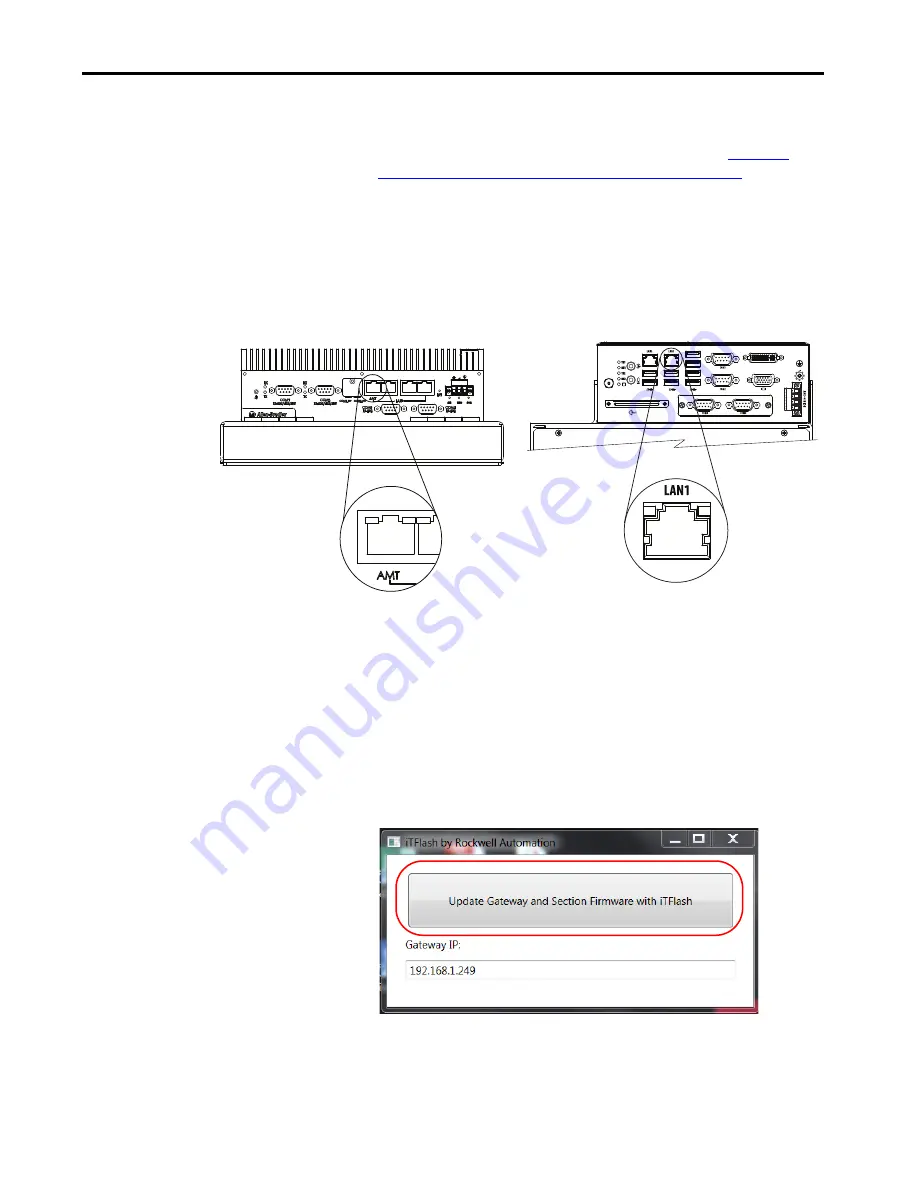
Rockwell Automation Publication 2198T-UM002C-EN-P - March 2019
97
Maintenance
Chapter 5
Update Gateway Firmware
To update the firmware by using iTFlash, complete these steps.
1. Download the appropriate revisions of iTFlash from the
Automation Product Compatibility and Download Center
.
2. Make sure that your computer is connected to the gateway computer
with an Ethernet cable.
Connect to the Ethernet port that is marked AMT on a
2198T-G02-
xxx
-E gateway computer, and LAN1 on a
2198TG03-
xxx-
E gateway computer.
3. Run iTFlash.exe on the computer.
4. From the dialog box, change the base IP address if needed, and click
Update Gateway and Section Firmware with iTFlash.
The software copies files to the system over the network. It can take up
to ten minutes.
DVI
2198T-G02-xxx-E Gateway Computer
2198T-G03-xxx-E Gateway Computer
TIP
You can validate that communications are properly established by
pinging the gateway at its base IP address, typically 192.168.1.249.
TIP
You can see a limited number of command prompt windows display
briefly, then disappear. If a command prompt window asks for a
Host Key stays displayed, answer y or yes to any security questions.
Summary of Contents for iTRAK
Page 1: ...iTRAK System with TriMax Bearings Bulletin 2198T User Manual OriginalInstructions...
Page 6: ...6 Rockwell Automation Publication 2198T UM002C EN P March 2019 Table of Contents Notes...
Page 102: ...102 Rockwell Automation Publication 2198T UM002C EN P March 2019 Chapter 5 Maintenance Notes...
Page 121: ...Rockwell Automation Publication 2198T UM002C EN P March 2019 121 Index Notes...
Page 122: ...122 Rockwell Automation Publication 2198T UM002C EN P March 2019 Index...
Page 123: ......






























