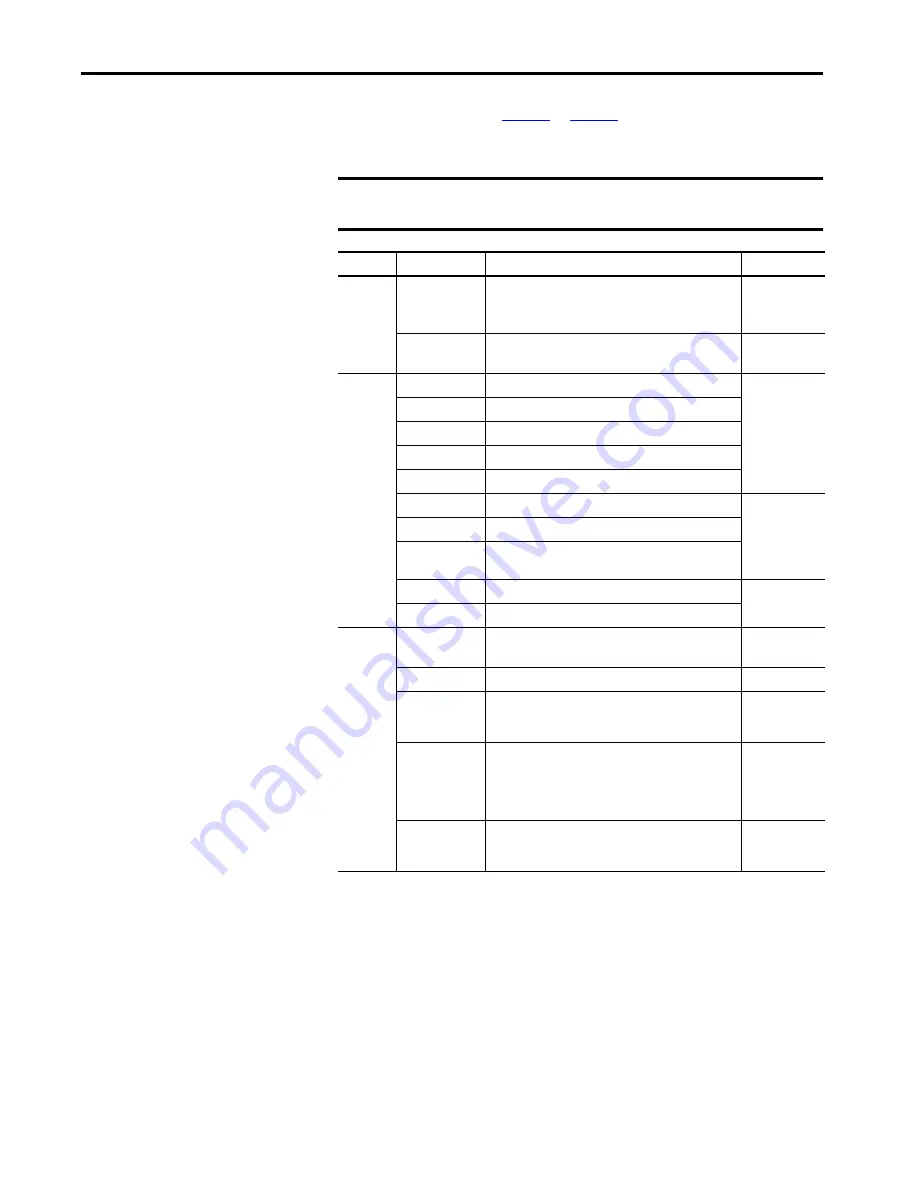
28
Rockwell Automation Publication 6200-UM001C-EN-P - July 2018
Chapter 3
Install the Thin Client or Computer
Connect Peripherals
for what ports are available to
connect peripherals. Use the table below for accessories to connect peripherals
to VersaView 5000 thin clients or industrial computers.
IMPORTANT
For optimal performance, use only Rockwell Automation-approved active
DisplayPort adapters.
Category
Cat. No.
Description
For Cat. No.
Mounting
hardware
6200V-BXMACH
Machine mounting bracket
6200P-NS3x1
6200T-KB
6200T-NA
6200V-BXMACH2
Machine mounting bracket for ThinManager thin client
multi-4K display models
6200T-RC
6200T-RE
Cables and
adapters
6200V-DPVGA2
DisplayPort to VGA active adapter
All
6200V-DPDVI2
DisplayPort to DVI-D active adapter
6200V-DPHDMI4K
DisplayPort to HDMI active adapter
6200V-DPCBL2M
DisplayPort to DisplayPort cable, 2 m (6.5 ft) long
6200V-DVICBL2M
DVI-D to DVI-D cable, 2 m (6.5 ft) long
6200V-MDP2
Mini DisplayPort to Mini DisplayPort cable, 2 m (6.5 ft) long 6200T-RC
6200T-RE
6200V-MDPDP
Mini DisplayPort to HDMI adapter
6200V-
MDPHDMI4K30
Mini DisplayPort to DisplayPort adapter
6200V-VGACBL2M
VGA to VGA cable, 2 m (6.5 ft) long
All
6200V-USBCBL2M
USB touch screen cable, 2 m (6.5 ft) long
Power
connection
6200V-MPS4
AC to 90 W, 24V DC power adapter
(1)
(1) Power adapters ship with a power cord that has an IEC 60320 C14 receptacle and a NEMA 5-15P three-prong plug
for North American applications. Any IEC 60320 C13 power cord can be used for other international applications.
All except
6200T-BA
6200V-MPS5
Replacement AC to DC power adapter
(1)
6200T-BA
6200V-MPS6
AC to 40 W, 24V DC power adapter
(1)
All except
6200T-BA
6200P-22WS3x1
6200V-DCCONN
DC power mating connector housing kit
All except
6200T-BA
6200T-KB
6200T-RC
6200T-RE
6200V-DCCONN2
Replacement DC terminal block
6200T-KB
6200T-RC
6200T-RE






























