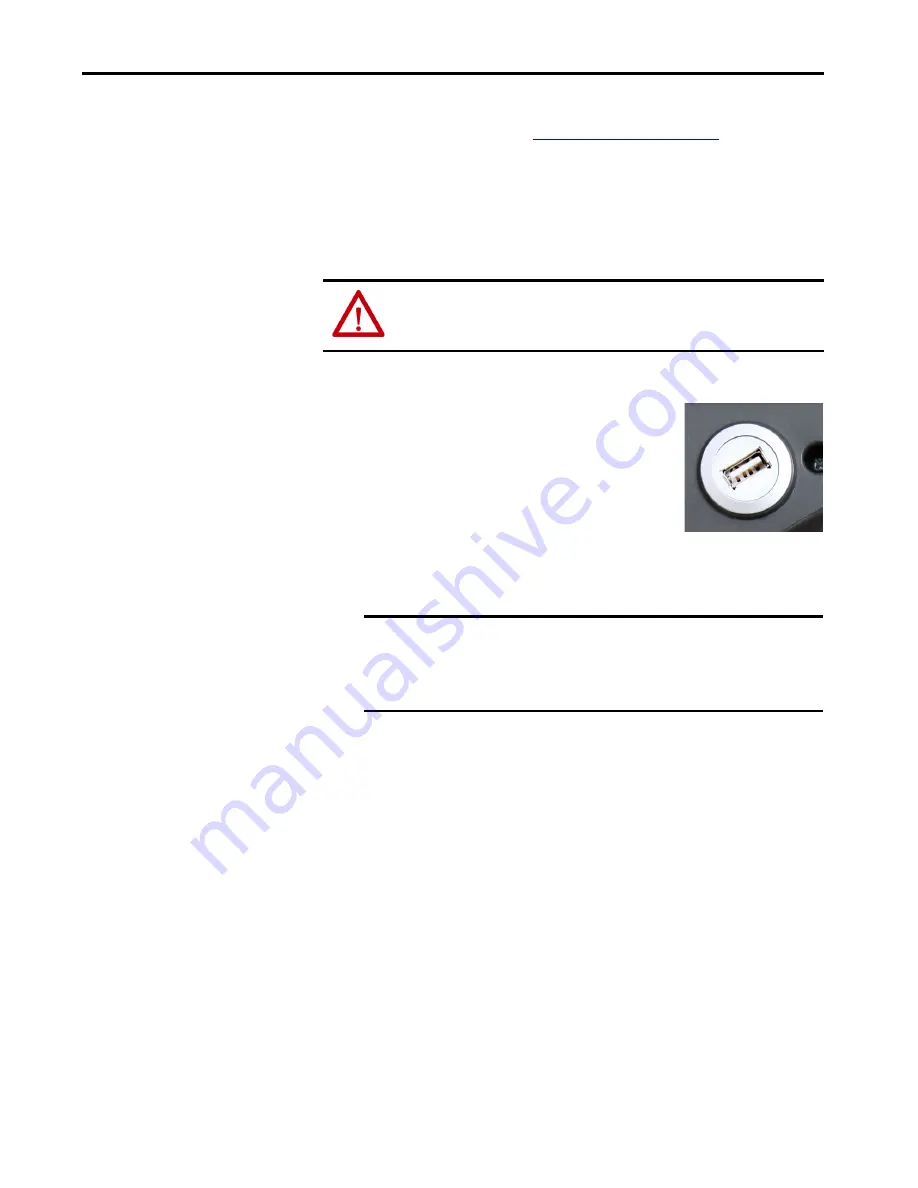
Rockwell Automation Publication 2711T-UM001E-EN-P - March 2019
13
Features
Chapter 1
Resistive Touch Screen
The touch screen is calibrated before shipment. You can recalibrate the touch
screen. For more information, see
.
Resistive touch screens are activated when you apply pressure to the touch screen
with your finger. You can operate a resistive touch screen while gloves are worn.
Resistive touch screens accept only single finger input. Multi-finger input or
‘palm contact’ can cause an incorrect touch input.
USB 2.0 Port
Use the USB 2.0 port on the back of the terminal to
perform the following tasks:
• Connect a USB storage device for the following:
– Update or restore the BIOS settings
– Back up or restore the OS image
– Copy or move files to the internal Secure
Digital (SD) card
• Connect a USB keyboard or mouse
• Connect a USB hub to use multiple USB devices simultaneously
ATTENTION:
Do not use sharp objects, such as a screwdriver, on the
touch screen. Scratching the surface of the touch screen can damage the
display and compromise the IP rating.
IMPORTANT
Any task that is performed through the USB port must be done while
the MobileView 2711T terminal is not used for operation.
Do not use or keep a USB storage drive connected in the USB port while
the MobileView 2711T terminal is operated.
Summary of Contents for Allen-Bradley MobileView 2711T-VMBRACKET
Page 6: ...6 Rockwell Automation Publication 2711T UM001E EN P March 2019 Table of Contents Notes ...
Page 14: ...14 Rockwell Automation Publication 2711T UM001E EN P March 2019 Chapter 1 Features Notes ...
Page 100: ...100 Rockwell Automation Publication 2711T UM001E EN P March 2019 Index Notes ...
Page 101: ...Rockwell Automation Publication 2711T UM001E EN P March 2019 101 Index Notes ...
Page 102: ...102 Rockwell Automation Publication 2711T UM001E EN P March 2019 Index Notes ...
Page 103: ......














































