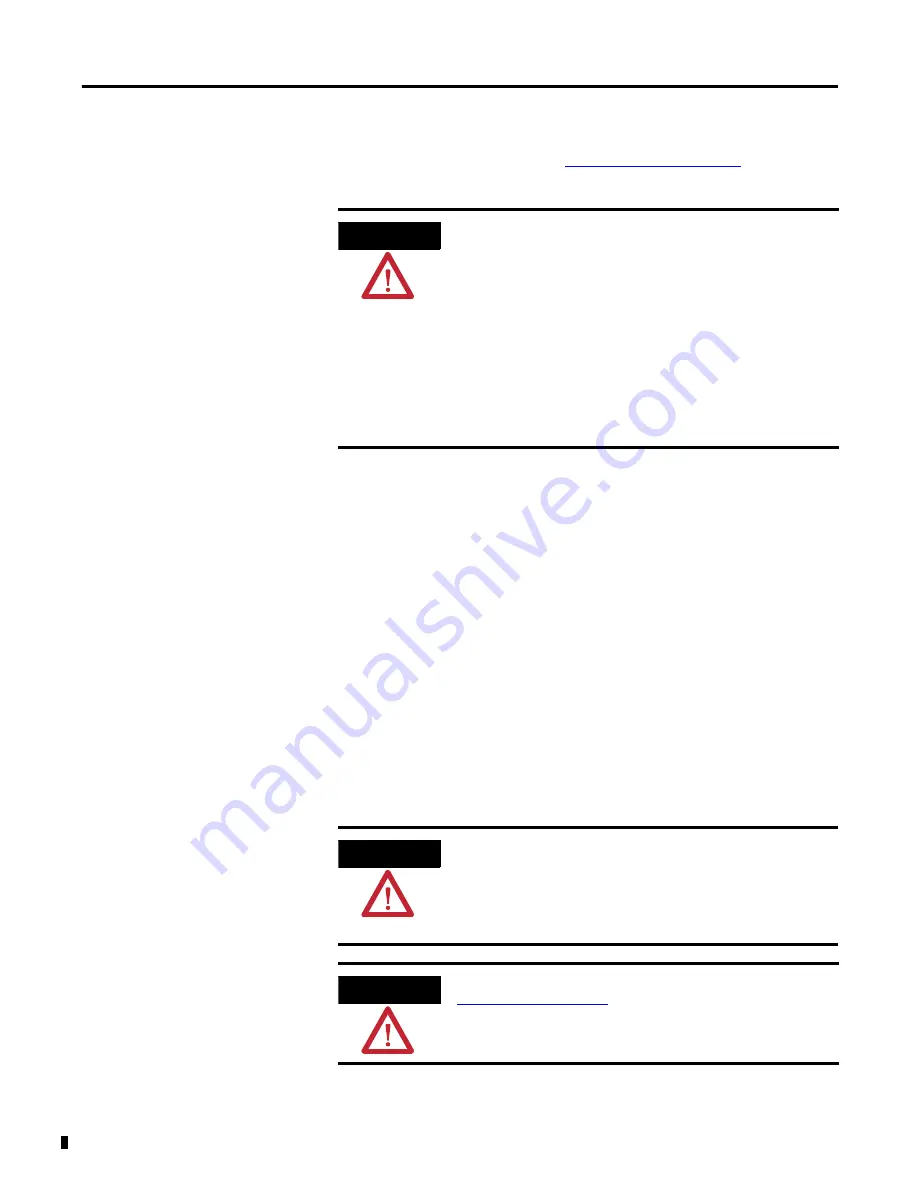
Publication 1794-6.5.12 - September 2011
58
Electronic Data Sheet (EDS) Files
www.ab.com/networks/eds
. It allows you
to search for devices by the type of network and their catalog number.
EDS Installation
You can register EDS files with the EDS Hardware Installation tool.
1.
In Windows, go to Rockwell Software
→
RSLinx Tools
→
EDS
Hardware Installation Tool.
2.
Click Add to register an EDS file.
When an EDS file is registered, a copy of the file is made and placed in
the /RSCommon/EDS folder, where your Rockwell Automation
software is installed and your Windows registry is updated. Once the
registration is complete you can move, copy, or delete the original files.
ATTENTION
•Make sure to match the major firmware revision of the device
as each major firmware revision is associated with a specific
EDS file.
•Download the EDS file and place it in any folder, except the
/Program Files/Rockwell Software/RSCommon/EDS folder
where your Rockwell Automation software is installed.
•Register EDS files with RSNetworx by selecting Tools EDS
Wizard.
•Select Register an EDS File, then click the Browse button on
the Next page to find your file.
ATTENTION
Only one EDS file is required to support both the Series A and Series B
modules. The module ID for the Series A and B is identical because
there is no change in software functionality.
The Series B hardware jumper determines how the module data reacts
to an open circuit condition.
ATTENTION
The Series A and B EDS file can be downloaded from
www.ab.com/networks/eds
.
The EDS file is installed using the RSLinx Tools EDS Hardware
Installation Tool.
Summary of Contents for Allen-Bradley 1794-IRT8K
Page 4: ...Publication 1794 6 5 12 September 2011 iv Summary of Changes Notes ...
Page 8: ...Publication 1794 6 5 12 EN E September 2011 viii Table of Contents Notes ...
Page 62: ...Publication 1794 6 5 12 September 2011 50 Calibrate Your Module Notes ...
Page 84: ...Publication 1794 6 5 12 September 2011 72 Index Notes ...
Page 85: ...Publication 1794 6 5 12 September 2011 Index 73 ...






























