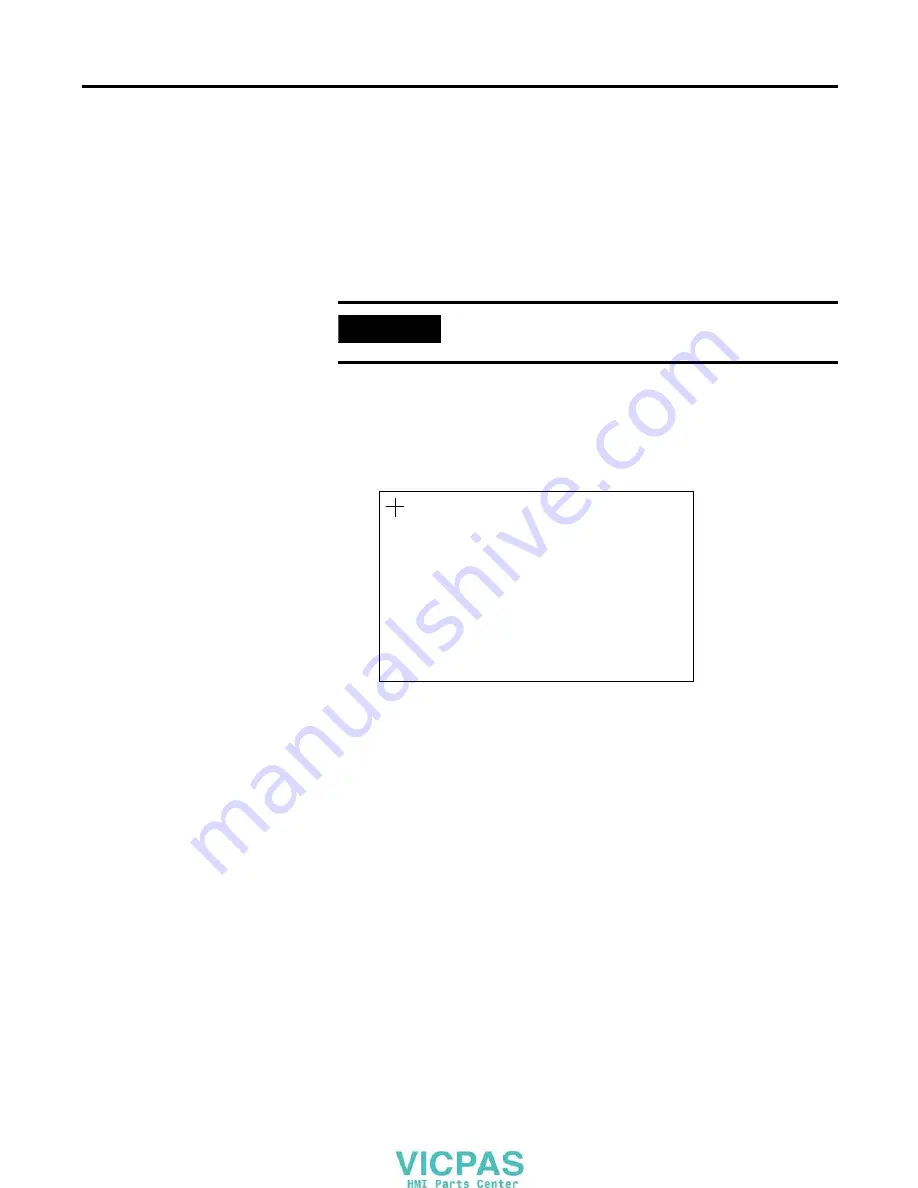
56
Publication 2711PC-UM001A-EN-P - March 2009
Chapter 4
Configuring the Terminal
Configuring the Touch
Screen
You can configure these operations for terminals with a touch screen:
•
Calibrate the touch screen
•
Enable or disable Cursor
•
Set the double-tap sensitivity
Calibrate the Touch-screen
Follow these steps to calibrate the touch screen.
1.
Select Terminal Settings>Input Devices>Touch
Screen>Calibration.
The screen for calibrating the touch screen appears.
2.
Touch the center of the target (+) each of the four times it
appears on the screen.
When the calibration is complete, you will see this message.
Tap the screen to register saved data. Wait for 30 seconds to
cancel saved data and keep the current settings.
3.
Tap the screen to save the data or wait 30 seconds to cancel the
saved data, retaining the current settings.
IMPORTANT
Use a plastic stylus device with a minimum tip radius of 1.3 mm
(0.051 in.) to prevent damage to the touch screen.
Carefully press and briefly hold stylus on the center of the target.
Repeat at as the target moves around the screen.
Summary of Contents for 2711PC- T6C20D
Page 6: ...6 Publication 2711PC UM001A EN P March 2009 Table of Contents ...
Page 8: ...8 Publication 2711PC UM001A EN P March 2009 Preface ...
Page 30: ...30 Publication 2711PC UM001A EN P March 2009 Chapter 3 Connecting Power ...
Page 86: ...86 Publication 2711PC UM001A EN P March 2009 Chapter 5 Installing and Replacing Components ...
Page 120: ...120 Publication 2711PC UM001A EN P March 2009 Appendix A Specifications ...
Page 122: ...122 Publication 2711PC UM001A EN P March 2009 Appendix B USB Devices ...
Page 126: ...126 Publication 2711PC UM001A EN P March 2009 Appendix C Available Fonts ...
Page 129: ......
Page 130: ......
Page 131: ......






























