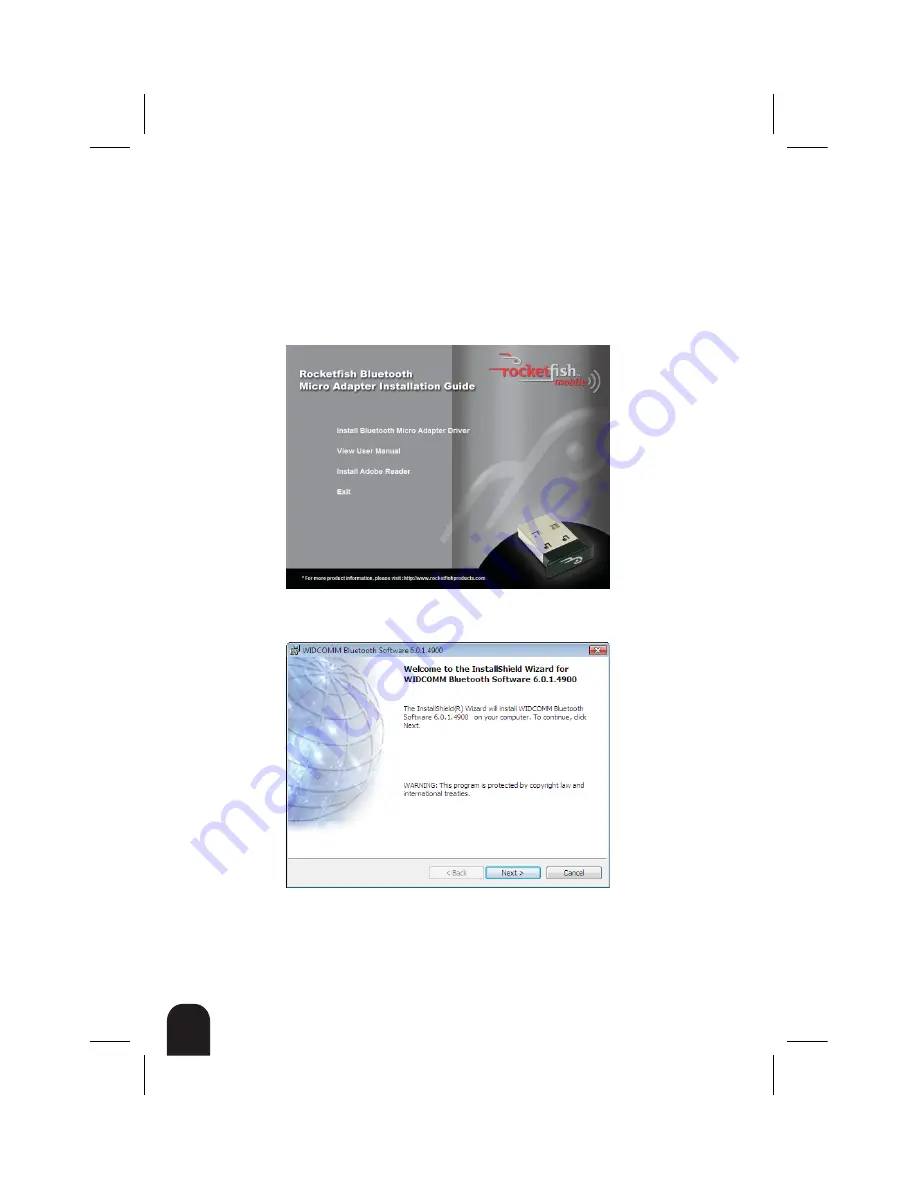
4
RF-BCDM4
Windows Vista® or Windows® 7
Installing the Bluetooth software in Windows Vista or
Windows 7
To install the Bluetooth software in Windows Vista or Windows 7:
1
Insert the provided installation CD into the computer’s CD drive. The
introductory screen appears automatically. If the screen does not appear,
open the
Autorun.exe
file on the CD.
2
Click
Install Bluetooth Micro Adapter Driver
. The
Welcome
screen opens.
Summary of Contents for RF-BCDM4
Page 1: ...Micro Bluetooth 2 1 EDR Adapter RF BCDM4 UserGuide ...
Page 35: ...35 RF BCDM4 ...
Page 36: ...36 RF BCDM4 ...
Page 37: ...37 RF BCDM4 ...
Page 38: ...38 RF BCDM4 ...
Page 39: ......



















