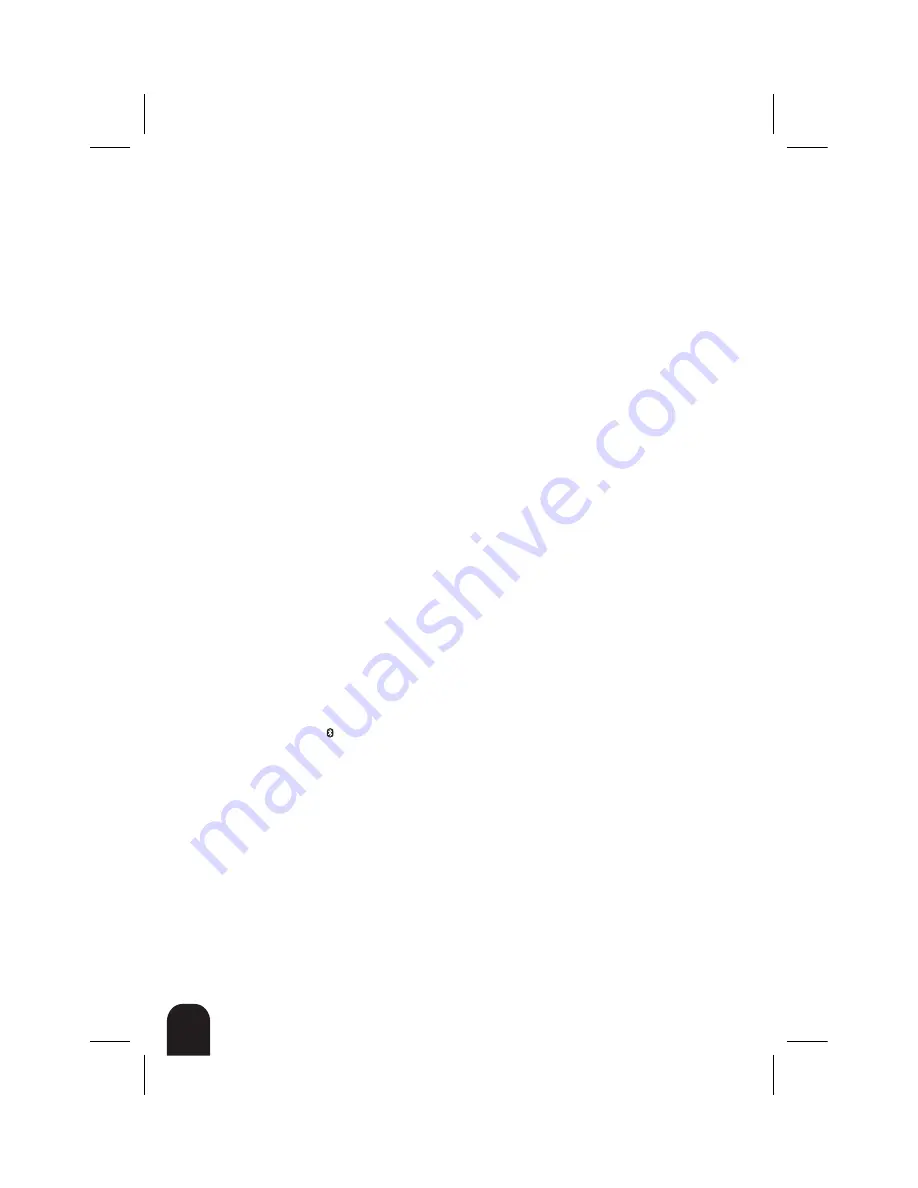
30
RF-BCDM4
Uninstalling the software
Windows Vista or Windows 7
To uninstall the Bluetooth software:
1
Unplug the Bluetooth adapter.
2
Click
Start
, then click
Control Panel
. The Control Panel opens.
3
Under
Programs
, click
Uninstall a program
. The
Program and Features
window
opens.
4
Click
WIDCOMM Bluetooth Software
.
5
When a message asks you if you want to uninstall the software, click
Yes
.
Windows XP or Windows 2000
To uninstall the Bluetooth software:
1
Unplug the Bluetooth adapter.
2
Click
Start
, then click
Control Panel
. The Control Panel opens.
3
Click
Add or Remove Programs
. The
Add or Remove Programs
window opens.
4
Click
WIDCOMM Bluetooth Software
, then click
Remove
.
Troubleshooting
If you experience problems connecting a Bluetooth device:
1
Double-click
My Bluetooth Places
on the Windows desktop or click the
Bluetooth icon on the toolbar. The
My Bluetooth Places
window opens.
2
Click
Help
in the menu bar at the top of the window, then click
Bluetooth
Help Topics
. The Bluetooth help file opens.
3
Click
Bluetooth for Microsoft Windows Help
, then click
How to Use Bluetooth
. A list
of devices and tasks appears, where you can find detailed instructions for
many types of device connections.
Summary of Contents for RF-BCDM4
Page 1: ...Micro Bluetooth 2 1 EDR Adapter RF BCDM4 UserGuide ...
Page 35: ...35 RF BCDM4 ...
Page 36: ...36 RF BCDM4 ...
Page 37: ...37 RF BCDM4 ...
Page 38: ...38 RF BCDM4 ...
Page 39: ......











































