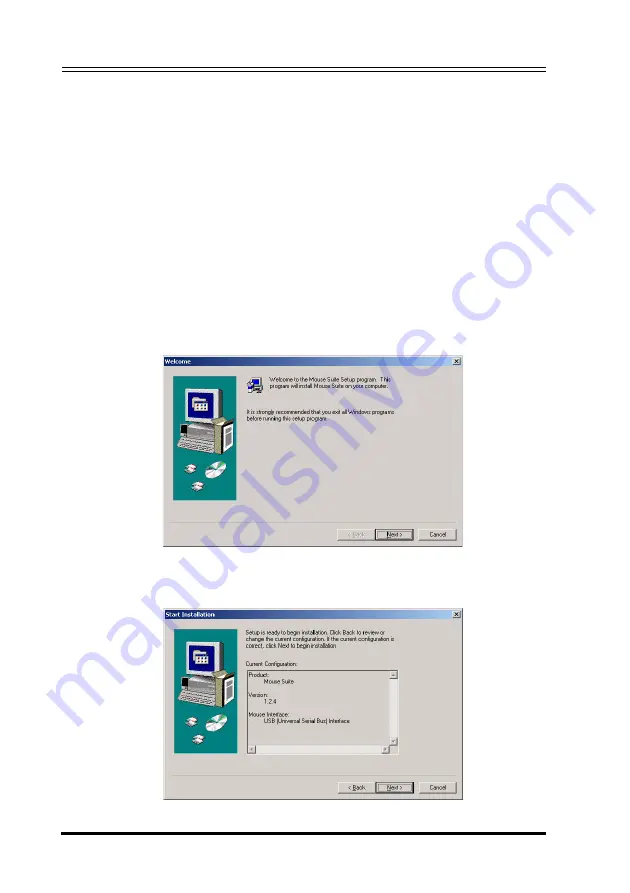
RocketFish Desktop 2.4G Laser Mouse
6
3 Installing and Uninstalling Mouse
Suite
3.1 Installing the Mouse Suite
Before installing the Mouse Suite, insert the USB receiver into an
available USB port of your computer.
1. Insert the provided Installation CD in the CD ROM drive.
2. The software starts automatically. If not, click the
Setup.exe
in the
bin folder of the CD ROM.
3. The welcome screen introduces the installation process. Click
Next
to continue.
4. Review a summary of items to be installed, and then click
Next
to
continue.

























