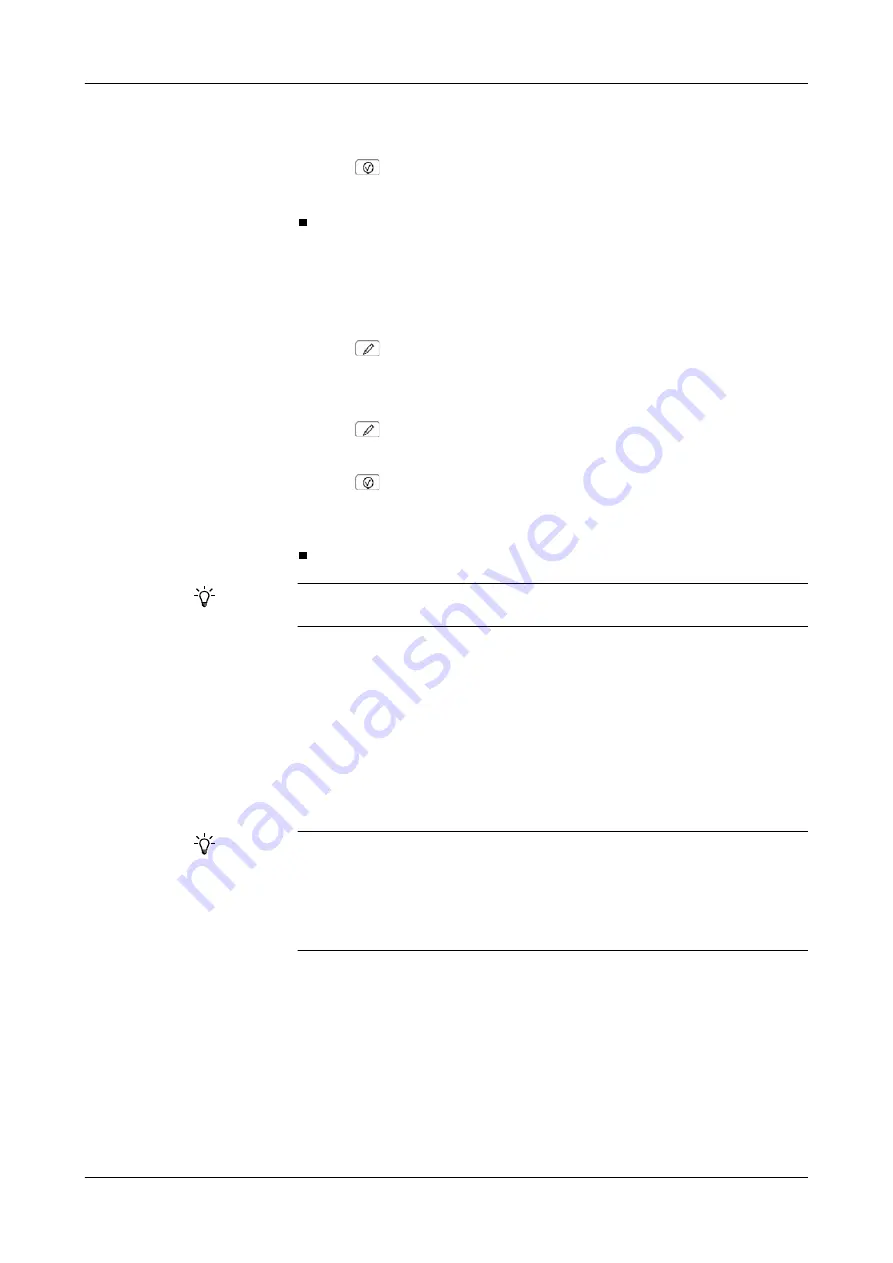
Roche Diagnostics
B-120
Operator’s Manual · Version 3.1
6 Special operations
Cedex Bio System
Deleting bottle sets from the Inventory list
7
Select the buttons for all the tabs where the test should be displayed.
8
Press .
The tests are now available on the corresponding tabs on the test selection screen.
a
To remove a test from a tab
1
Choose
Utilities
>
Applications
>
Laboratory Parameters
.
2
Select the test you want to remove.
3
Press .
4
Select
General
and expand the entry.
5
Select
Test Tabs
.
6
Press .
7
Cancel the selection of the button of the tab to which the test is assigned to.
8
Press .
The test is no longer available from the corresponding tab on the test selection
screen.
Deleting bottle sets from the Inventory list
The
Inventory
list serves to gain an overview on the status of all bottle sets that are
defined on any of the reagent disks used on the
Cedex Bio
instrument.
You can delete bottle sets from the list; this would be appropriate if you removed a set
from the disk and did not intend to use it again.
a
To delete a bottle set from the Inventory list
Removing the bottle set
1
Remove the bottle set from the disk.
e
If the bottle set that you want to delete is not on the currently installed disk, you
need to change the disk first.
e
To move a test from one tab to another, delete it from the original tab and assign it to the
new tab.
o
Before you can delete a bottle set from the
Inventory
list you need to remove it from
the disk.
o
Bottle sets that have been removed from the disk and whose expiration date had
passed more than 30 days ago are automatically deleted from the
Inventory
list, pro-
vided there is still a valid set for the same fluid on board. If this were not the case, the
set that was loaded last would remain in the inventory.
Summary of Contents for Cedex Bio
Page 1: ...Cedex Bio System Operator s Manual Software Version 2 1...
Page 10: ......
Page 22: ...Roche Diagnostics A 14 Operator s Manual Version 3 1 1 Safety Cedex Bio System Safety labels...
Page 130: ...Roche Diagnostics A 122 Operator s Manual Version 3 1 4 Software Cedex Bio System Buttons...
Page 131: ...5 Daily operation B 3 6 Special operations B 91 7 Configuration B 133 Operation B...
Page 132: ......
Page 303: ...8 General maintenance C 3 Maintenance C...
Page 304: ......
Page 339: ...9 Messages and alarms D 3 10 Result flags D 23 11 Troubleshooting D 39 Troubleshooting D...
Page 340: ......
Page 392: ......
Page 471: ...Glossary F 3 Index F 11 Glossary and Index F...
Page 472: ......
Page 492: ...Roche Diagnostics F 22 Operator s Manual Version 3 1 Index Cedex Bio System...
Page 493: ...Revisions G...
Page 494: ......
Page 495: ...Roche Diagnostics Operator s Manual Version 3 1 G 3 Cedex Bio System 18 Revisions Revisions...
Page 496: ...Roche Diagnostics G 4 Operator s Manual Version 3 1 18 Revisions Cedex Bio System...






























