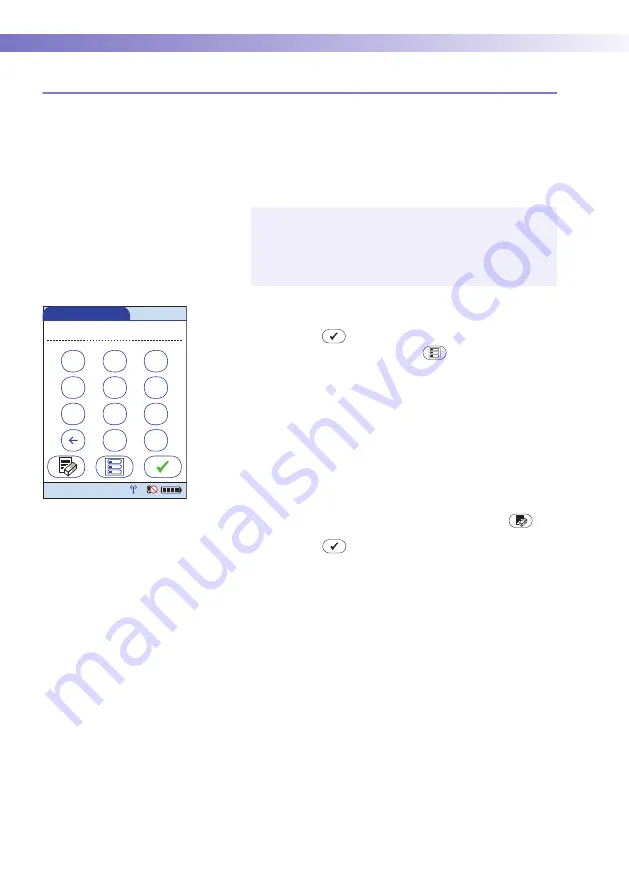
9
• Initial Startup
126
9.13 Creating a setup password
This screen allows you to create a password for all the
settings described in this chapter as well as for editing
date/time and lot information (if password protected).
The setup password ensures that only authorized persons
can make changes to the setup.
1
Use the keypad to enter the password.
2
Touch
to
save
the
password
and
enable
pass-
word protection or touch
to exit this screen
without saving any changes. The display returns to
the
Main Menu
. Password protection will take
effect only after the next power on.
To disable password protection:
1
Open the
Setup Menu
(you must enter the current
password).
2
Touch
Password
.
3
Delete the current password by touching
.
4
Touch
to disable password protection.
Please note that password protection can only be
reset or modified after entering the current password.
Proper authentication is required to access the
Setup
Menu
. Store your password in a safe place.
1
2
3
4
5
6
7
8
9
A-O
0
Setup Password
12:48 pm
09/18/13
Summary of Contents for ACCU-CHEK Inform II
Page 1: ...Accu Chek Inform II BLOOD GLUCOSE MONITORING SYSTEM Operator s Manual ...
Page 3: ...0 4807839001 05 2013 09 EN Operator s Manual Version 5 0 A ACCU CCU CHEK HEK Inform II System ...
Page 6: ...6 This page intentionally left blank ...
Page 12: ...12 This page intentionally left blank ...
Page 104: ...8 Proficiency Testing 104 This page intentionally left blank ...
Page 160: ...12 General Product Information 160 This page intentionally left blank ...
Page 206: ...D Supplement for Observed Test Sequence 206 This page intentionally left blank ...
Page 210: ...Index 210 This page intentionally left blank ...
Page 211: ...211 ...






























