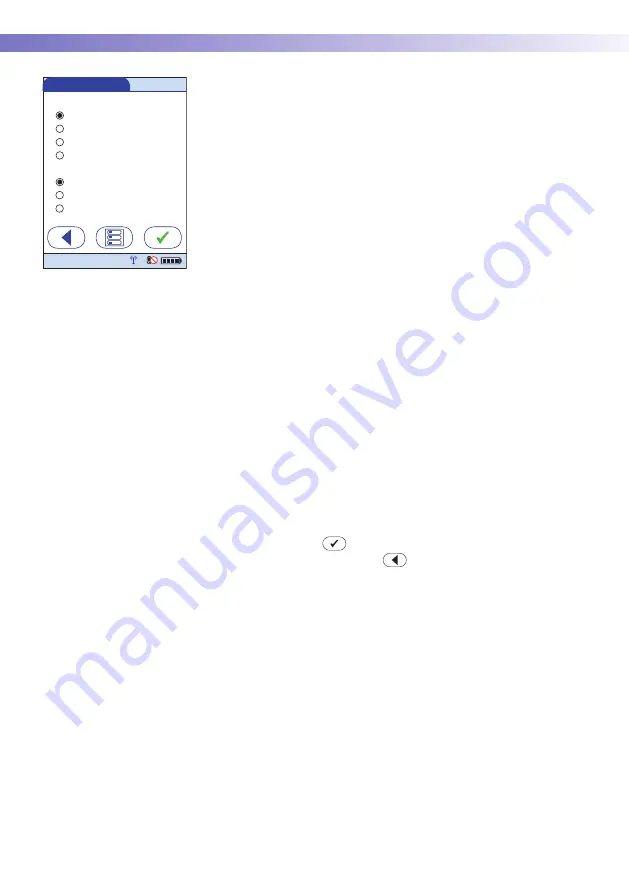
9
• Initial Startup
120
On the second settings screen, you can select options for
handling lot numbers with glucose control and linearity
tests.
1
Touch the desired option to enable it:
■
Control Lot Verification
–
Display only
: The lot number is shown on screen but
the operator cannot confirm it or select a different
lot number.
–
Confirmation
: The operator must confirm the lot
number displayed and can enter alternative lot
numbers manually or via barcode scanner.
–
Lot entry
: The operator must enter the lot number.
–
Scan only
: Lot numbers can be verified via barcode
scanner only.
■
Linearity Lot Verification
–
Display only
: The lot number is shown on screen but
the operator cannot confirm it or select a different
lot number.
–
Confirmation
: The operator must confirm the lot
number displayed and can enter alternative lot
numbers manually.
–
Lot entry
: The operator must enter the lot number.
2
Touch
to save the settings (for both settings
screens), or touch
to return to the first settings
screen.
Reagent Options
Control Lot Verifi cation
Confi rmation
Display only
Scan only
Linearity Lot Verifi cation
Display only
Confi rmation
Lot entry
Lot entry
12:48 pm
09/18/13
Summary of Contents for ACCU-CHEK Inform II
Page 1: ...Accu Chek Inform II BLOOD GLUCOSE MONITORING SYSTEM Operator s Manual ...
Page 3: ...0 4807839001 05 2013 09 EN Operator s Manual Version 5 0 A ACCU CCU CHEK HEK Inform II System ...
Page 6: ...6 This page intentionally left blank ...
Page 12: ...12 This page intentionally left blank ...
Page 104: ...8 Proficiency Testing 104 This page intentionally left blank ...
Page 160: ...12 General Product Information 160 This page intentionally left blank ...
Page 206: ...D Supplement for Observed Test Sequence 206 This page intentionally left blank ...
Page 210: ...Index 210 This page intentionally left blank ...
Page 211: ...211 ...






























