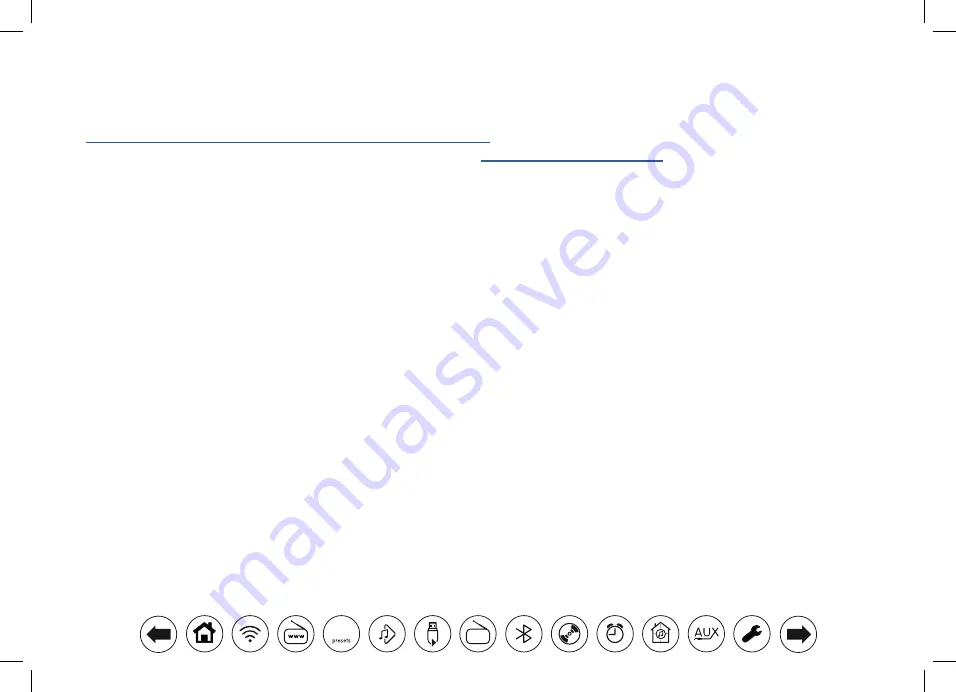
3
Before you can use this product
We recommend before using your smart audio system for the first time, to check for software updates.
Details on updating your smart audio system can be found on page 82.
You will first need to connect your audio system to your network see
Configuration page 10 onwards.
Before you can use your audio system, you must have the following:
● A broadband Internet connection (not required for DAB, FM, Bluetooth or Music Player functions).
● A router (or equivalent wireless access point) providing a WiFi signal or Ethernet connection, connected to your broadband
Internet Service Provider. The broadband modem, router and wireless access point will often be a single combined unit
supplied by your Internet Service Provider or bought from a computer store.
● A Smart phone or tablet which uses either the Android operating system (version 4.0.3 or later) or Apple iOS (version 9 or
later).
● If your wireless network requires a security password to allow connection, then you either need to know the WEP, WPA or
WPA2 key used for encryption so that you can get the audio system to communicate with the network, or your router needs
to offer WiFi Protected Setup (WPS).
● If you choose to connect the audio system to your network using a wired Ethernet connection, then an Ethernet cable of the
appropriate length will be needed. If it is intended to listen to FM radio extensively, then there may be a benefit in using a
shielded Ethernet cable since this may reduce possible interference to the radio.
The audio system's WiFi system is compatible with 802.11b, g, n or a networks and can use 2.4 GHz or 5 GHz WiFi frequency
bands.
The audio system will typically work within a 10-20 metre radius from your wireless access point. The actual range achieved will
depend upon the building type, other nearby wireless networks, and possible interference sources. DAB and FM radio functions
can operate wherever the audio system is able to receive a suitable broadcast signal.
IMPORTANT:
Before you continue, make sure that your router (or access point) is powered up and working with your broadband
Internet service (use your computer, smart-phone or tablet to verify this). To get this part of the system working you must refer
to the instructions supplied with those items.





































